How To Connect to Chat, The Extended Version
It's the time again for those who don't hang out year round to /join yulechat! And whereas last year we said there was going to be a new guide, this year, there totally is one, hot off the presses. It is kind of big and has (a lot, sort of big) pictures too. Are you excited yet?
If I don't make sense, feel free to comment below and I will try to help, or feel free to ask in chat. Also note that this is a totally unofficial guide, based on the observations of a IRC regular as to what's helpful, what's not.
Contents:
1. The Very Basic Things (the server and the room and a brief guide to etiquette)
2. Some Commands And Terminology
3. Hippoing (Or How To Obtain A Beta For Fun And Profit)
4. On Getting Around Firewalls And Other Connection Issues
5. Some More In Depth Guides To Certain Programs
- WINDOWS: mIRC
- MAC: Adium 4.x, Colloquy,
- MULTIPLE OS: chatZilla for Firefox, Mibbit for browsers, Javachat for browsers, emulating mIRC for Linux and Mac, Pidgen, Trillian Astra, XChat
6. Other Miscellany
One: The Very Basic Things:
Address:
Server: irc.sff.net (The command to make this work in many clients is /server irc.sff.net: if your client supports links, the address will be irc://irc.sff.net .)
Room: #yuletide (Once you're connected to the server, type /join #yuletide to come into chat.)
A Brief Guide To The Strange Behaviors of Yulegoats
Welcome to our IRC based chat! We are a fun space, but often we're busy and a little bit crazy. Here are a few guidelines.
1. General rules of courtesy apply to chat, even if we do like our air of fantasy madness! Everyone is invited, even bystanders or people who can't do Yuletide this year. Worried that no one knows you? Don't worry, channel loves you already. Here, have a nice imaginary fruity drink from the cabanaperson of your preference.
That said, we tend to assume that everyone in chat is of age in their respective countries. We also don't censor ourselves, so if swearing, sexual content and talking about alcohol or these lovely painkillers is likely to get you fired, we don't recommend coming into channel during work.
2. We /op everyone! We are equal opportunity oppers. Thus, if you want to pass on the fun, type /op [person who you want to op], and you will have bestowed this blessing on another. Many programs will allow right or option click and then op as well, once you are ops.
Having channel ops will allow you to do fun things like changing ops and the topic. None of our ops are permanent though, so sometimes we loose all the ops, and we are sad goats.
3. There are also channel admins, of which we have elynross, shallot, and geeklight. They are busy ladies, however: we really recommend emailing them instead of contacting them through the channel if you have a yuletide issue. They may pop in to chat sometimes when time allows, so feel free to talk to them if they're talking in there, and they will inform the channel if they should be PMed with an issue. They can also bestow the ops upon us all, which makes them almighty.
4. Please do not talk about your assignment directly in channel. We understand that writing is a hard process, and we like to be supportive! Also that you are totally into what you're writing. However, this is a Secret Santa exchange and we'd like to preserve the anonymity factor. So be vague if you talk at all about what you're doing.
If you want someone to beta or talk over your assignment with, we have Hippos! Hippos are pretty awesome. More on hippos below.
5. Generally speaking,the channel is not a great place to talk over drama relating to Yuletide. Everyone's got their own opinion, and while wanting to discuss the details and viewpoints related to current events is understandable, no one really likes it when a channel descends into an argument. So if you think that's happening, take a step back, consider PMing a person and continuing the discourse politely elsewhere.
6. Please note that the channel will grow and shrink naturally, and may become really overwhelming right before we hit major deadlines. Use the channel responsibly.
[ ^ RETURN TO TOP]
Two: Some Basic IRC Commands And Concepts
Commands
Commands in IRC are generally inputted with a /, followed by the command. Many programs also have shortcuts. If you're unsure as to what your program does, consult their help files, or ask us.
this commanddoes this
/server irc.sff.netwill switch the IRC connection to the specified server. In this case, it'll join the sff.net IRC servers, where the yuletide chat is hosted. Usually, however, there will also be a dialogue box or setting menu which will be easier for non experienced users to use.
/join #yuletide To join any irc channel, use the /join command. The #yuletide channel is where the chat takes place.
/nick yournickYou can have any username in IRC as long as someone else on that server isn't using it already. To change your nick to reflect aways, hippo status or the like, simply use the /nick command. No spaces are accepted, but some symbols (such as |, [ ], { }, ^, ' and numbers ) are okay.
/me actions!The action command puts out a special sort of line into the chat. Generally used for actions only, such as hugging, hippo dancing, etcetera, as *thisperson actions!
/query someoneelseThe command to open a new PM window. This is how you can talk to your betas and hippos privately.
/quit your quit messageIf you have to leave chat (woe is chat) you can use the /quit command. The message is optional, but will be shown to everyone as you leave.
/topic [insert topic here]The Topic command! Should only be used to c/p in the current topic and edit slightly to announce key events or helpful links, such as announcing NOMINATIONS ARE OPEN or the fabulous Dear Yuletide Writer spreadsheet. When in doubt, don't edit the topic.
Some Key Concept Notes
Highlights/Pings:
Many downloaded clients, as well as and formerly mibbit will allow you to set up pings or highlights any time specific events happen. They can be really handing in keeping track of a conversation, or when someone hippos, but are not available in all clients.
Chat Versus Channel:
Yulechat takes place in the Yuletide #channel on an IRC network. In many cases, they are interchangeable. Channel can also be shortened to chan if it doesn't make you giggle too much when you say it.
Nicks:
You nick can be anything! For ease of identification, we suggest that you sign in with the nick you're using to sign up with to the archive, or based upon it in an obvious way. IE, my penname is sleepfighter, I am often connected as sleepfighter, sleeps, hippofighter, or some variation of the above.
PM/Query:
Private message, or one on one chat with another user.
[ ^ RETURN TO TOP]
Three: Hippoing And You!
There have been some excellent guides to hippoing over the years, notably Shusu's guide to the art of the complete hippo.
In brief, hippioing is act of volunteering to be a go-between for people to keep their anonymity about their stories until the all-important reveal for both betaing and other help that you might need, as an alternative to the usual beta finder post. To be a hippo, simply add the word hippo to the beginning of your nick. Adding it to the beginning means that you'll show up in the right section of the alphabetically arranged channel list, which is important as the #yuletide chat room tends to be quite large, especially during the last few days before uploads close and during treatwriting.
As a hippo, you are charged to do what you can to find at least one person to help each writer, which may take some time for the rarer canons. If you must leave, it is generally considered a good idea if you announce the fact to the channel. If you have a request active, please make sure to pass it on to another hippo after checking with the writer to make sure that they're not the recipient. If you're the last hippo, please make sure to find another hippo before you leave.
If you need the services of a hippo, come into chat to see who's hippoing! It is generally a good idea (unless you are pressed for time) to wait a few minutes, then /query the hippo. They in turn will wait a few moments before announcing the request to the channel. After they've found someone to help, they will PM you with the person volunteering. After confirming that they'll work for what you need, the hippo will give you their contact information and announce to the channel that the request is closed.
For a more in depth look at hippos, check out the link above.
[ ^ RETURN TO TOP]
Four: On Getting Around Firewalls And Other Connection Issues
Half the channel just disappeared! What's going on?
That's called a netsplit, and happens when multiple IRC servers that are connected together in one network become disconnected. Sit tight, and an IRC oper will fix it as soon as they can.
I'm not sure If I have a connection problem but my connection is kind of unstable.
If you're on a Windows system or if you can emulate Windows programs, the people at ssf.net have a test program here. It will tell you what ports you can connect to sff.net with.
I'm using AOL/I'm behind a university firewall and I can't connect to IRC, what gives?
AOL blocks the 6667 port for anything unrelated to AOL, and some university firewalls follow the same practice. Use the 7777 port instead. This can be changed in your Connections menu on most clients.
I Have A Firewall And I Know How To Tell My Firewall To Leave Ports Open, Which One Should I Choose?
Either port 6667 or port 7777.
So you may be behind a university based firewall if you're living in the dorms, or some other content restricting script or hardware. You have a few options.
Use A Browser Based Client:
Many browser based clients use alternate ports or the HTTP port which is less likely to restrict IRC. Scroll down to the section on Mibbit or the official sff.net java chat and try those instead of a client on your computer.
Call Your Internet Service Provider Or Contact Your Help Desk:
Some ISPs and other services may be able to help your IRC connection issues if you call their customer support. This is generally the last step.
If you happen to live on campus, you can try to appeal to your campus's tech desk, with a detailed request that includes the ports you want and what you'd be using the ports for. They may be willing to open them up for your account.
It might be the network's problem, not mine! What do I do?
Sit tight. The good folks at sff.net will be fixing the problem as soon as they can. If the netsplit or other issue continues for very long, someone will put up a temporary channel and announce it on the main Yuletide community. To read sff.net's server announcements, you can read service updates here on their forums, or follow their twitter account at @sffnet for status updates.
[ ^ RETURN TO TOP]
Five: Some More In Depth Guides To Certain Programs
When all else fails, I recommend consulting the help sites for the specific program or using Google to help you. This is intended to be a basic guide to get you to #yuletide.
I did the programs I had easy access to, but there are certainly other clients out there. Consult the search engine of your choice for finding these programs. If you want to be really awesome, feel free to contribute to this guide by taking screencaptures for a program I may be missing and writing up a brief guide that I can add to the below and I will do so gladly with credit.
WINDOWS PROGRAMS
mIRC - http://mirc.com - Donationware (one time fee of 19.99 USD, can be used for at least 30 days without cost, if not indefinitely.) Thanks to Trialia for additional screencaps!
mIRC is the recommend Windows IRC program for many. It supports pings, which are located in the Address Book menu under highlights, changeable color schemes, and advanced scripting support among its features. However, the programmer has been slightly more aggressive about the trial limits lately, so you may find that your copy is expired if you used it last year.
Connecting via mIRC:


Chat window, PM window (click to enbiggen):


Setting up highlights:


Start up mIRC and go to to the Connections menu (the leftmost button that looks like a yellow lightning bolt.)
From the connections menu go to Servers, and click on Add. Put in irc.sff.net for the server, whatever you like for the name, and click save. Then highlight the saved server information and click on Select.
Go back to the first menu (Server), then click Connect.
Once connected, go to the server menu, and type /nick yournick, followed by /join #yuletide.
For ways to save the channel and auto connect, please see the advanced SFF.net guide here.
To set up highlights, go to to the Adress Book menu, and select the Highlights tab. Click on add, then fill out the what you want to ping you. If you want multiple phrases under the same highlight, separate them with a comma, and not a space, (ie, apples, oranges and bananas would be apples,oranges,bananas). Click Enable Highlights then the OK button to save your highlights then enable them once you're done.
To PM a user, either double click on their name to open a new query window or type /query otherperson, where otherperson is the nick of the person you're trying to PM.
[ ^ RETURN TO TOP]
MAC PROGRAMS
Colloquy - http://colloquy.info - free for OS X, 4.99 for iOS
Colloquy is a very pretty IRC program for OS X and iOS. It doesn't have quite as many features as mIRC, but is still pretty useful, and does have highlights and logging as well as changeable styles.
Connecting via Colloquy:


Chat window, PM window:


Setting up highlights:

Once you start up Colloquy, go to to the Connections menu under Windows. Click on new to bring up the new connection dialog to bring up the connections menu. Fill out the username, put irc.sff.net for the default server. Click the remember server if you want to save the connection for later, and click the + button on the rooms dialog to add #yuletide. Press the connect button, and the connection will be made automatically. To make the connection automatic every time you open Colloquy, click the checkbox under the star next to irc.sff.net.
To add a highlight word or phrase, go to Preferences under the Colloquy menu. Click on Alerts, and then put whatever words you want in the box, seperated by a space. ie, apples, oranges and bananas would be apples oranges bananas). If you want to use phrases to ping yourself, use quotes to delinate them. ie, hippo dance would be "hippo dance").
To PM, simply doubleclick on a person's name on the channel list or type /query otherperson in the input box.
Adium 4.x - http://beta.adum.im or http://adium.im - free
At the time of this writing, IRC for Adium only works with the beta 4.x version of Adium, although a non-beta version will be out shortly. Adium is is a chat program that can connect to multiple services, such as AIM, GTalk, MSN and IRC. It doesn't have ping support at this time.
Connecting Via Adium:



Chat Window, PM Window


If you have Adium 4.x or greater installed on your machine, go to Edit, then the Add Accounts menu and select IRC. Put down whatever you want to be your default nick in the Nickname field, then irc.sff.net in the hostname field. Then, select the Options panel and put /join #yuletide in the Execute Commands On Connect box. Tick the "Join When Adium Opens" tickybox if you want to autoconnect with Adium.
Please note that you cannot use the command /query user in Adium to open up a PM window currently and will have to double click on the username to open a PM window.
[ ^ RETURN TO TOP]
WILL WORK ON MULTIPLE OSs
SFF.net Official Java Chat Applet - http://irc.sff.net/ - free, compatible with any Java system
Replacing the older and buggier chat applet this year is the SFF.net official Javachat applet. There are only some basic sound notifications with the Java chat applet and you must have Java installed and enabled on your computer for this to work.
PM Window, Chat Window:


When you open up the Java Chat applet, wait until it finishes loading: as this is the official applet, you will not need to specify server. Type what nick you want to use in the "Your Nickname" box that will be near the bottom of the screen, then type /join #yuletide in the input box.
For PMing, either doubleclick or type /query otherperson into the input box, and use the tabs section at the bottom of the display window to switch between the chat and the PM session.
If you're disconnected from chat and cannot reconnect otherwise, refresh the page and repeat the process.
mibbit- http://mibbit.com - free, compatible with a great many browsers including mobile Safari and even the Wiii
Mibbit is a online IRC client that works with any network. Although you may have to go through more steps to connect to mibbit, you can register for a free account that will allow you to save channels, chat logs, and some basic sound notifs.
Connecting:

PM Window, Chat Window:

![]()
Saving a chat for automatic connection

Once you're at Mibbit.com, click the Chat Now button. When the next screen comes up, click the server link, then type irc.sff.net in the new field that pops up. Type in what nick you want to use, then #yuletide into the rooms field, then click Go.
If you wish to PM someone, either click on their name or type /query otherperson into the input field and press enter. A new tab with the chat will open at the top of the window.
If you're disconnected from chat and cannot reconnect otherwise, refresh the page and repeat the process. If you're registerd with Mibbit, you can either use the Accounts screen or the Channels screen to add irc.sff.net and #yuletide. The Channels screen offers an auto connect option.
chatZilla Add On for Mozilla - http://chatzilla.hacksrus.com/ - free, compatible with many Mozilla browsers, inculding Firefox. Thanks to Kristin for additonal caps.
Chatzilla is a addon for Firefox and other Mozilla programs. Once you've added it to the Mozilla browser of your choice, simply click on irc://irc.sff.net/yuletide to access the chat. Pings and logging can be added to chatZilla as well. Please note, however, if Firefox crashes that you will have to restart chatZilla.
Connecting:

PM Window, Chat Window:
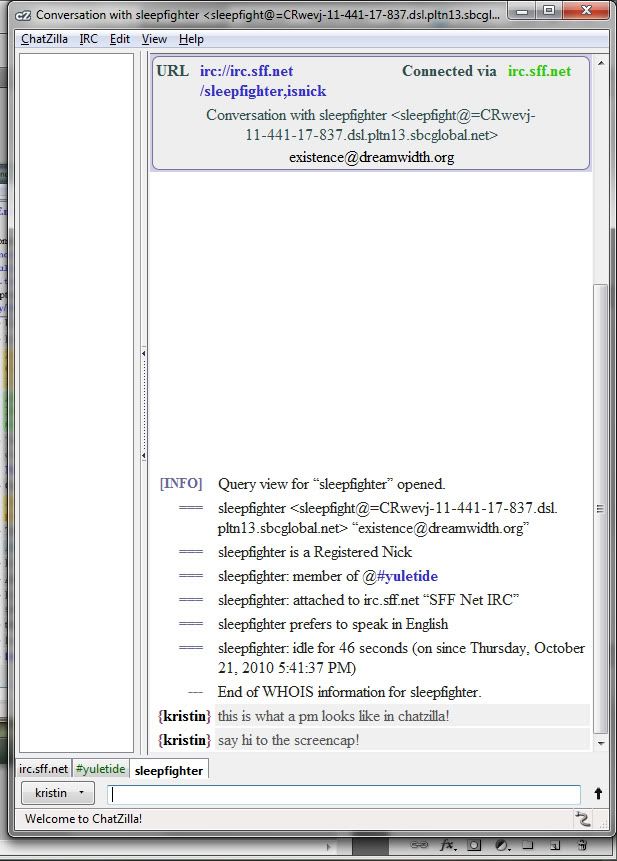

Saving A Chat For Auto Connect:

Default Nick

Pings/Highlights:

You can access chatZilla from the Tools menu and the preferences either from the Addons Menu once chatZilla is highlighted or from Chatzilla under options. Once again, once you've added it to the Mozilla browser of your choice, simply click on irc://irc.sff.net/yuletide to access the chat. To autoconnect to Yulechat, save that address in the Startup window under Auto Connect in the options.
To save highlights, go to [blank] menu, and click the Add button in the Stalk Words section. No phrases (strings of words with spaces) can be saved in chatZilla.
Trillian Astra (with thanks to Voksen for the screencaps) - http://trillian.im - free and pro versions. Works with Windows, OSX, iOS, Android and Blackberry devices.
Trillian Astra is another multiple services chat program. It doesn't have ping support at this time. You will only need the free version for this to work, although earlier versions required a pro account to connect to services that weren't AIM.
Connecting via Trillian Astra (shown with Windows):




Chat Window, PM Window


Go to the Preferences menu. Select Add New Connection, and then IRC. Name your connection what you want, then choose your default nick, and irc.sff.net for the default network. Select autojoin if you wish Trillian to automatically join when you start it. Go to the connection status window (right click on Trillian in the status bar in Windows) and select the connection you just created. Connect, then type /join #yuletide in the status menu.
Right click to PM, or double-click on the name, or type /query otherperson.
Pidgin - http://pidgin.im -Windows, OS X, Linux - Free.
Pidgin is another multiple services chat program, based on the GTK+ protocol. It doesn't have ping support at this time.
Connecting via Pidgin (shown with Windows, click to enbiggnen the first one):


PM Window, Chat Window: (click to enbiggen)


Set up an IRC connection in Pidgin by going to the Edit menu, then clicking the Add button and selecting IRC. Put in the name you want Yuletide to appear under, as well as irc.sff.net for the network. Change the port in the Advanced tab if you need to, then click OK. Go to the Join Chat menu, and type in the nick you want to use, then #yuletide for the channel. After the connection appears on your Buddy screen, right or option click to select Autojoin if you want it to autojoin.
You may either type /query otherpersonor doubleclick on someones nick to PM them.
XChat - http://xchat.org/ - Linux, Windows, http://sourceforge.net/projects/xchataqua/files/ XChat Aqua - http://sourceforge.net/projects/xchataqua/files/ OSX (written mostly by Cedara)
After installing Xchat from the Software-Center (Anwendungen/Software-Center/Internet - or just search for Xchat), you open the programme.
Either you get something like this, or the window pops open with something like this. Either way, you need to put in a nickname or three first, then add the network.
If neither of the above happens, press STRG+T (CTRL+T) (XChat/Neu/Serverreiter or XChat > New > Server) and then press STRG+S (CTRL+S) (Xchat/Netzwerkliste or Xchat > Network List) to get to the network list.
Adding the network is a bit trickier, so don't be surprised if you mess it up for the first time when you add a new one - I did that too when I started with Xchat. :-)
When you click on the add button (Hinzufügen), it automatically adds a new network (Neues Netzwerk). When the second popup appears, don't press add (Hinzufügen) once more, but rather press edit (Editieren).
Now you add in the server's name and port: irc.sff.net/6667
Next, go down to the Favourite channel's list and put in: #yuletide
Finally, press close (Schließen).
When you open the programme the next time around and choose the yuletide server (STRG+S / CTRL+S or XChat/Netzwerkliste then press Verbinde), you should automatically join #yuletide once you logged onto the server.
Emulating mIRC with Wine - http://www.winehq.org/ for Linux users or http://winebottler.kronenberg.org for Mac users. Free. Recommended for advanced users only.
Basically, you'll want to install a compatible copy of Wine on your system and download mIRC, then follow the basic steps for emulation. I will shamelessly link this for Mac users for now, but I don't have access to a Linux or similar machine at this time, so I can only give as much help as the Internet offers me.
[ ^ RETURN TO TOP]
Six: Everything Else
Questions, comments and additions can be emailed to cookiepirate at gmail or commented upon below. http://irchelp.org may also be of use to you.
Thanks to chat, who listened to me whining while I wrote this because it took absolutely forever omg and to Kristin, Voksen and Ryuutchi for catching my silly mistakes.
If I don't make sense, feel free to comment below and I will try to help, or feel free to ask in chat. Also note that this is a totally unofficial guide, based on the observations of a IRC regular as to what's helpful, what's not.
Contents:
1. The Very Basic Things (the server and the room and a brief guide to etiquette)
2. Some Commands And Terminology
3. Hippoing (Or How To Obtain A Beta For Fun And Profit)
4. On Getting Around Firewalls And Other Connection Issues
5. Some More In Depth Guides To Certain Programs
- WINDOWS: mIRC
- MAC: Adium 4.x, Colloquy,
- MULTIPLE OS: chatZilla for Firefox, Mibbit for browsers, Javachat for browsers, emulating mIRC for Linux and Mac, Pidgen, Trillian Astra, XChat
6. Other Miscellany
One: The Very Basic Things:
Address:
Server: irc.sff.net (The command to make this work in many clients is /server irc.sff.net: if your client supports links, the address will be irc://irc.sff.net .)
Room: #yuletide (Once you're connected to the server, type /join #yuletide to come into chat.)
A Brief Guide To The Strange Behaviors of Yulegoats
Welcome to our IRC based chat! We are a fun space, but often we're busy and a little bit crazy. Here are a few guidelines.
1. General rules of courtesy apply to chat, even if we do like our air of fantasy madness! Everyone is invited, even bystanders or people who can't do Yuletide this year. Worried that no one knows you? Don't worry, channel loves you already. Here, have a nice imaginary fruity drink from the cabanaperson of your preference.
That said, we tend to assume that everyone in chat is of age in their respective countries. We also don't censor ourselves, so if swearing, sexual content and talking about alcohol or these lovely painkillers is likely to get you fired, we don't recommend coming into channel during work.
2. We /op everyone! We are equal opportunity oppers. Thus, if you want to pass on the fun, type /op [person who you want to op], and you will have bestowed this blessing on another. Many programs will allow right or option click and then op as well, once you are ops.
Having channel ops will allow you to do fun things like changing ops and the topic. None of our ops are permanent though, so sometimes we loose all the ops, and we are sad goats.
3. There are also channel admins, of which we have elynross, shallot, and geeklight. They are busy ladies, however: we really recommend emailing them instead of contacting them through the channel if you have a yuletide issue. They may pop in to chat sometimes when time allows, so feel free to talk to them if they're talking in there, and they will inform the channel if they should be PMed with an issue. They can also bestow the ops upon us all, which makes them almighty.
4. Please do not talk about your assignment directly in channel. We understand that writing is a hard process, and we like to be supportive! Also that you are totally into what you're writing. However, this is a Secret Santa exchange and we'd like to preserve the anonymity factor. So be vague if you talk at all about what you're doing.
If you want someone to beta or talk over your assignment with, we have Hippos! Hippos are pretty awesome. More on hippos below.
5. Generally speaking,the channel is not a great place to talk over drama relating to Yuletide. Everyone's got their own opinion, and while wanting to discuss the details and viewpoints related to current events is understandable, no one really likes it when a channel descends into an argument. So if you think that's happening, take a step back, consider PMing a person and continuing the discourse politely elsewhere.
6. Please note that the channel will grow and shrink naturally, and may become really overwhelming right before we hit major deadlines. Use the channel responsibly.
[ ^ RETURN TO TOP]
Two: Some Basic IRC Commands And Concepts
Commands
Commands in IRC are generally inputted with a /, followed by the command. Many programs also have shortcuts. If you're unsure as to what your program does, consult their help files, or ask us.
this commanddoes this
/server irc.sff.netwill switch the IRC connection to the specified server. In this case, it'll join the sff.net IRC servers, where the yuletide chat is hosted. Usually, however, there will also be a dialogue box or setting menu which will be easier for non experienced users to use.
/join #yuletide To join any irc channel, use the /join command. The #yuletide channel is where the chat takes place.
/nick yournickYou can have any username in IRC as long as someone else on that server isn't using it already. To change your nick to reflect aways, hippo status or the like, simply use the /nick command. No spaces are accepted, but some symbols (such as |, [ ], { }, ^, ' and numbers ) are okay.
/me actions!The action command puts out a special sort of line into the chat. Generally used for actions only, such as hugging, hippo dancing, etcetera, as *thisperson actions!
/query someoneelseThe command to open a new PM window. This is how you can talk to your betas and hippos privately.
/quit your quit messageIf you have to leave chat (woe is chat) you can use the /quit command. The message is optional, but will be shown to everyone as you leave.
/topic [insert topic here]The Topic command! Should only be used to c/p in the current topic and edit slightly to announce key events or helpful links, such as announcing NOMINATIONS ARE OPEN or the fabulous Dear Yuletide Writer spreadsheet. When in doubt, don't edit the topic.
Some Key Concept Notes
Highlights/Pings:
Many downloaded clients, as well as and formerly mibbit will allow you to set up pings or highlights any time specific events happen. They can be really handing in keeping track of a conversation, or when someone hippos, but are not available in all clients.
Chat Versus Channel:
Yulechat takes place in the Yuletide #channel on an IRC network. In many cases, they are interchangeable. Channel can also be shortened to chan if it doesn't make you giggle too much when you say it.
Nicks:
You nick can be anything! For ease of identification, we suggest that you sign in with the nick you're using to sign up with to the archive, or based upon it in an obvious way. IE, my penname is sleepfighter, I am often connected as sleepfighter, sleeps, hippofighter, or some variation of the above.
PM/Query:
Private message, or one on one chat with another user.
[ ^ RETURN TO TOP]
Three: Hippoing And You!
There have been some excellent guides to hippoing over the years, notably Shusu's guide to the art of the complete hippo.
In brief, hippioing is act of volunteering to be a go-between for people to keep their anonymity about their stories until the all-important reveal for both betaing and other help that you might need, as an alternative to the usual beta finder post. To be a hippo, simply add the word hippo to the beginning of your nick. Adding it to the beginning means that you'll show up in the right section of the alphabetically arranged channel list, which is important as the #yuletide chat room tends to be quite large, especially during the last few days before uploads close and during treatwriting.
As a hippo, you are charged to do what you can to find at least one person to help each writer, which may take some time for the rarer canons. If you must leave, it is generally considered a good idea if you announce the fact to the channel. If you have a request active, please make sure to pass it on to another hippo after checking with the writer to make sure that they're not the recipient. If you're the last hippo, please make sure to find another hippo before you leave.
If you need the services of a hippo, come into chat to see who's hippoing! It is generally a good idea (unless you are pressed for time) to wait a few minutes, then /query the hippo. They in turn will wait a few moments before announcing the request to the channel. After they've found someone to help, they will PM you with the person volunteering. After confirming that they'll work for what you need, the hippo will give you their contact information and announce to the channel that the request is closed.
For a more in depth look at hippos, check out the link above.
[ ^ RETURN TO TOP]
Four: On Getting Around Firewalls And Other Connection Issues
Half the channel just disappeared! What's going on?
That's called a netsplit, and happens when multiple IRC servers that are connected together in one network become disconnected. Sit tight, and an IRC oper will fix it as soon as they can.
I'm not sure If I have a connection problem but my connection is kind of unstable.
If you're on a Windows system or if you can emulate Windows programs, the people at ssf.net have a test program here. It will tell you what ports you can connect to sff.net with.
I'm using AOL/I'm behind a university firewall and I can't connect to IRC, what gives?
AOL blocks the 6667 port for anything unrelated to AOL, and some university firewalls follow the same practice. Use the 7777 port instead. This can be changed in your Connections menu on most clients.
I Have A Firewall And I Know How To Tell My Firewall To Leave Ports Open, Which One Should I Choose?
Either port 6667 or port 7777.
So you may be behind a university based firewall if you're living in the dorms, or some other content restricting script or hardware. You have a few options.
Use A Browser Based Client:
Many browser based clients use alternate ports or the HTTP port which is less likely to restrict IRC. Scroll down to the section on Mibbit or the official sff.net java chat and try those instead of a client on your computer.
Call Your Internet Service Provider Or Contact Your Help Desk:
Some ISPs and other services may be able to help your IRC connection issues if you call their customer support. This is generally the last step.
If you happen to live on campus, you can try to appeal to your campus's tech desk, with a detailed request that includes the ports you want and what you'd be using the ports for. They may be willing to open them up for your account.
It might be the network's problem, not mine! What do I do?
Sit tight. The good folks at sff.net will be fixing the problem as soon as they can. If the netsplit or other issue continues for very long, someone will put up a temporary channel and announce it on the main Yuletide community. To read sff.net's server announcements, you can read service updates here on their forums, or follow their twitter account at @sffnet for status updates.
[ ^ RETURN TO TOP]
Five: Some More In Depth Guides To Certain Programs
When all else fails, I recommend consulting the help sites for the specific program or using Google to help you. This is intended to be a basic guide to get you to #yuletide.
I did the programs I had easy access to, but there are certainly other clients out there. Consult the search engine of your choice for finding these programs. If you want to be really awesome, feel free to contribute to this guide by taking screencaptures for a program I may be missing and writing up a brief guide that I can add to the below and I will do so gladly with credit.
WINDOWS PROGRAMS
mIRC - http://mirc.com - Donationware (one time fee of 19.99 USD, can be used for at least 30 days without cost, if not indefinitely.) Thanks to Trialia for additional screencaps!
mIRC is the recommend Windows IRC program for many. It supports pings, which are located in the Address Book menu under highlights, changeable color schemes, and advanced scripting support among its features. However, the programmer has been slightly more aggressive about the trial limits lately, so you may find that your copy is expired if you used it last year.
Connecting via mIRC:


Chat window, PM window (click to enbiggen):


Setting up highlights:


Start up mIRC and go to to the Connections menu (the leftmost button that looks like a yellow lightning bolt.)
From the connections menu go to Servers, and click on Add. Put in irc.sff.net for the server, whatever you like for the name, and click save. Then highlight the saved server information and click on Select.
Go back to the first menu (Server), then click Connect.
Once connected, go to the server menu, and type /nick yournick, followed by /join #yuletide.
For ways to save the channel and auto connect, please see the advanced SFF.net guide here.
To set up highlights, go to to the Adress Book menu, and select the Highlights tab. Click on add, then fill out the what you want to ping you. If you want multiple phrases under the same highlight, separate them with a comma, and not a space, (ie, apples, oranges and bananas would be apples,oranges,bananas). Click Enable Highlights then the OK button to save your highlights then enable them once you're done.
To PM a user, either double click on their name to open a new query window or type /query otherperson, where otherperson is the nick of the person you're trying to PM.
[ ^ RETURN TO TOP]
MAC PROGRAMS
Colloquy - http://colloquy.info - free for OS X, 4.99 for iOS
Colloquy is a very pretty IRC program for OS X and iOS. It doesn't have quite as many features as mIRC, but is still pretty useful, and does have highlights and logging as well as changeable styles.
Connecting via Colloquy:


Chat window, PM window:


Setting up highlights:

Once you start up Colloquy, go to to the Connections menu under Windows. Click on new to bring up the new connection dialog to bring up the connections menu. Fill out the username, put irc.sff.net for the default server. Click the remember server if you want to save the connection for later, and click the + button on the rooms dialog to add #yuletide. Press the connect button, and the connection will be made automatically. To make the connection automatic every time you open Colloquy, click the checkbox under the star next to irc.sff.net.
To add a highlight word or phrase, go to Preferences under the Colloquy menu. Click on Alerts, and then put whatever words you want in the box, seperated by a space. ie, apples, oranges and bananas would be apples oranges bananas). If you want to use phrases to ping yourself, use quotes to delinate them. ie, hippo dance would be "hippo dance").
To PM, simply doubleclick on a person's name on the channel list or type /query otherperson in the input box.
Adium 4.x - http://beta.adum.im or http://adium.im - free
At the time of this writing, IRC for Adium only works with the beta 4.x version of Adium, although a non-beta version will be out shortly. Adium is is a chat program that can connect to multiple services, such as AIM, GTalk, MSN and IRC. It doesn't have ping support at this time.
Connecting Via Adium:



Chat Window, PM Window


If you have Adium 4.x or greater installed on your machine, go to Edit, then the Add Accounts menu and select IRC. Put down whatever you want to be your default nick in the Nickname field, then irc.sff.net in the hostname field. Then, select the Options panel and put /join #yuletide in the Execute Commands On Connect box. Tick the "Join When Adium Opens" tickybox if you want to autoconnect with Adium.
Please note that you cannot use the command /query user in Adium to open up a PM window currently and will have to double click on the username to open a PM window.
[ ^ RETURN TO TOP]
WILL WORK ON MULTIPLE OSs
SFF.net Official Java Chat Applet - http://irc.sff.net/ - free, compatible with any Java system
Replacing the older and buggier chat applet this year is the SFF.net official Javachat applet. There are only some basic sound notifications with the Java chat applet and you must have Java installed and enabled on your computer for this to work.
PM Window, Chat Window:


When you open up the Java Chat applet, wait until it finishes loading: as this is the official applet, you will not need to specify server. Type what nick you want to use in the "Your Nickname" box that will be near the bottom of the screen, then type /join #yuletide in the input box.
For PMing, either doubleclick or type /query otherperson into the input box, and use the tabs section at the bottom of the display window to switch between the chat and the PM session.
If you're disconnected from chat and cannot reconnect otherwise, refresh the page and repeat the process.
mibbit- http://mibbit.com - free, compatible with a great many browsers including mobile Safari and even the Wiii
Mibbit is a online IRC client that works with any network. Although you may have to go through more steps to connect to mibbit, you can register for a free account that will allow you to save channels, chat logs, and some basic sound notifs.
Connecting:

PM Window, Chat Window:

Saving a chat for automatic connection

Once you're at Mibbit.com, click the Chat Now button. When the next screen comes up, click the server link, then type irc.sff.net in the new field that pops up. Type in what nick you want to use, then #yuletide into the rooms field, then click Go.
If you wish to PM someone, either click on their name or type /query otherperson into the input field and press enter. A new tab with the chat will open at the top of the window.
If you're disconnected from chat and cannot reconnect otherwise, refresh the page and repeat the process. If you're registerd with Mibbit, you can either use the Accounts screen or the Channels screen to add irc.sff.net and #yuletide. The Channels screen offers an auto connect option.
chatZilla Add On for Mozilla - http://chatzilla.hacksrus.com/ - free, compatible with many Mozilla browsers, inculding Firefox. Thanks to Kristin for additonal caps.
Chatzilla is a addon for Firefox and other Mozilla programs. Once you've added it to the Mozilla browser of your choice, simply click on irc://irc.sff.net/yuletide to access the chat. Pings and logging can be added to chatZilla as well. Please note, however, if Firefox crashes that you will have to restart chatZilla.
Connecting:

PM Window, Chat Window:
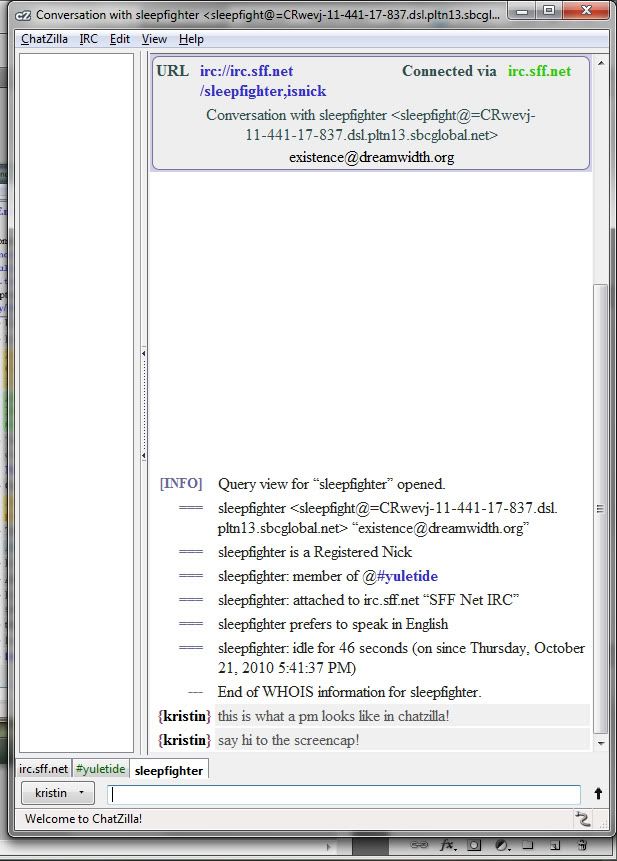

Saving A Chat For Auto Connect:

Default Nick

Pings/Highlights:

You can access chatZilla from the Tools menu and the preferences either from the Addons Menu once chatZilla is highlighted or from Chatzilla under options. Once again, once you've added it to the Mozilla browser of your choice, simply click on irc://irc.sff.net/yuletide to access the chat. To autoconnect to Yulechat, save that address in the Startup window under Auto Connect in the options.
To save highlights, go to [blank] menu, and click the Add button in the Stalk Words section. No phrases (strings of words with spaces) can be saved in chatZilla.
Trillian Astra (with thanks to Voksen for the screencaps) - http://trillian.im - free and pro versions. Works with Windows, OSX, iOS, Android and Blackberry devices.
Trillian Astra is another multiple services chat program. It doesn't have ping support at this time. You will only need the free version for this to work, although earlier versions required a pro account to connect to services that weren't AIM.
Connecting via Trillian Astra (shown with Windows):




Chat Window, PM Window


Go to the Preferences menu. Select Add New Connection, and then IRC. Name your connection what you want, then choose your default nick, and irc.sff.net for the default network. Select autojoin if you wish Trillian to automatically join when you start it. Go to the connection status window (right click on Trillian in the status bar in Windows) and select the connection you just created. Connect, then type /join #yuletide in the status menu.
Right click to PM, or double-click on the name, or type /query otherperson.
Pidgin - http://pidgin.im -Windows, OS X, Linux - Free.
Pidgin is another multiple services chat program, based on the GTK+ protocol. It doesn't have ping support at this time.
Connecting via Pidgin (shown with Windows, click to enbiggnen the first one):


PM Window, Chat Window: (click to enbiggen)


Set up an IRC connection in Pidgin by going to the Edit menu, then clicking the Add button and selecting IRC. Put in the name you want Yuletide to appear under, as well as irc.sff.net for the network. Change the port in the Advanced tab if you need to, then click OK. Go to the Join Chat menu, and type in the nick you want to use, then #yuletide for the channel. After the connection appears on your Buddy screen, right or option click to select Autojoin if you want it to autojoin.
You may either type /query otherpersonor doubleclick on someones nick to PM them.
XChat - http://xchat.org/ - Linux, Windows, http://sourceforge.net/projects/xchataqua/files/ XChat Aqua - http://sourceforge.net/projects/xchataqua/files/ OSX (written mostly by Cedara)
After installing Xchat from the Software-Center (Anwendungen/Software-Center/Internet - or just search for Xchat), you open the programme.
Either you get something like this, or the window pops open with something like this. Either way, you need to put in a nickname or three first, then add the network.
If neither of the above happens, press STRG+T (CTRL+T) (XChat/Neu/Serverreiter or XChat > New > Server) and then press STRG+S (CTRL+S) (Xchat/Netzwerkliste or Xchat > Network List) to get to the network list.
Adding the network is a bit trickier, so don't be surprised if you mess it up for the first time when you add a new one - I did that too when I started with Xchat. :-)
When you click on the add button (Hinzufügen), it automatically adds a new network (Neues Netzwerk). When the second popup appears, don't press add (Hinzufügen) once more, but rather press edit (Editieren).
Now you add in the server's name and port: irc.sff.net/6667
Next, go down to the Favourite channel's list and put in: #yuletide
Finally, press close (Schließen).
When you open the programme the next time around and choose the yuletide server (STRG+S / CTRL+S or XChat/Netzwerkliste then press Verbinde), you should automatically join #yuletide once you logged onto the server.
Emulating mIRC with Wine - http://www.winehq.org/ for Linux users or http://winebottler.kronenberg.org for Mac users. Free. Recommended for advanced users only.
Basically, you'll want to install a compatible copy of Wine on your system and download mIRC, then follow the basic steps for emulation. I will shamelessly link this for Mac users for now, but I don't have access to a Linux or similar machine at this time, so I can only give as much help as the Internet offers me.
[ ^ RETURN TO TOP]
Six: Everything Else
Questions, comments and additions can be emailed to cookiepirate at gmail or commented upon below. http://irchelp.org may also be of use to you.
Thanks to chat, who listened to me whining while I wrote this because it took absolutely forever omg and to Kristin, Voksen and Ryuutchi for catching my silly mistakes.