[TUTORIAL] Quick and dirty ways to sharpen an image in Photoshop
PC-friendly version - don't work with Macs ... and think IPhones suck ...
To sharpen an image can be tricky time to time, so here are my little dirty secrets:



Sharpen an image in Lab Mode
Open your picture.
Duplicate the background layer (ctrl + j) and go to Image -> Mode.
Choose Lab Color.
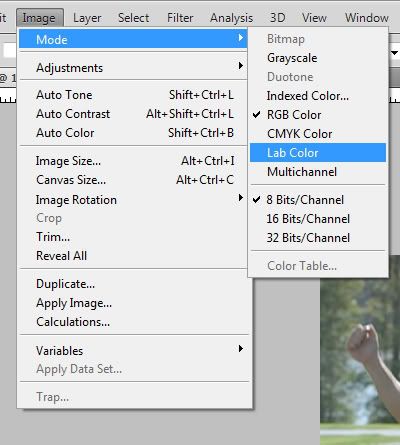
Don't flatten the image.
Switch to Channels and select the lightness channel (ctrl + 3)
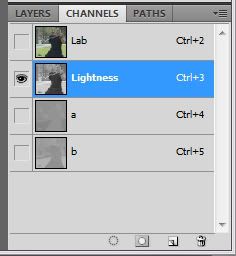
Go to the Filter tab, scroll to Sharpen and select Smart Sharpen
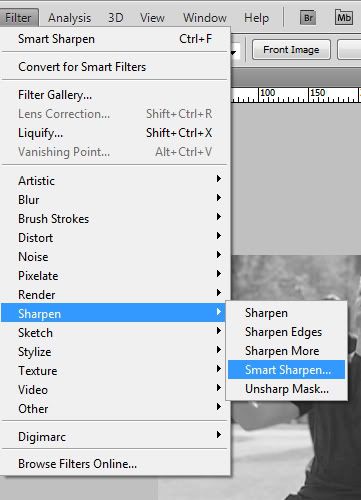
other sharpen filters work as well - depends on the image and the effect you want to achieve.
Play with the settings till you get a result you like ... I experiment every time.

Go back to Image -> Mode, and switch again to RGB.
Don't flatten the image if you want to work non-destructive! - it also gives you the option to fiddle with opacity and layer modes.
Result:

Sharpen with High Pass
Open the image, duplicate ... yadda yadda
Go to the Filter tab, scroll to Other and select High Pass
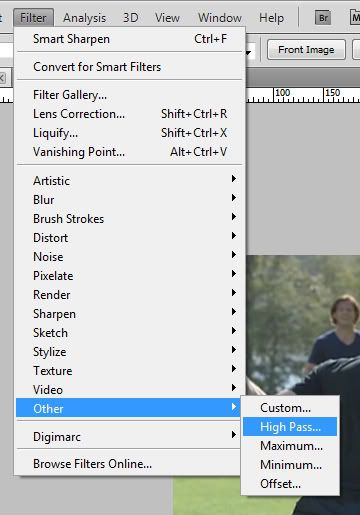
Choose a setting between 0,5px and 1,5px (again, depends on your image)
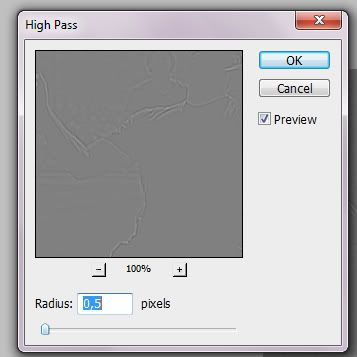
Finally set the layer to linear light
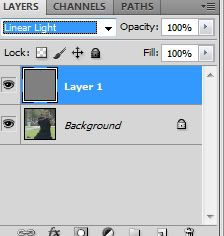
Result:
