Tutorial (39)
Request by winged_requiem!
Make
from
using PSP8. Translatable. Slightly image heavy!
Sharpen base if need be. Duplicate base and bring to the top. Set to screen 100%.

=
Duplicate base and bring to the top. Set to softlight 100%.

=
Duplicate base and bring to the top. Set to softlight 50%. Go to Colors > Adjust > Hue/Saturation/Lightness and set saturation to -100.
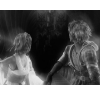
=
Go to Layers > New Adjustment Layer > Color Balance. Set midtones cyan to -100, midtones blue to 100, and highlights red to 67.

=
Paste this texture (by colorfilter) and set it to screen 100%. Move around to your liking.

=
Paste this texture (by colorfilter) and set it to screen 100%. Move around to your liking.

=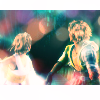
Duplicate base and bring to the top. Set to softlight 100%. Go to Colors > Adjust > Hue/Saturation/Lightness and set saturation to -100.
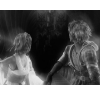
=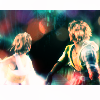
Duplicate your Color Balance layer and set it to normal 50%.

=
Play around with the opacity if your icon is too dark or too light. Please don't copy exactly. Thanks for reading :)
Icons made using this tutorial


Like what you see? Why don't you friend us!
Make

from

using PSP8. Translatable. Slightly image heavy!
Sharpen base if need be. Duplicate base and bring to the top. Set to screen 100%.

=

Duplicate base and bring to the top. Set to softlight 100%.

=

Duplicate base and bring to the top. Set to softlight 50%. Go to Colors > Adjust > Hue/Saturation/Lightness and set saturation to -100.
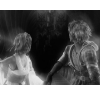
=

Go to Layers > New Adjustment Layer > Color Balance. Set midtones cyan to -100, midtones blue to 100, and highlights red to 67.

=

Paste this texture (by colorfilter) and set it to screen 100%. Move around to your liking.

=

Paste this texture (by colorfilter) and set it to screen 100%. Move around to your liking.

=
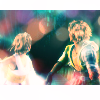
Duplicate base and bring to the top. Set to softlight 100%. Go to Colors > Adjust > Hue/Saturation/Lightness and set saturation to -100.
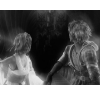
=
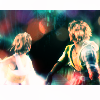
Duplicate your Color Balance layer and set it to normal 50%.

=

Play around with the opacity if your icon is too dark or too light. Please don't copy exactly. Thanks for reading :)
Icons made using this tutorial


Like what you see? Why don't you friend us!