almateria (63)
Make 
from
using PSP8. May not be translatable. Image heavy!
Duplicate base. Set to softlight 50%.

=
Duplicate base and bring to the top. Set to screen 100%.

=
Duplicate base and bring to the top. Set to screen 100%.

=
Set #FF0000 to luminance 20%.
=
Set #95E6F7 to burn 55%.
=
Set #F7B195 to multiply 100%.
=
Set #F7959A to softlight 100%.

=
Duplicate base and bring to the top. Set to luminance (legacy) 100%.

=
Duplicate base and bring to the top. Set to screen 100%.

=
Go to Layers > New Adjustment Layer > Color Balance. Set midtones red to 25 and midtones yellow to -15.

=
Go to Layers > New Adjustment Layer > Hue/Saturation/Lightness. Set saturation to 30. Set this layer to luminance 30%.

=
Duplicate base and bring to the top. Set to softlight 55%.

=
Play around with the opacity if your icon is too dark or too light. Please don't copy exactly. Thanks for reading :)
Icons made using this tutorial


Like what you see? Why don't you friend us!

from

using PSP8. May not be translatable. Image heavy!
Duplicate base. Set to softlight 50%.

=

Duplicate base and bring to the top. Set to screen 100%.

=

Duplicate base and bring to the top. Set to screen 100%.

=

Set #FF0000 to luminance 20%.
=

Set #95E6F7 to burn 55%.
=

Set #F7B195 to multiply 100%.
=

Set #F7959A to softlight 100%.

=

Duplicate base and bring to the top. Set to luminance (legacy) 100%.

=

Duplicate base and bring to the top. Set to screen 100%.

=

Go to Layers > New Adjustment Layer > Color Balance. Set midtones red to 25 and midtones yellow to -15.

=

Go to Layers > New Adjustment Layer > Hue/Saturation/Lightness. Set saturation to 30. Set this layer to luminance 30%.

=

Duplicate base and bring to the top. Set to softlight 55%.

=

Play around with the opacity if your icon is too dark or too light. Please don't copy exactly. Thanks for reading :)
Icons made using this tutorial


Like what you see? Why don't you friend us!