(no subject)
because some people know it, and some people don't. i am gonna share it because i am cool =D LOL. kdding.
we're going from [in photoshop];

to
simple right? =D
+ 1. make sure that the background of your icon is TRANSPARENT.
How to do that? When you open a new file [CTRL+N or File > New] you'll see this;
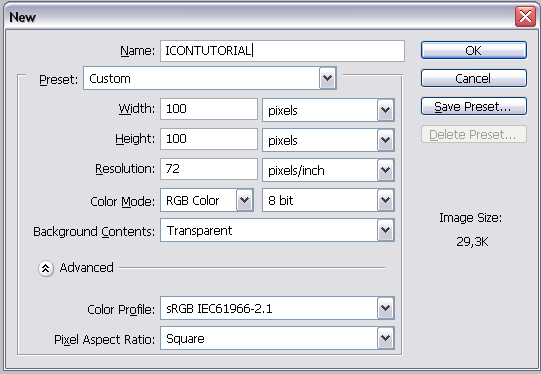
BACKGROUND CONTENTS ; TRANSPARANT
Did you guys also know that when you're making something for the web it's better to set your setting to RGB... that is made for the web. When you're making a file that is going to be printed, it's better to set your settings to CMYK? You didn't know? Well now you do!
+ 2. Click in the TOOLBOX on : ROUNDED RECTANGLE TOOL
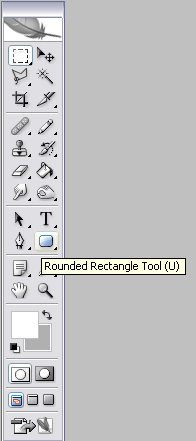
If you hold your mouse on it while clicking you'll get this;
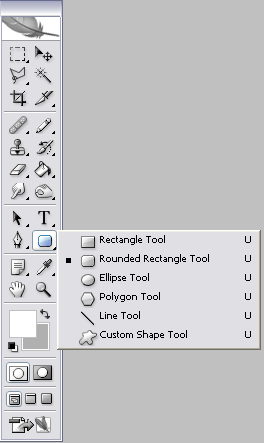
But we're gonna use the ROUNDED RECTANGLE TOOL so click on it.
+ 3. Select the part of your picture/image/icon you want to see, like this;

TIP; start in the upperleft corner. it is the easiest for most people.
+ 4. Right-Click on your mouse and Click on; MAKE SELECTION.
You'll see this;
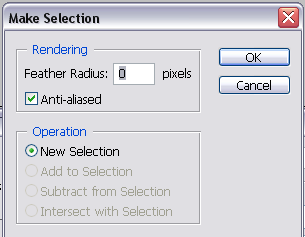
Just click OK.
+ 5. The selection is now selected right? Okay, we're gonna use RECTANGULAR MARQUEE TOOL
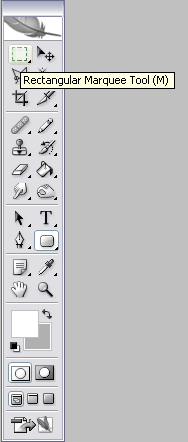
Click on it.
+ 6. Right-Click with your mouse in the selection of your pic/image/icon. Then click; SELECT INVERSE

Now it has selected the other stuff that wasn't selected before.
+ 7. Click DELETE on your keyboard... and click on CTRL+D
AND YOU'RE DONE!
SAME EXAMPLE:
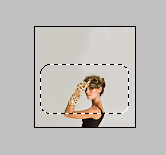
>
we're going from [in photoshop];
to
simple right? =D
+ 1. make sure that the background of your icon is TRANSPARENT.
How to do that? When you open a new file [CTRL+N or File > New] you'll see this;
BACKGROUND CONTENTS ; TRANSPARANT
Did you guys also know that when you're making something for the web it's better to set your setting to RGB... that is made for the web. When you're making a file that is going to be printed, it's better to set your settings to CMYK? You didn't know? Well now you do!
+ 2. Click in the TOOLBOX on : ROUNDED RECTANGLE TOOL
If you hold your mouse on it while clicking you'll get this;
But we're gonna use the ROUNDED RECTANGLE TOOL so click on it.
+ 3. Select the part of your picture/image/icon you want to see, like this;
TIP; start in the upperleft corner. it is the easiest for most people.
+ 4. Right-Click on your mouse and Click on; MAKE SELECTION.
You'll see this;
Just click OK.
+ 5. The selection is now selected right? Okay, we're gonna use RECTANGULAR MARQUEE TOOL
Click on it.
+ 6. Right-Click with your mouse in the selection of your pic/image/icon. Then click; SELECT INVERSE
Now it has selected the other stuff that wasn't selected before.
+ 7. Click DELETE on your keyboard... and click on CTRL+D
AND YOU'RE DONE!
SAME EXAMPLE:
>