H/Hr icon tutorial
Oi sorry that there's no cut...for some reason when I add a LJ cut, the images disappear.
Go from this to
in PSP 8, but it's definitely translatable into other programs and versions.
Total of layers used (including the background layer): 9
Tools and techniques used:
Cropping and resizing
Desaturating
Sharpening and softening (optional)
Creating raster layers and filling them
Blending modes (Screen, Exclusion, Lighten, Burn, Soft Light)
Selection Tool to create filled rectangle
Brushes (optional)
Merging
Colours used:
1: #2B243E
2: #663726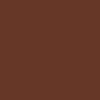
3: #266566
4: #C5F5EF
5: #877C61 (this step is optional so I didn't include the colour square)
1. Get your image that you want to use and crop and resize it down to 100x100. You can have it lower to put in a border, but I didn’t do that for this icon and tutorial.
2. Sharpen your image as necessary. Also soften anything that you feel that needs to be softened. All of this depends on your image.
3. Duplicate the base and set it on Screen 66%. Desaturate the duplicated layer.
4. Create a raster layer and fill it with the first colour (you can just copy and paste the colour squares I provided to save time). Set it on Exclusion 100%.
5. Create another raster layer and fill it with the second colour. Set this on Lighten 100%.
6. Create another raster layer and fill it with the third colour. Set this to Lighten 64%.
7. Create another raster layer and fill it with the fourth colour. Set this to Burn on 62%.
8. Merge the layers. Create a new raster layer. Using the Selection Tool, create a rectangle across the icon like I have done. It’s up to you where you put it. Taking a colour from the icon (the fifth colour), fill the rectangle.
9. Creating a new raster layer, I then put in three simple brushes on the rectangle in white. I don’t know who they’re by, but they’re from the same set.
10. Merge the layers and duplicate. Set the duplicated layer on Soft Light and put the opacity to your liking.
11. Merge and you’re done!
Other icons made by this colouring tutorial:



I'd love to see what you guys make as well!
Go from this to

in PSP 8, but it's definitely translatable into other programs and versions.
Total of layers used (including the background layer): 9
Tools and techniques used:
Cropping and resizing
Desaturating
Sharpening and softening (optional)
Creating raster layers and filling them
Blending modes (Screen, Exclusion, Lighten, Burn, Soft Light)
Selection Tool to create filled rectangle
Brushes (optional)
Merging
Colours used:
1: #2B243E
2: #663726
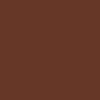
3: #266566
4: #C5F5EF
5: #877C61 (this step is optional so I didn't include the colour square)
1. Get your image that you want to use and crop and resize it down to 100x100. You can have it lower to put in a border, but I didn’t do that for this icon and tutorial.
2. Sharpen your image as necessary. Also soften anything that you feel that needs to be softened. All of this depends on your image.
3. Duplicate the base and set it on Screen 66%. Desaturate the duplicated layer.
4. Create a raster layer and fill it with the first colour (you can just copy and paste the colour squares I provided to save time). Set it on Exclusion 100%.
5. Create another raster layer and fill it with the second colour. Set this on Lighten 100%.
6. Create another raster layer and fill it with the third colour. Set this to Lighten 64%.
7. Create another raster layer and fill it with the fourth colour. Set this to Burn on 62%.
8. Merge the layers. Create a new raster layer. Using the Selection Tool, create a rectangle across the icon like I have done. It’s up to you where you put it. Taking a colour from the icon (the fifth colour), fill the rectangle.
9. Creating a new raster layer, I then put in three simple brushes on the rectangle in white. I don’t know who they’re by, but they’re from the same set.
10. Merge the layers and duplicate. Set the duplicated layer on Soft Light and put the opacity to your liking.
11. Merge and you’re done!
Other icons made by this colouring tutorial:



I'd love to see what you guys make as well!