Tutorial #6 Keira Knightley
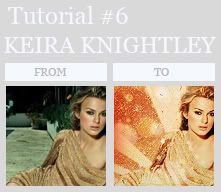
Made with Photoshop CS2
- Don't copy exactly and don't claim it as your own
- Please comment/credit
01. Duplicate base, set to screen 70%, sharpen it once
02. Edit - Copy merged (paste it on top)
03. Take this texture by
xplastique, erase the part of keira

>>>

04. Make a new layer, Take a round brush and colour only over the texture with #efcd86, set it to color 80%

>>>

05. Go to Layer - New adjustment layer - Selective color
Reds:
-100 +40 +50 -0
Yellows:
-100 +50 +30 -0
Whites:
-20 +20 +10 +20
Neutrals:
+10 +5 +5 -10

>>>

06. Duplicate the merged layer of step 02, set it to Soft light 70% (erase everything around Keira)
07. Add

by Colorfilter, set it to screen 80%
08. Add

by Colorfilter set it to screen 100%
09. Add

by Colorfilter, set it to screen 100%
10. Duplicate the layer of step 06, set it to top
11. Add

set it to Multiply 100%, take the blur tool and blur the part on her face
12. New layer, fill with #fff8e9, set to multiply 100%
13. New layer, fill with black, set to color 11%

Done!
If you have any questions let me know ^_^ and I'd love to see what you've come up with