Tutorial #3 Sasha Cohen
We're going from
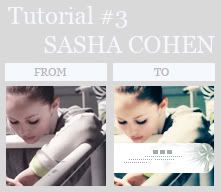
Made in Photoshop CS2
Involves a curves layer and colour layers
I used this picture of Sasha Cohen
01. Duplicate base, set to screen 90%
02. New layer, fill with #182945 set it to Exclusion 100%
03. Duplicate the base and set it to Soft light 100%
04. New layer, fill with #cafaf8 set it to Color burn 100%
05. Go to - Layer - New adjustment layer - Hue/Saturation, Set the saturation on +30
06. Duplicate base, set to softlight 50%
07. Press Shift+Ctrl+C to copy merge all layers, and paste it on top of all the other layers
08. Take the blur tool and blur the cheeks
09. Go to - Layer - New adjustment layer - Curves, enter the folowing settings
RGB
Input: 128
Output: 145
Red
Input: 120
Output: 132
Green
Input: 121
Output: 131
Blue
Input: 132
Output: 131
10. Duplicate the layer from step 7 and set it to Soft light 70%
11. Take
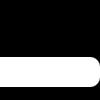
(by me) and set it to screen
12. Add some brushes and you're done
Let me know what you think, and I love to see your results :)