Blending Tutorial
Here's a tutorial on blending in Photoshop. This is only one method, there are many different ways to achieve a similar effect.
I am combining this + this to produce this banner.
Made in Photoshop CS3, but is easily translatable to earlier versions (and PSP? maybe).
1. First you are going to want to copy and paste your photos into one document and arrange them to your liking.

2. Now on the second picture, add a layer mask. It's the little button at the bottom of the layers palette with a white circle inside of a grey rectangle. This will add a mask onto the second picture so you can 'erase', so to speak', what you don't want. The advantage of using a layer mask is that you can easily bring back, unerase (is that a word? XD), etc what you erased. On a layer mask, you can only paint in black and white. I personally like using hard edged brushes when going around finer outlines of the subject.
Refer to the picture below for an example of what I mean (I changed the 'Background' layer to a gradient so you could read what I wrote on my layer mask).

3. Now that you have your layer mask choose your brush size and hardness, switch your foreground color to black, and begin painting over what you don't want.
*make sure you are on your layer mask, or else you will be painting directly on your image!
In the image, you can see the black on the layer mask where I painted. On the image, you can now see the white is gone and the rest of Bill's hair and arm are now visible from the first image.
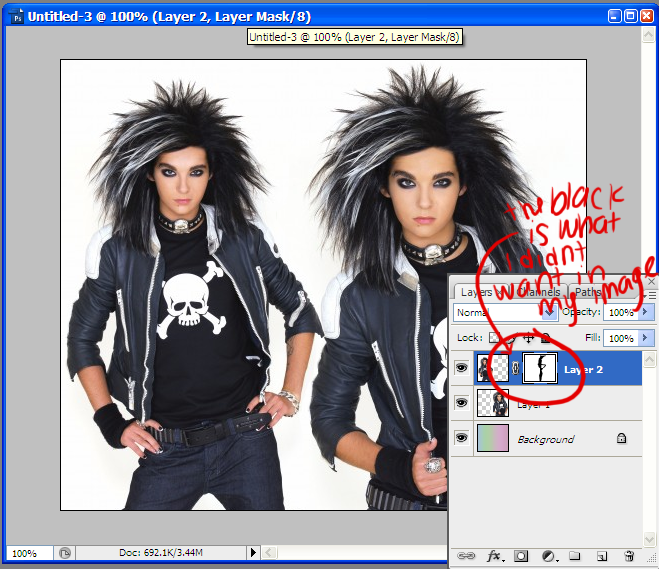
4. If you have more than one image (above the first image), make a layer mask on those and do the same thing. When you are satisfied with the outcome, merge the layers and continue finishing the banner. Do your favorite coloring, add text, brushes, textures, and voila! You have successfully blended together two+ images.
My finished product:

If you have any questions, feel free to ask. C: I hope I explained everything okay.
If you liked this tut, join my graphics community rottenairwaves! :D
I am combining this + this to produce this banner.
Made in Photoshop CS3, but is easily translatable to earlier versions (and PSP? maybe).
1. First you are going to want to copy and paste your photos into one document and arrange them to your liking.

2. Now on the second picture, add a layer mask. It's the little button at the bottom of the layers palette with a white circle inside of a grey rectangle. This will add a mask onto the second picture so you can 'erase', so to speak', what you don't want. The advantage of using a layer mask is that you can easily bring back, unerase (is that a word? XD), etc what you erased. On a layer mask, you can only paint in black and white. I personally like using hard edged brushes when going around finer outlines of the subject.
Refer to the picture below for an example of what I mean (I changed the 'Background' layer to a gradient so you could read what I wrote on my layer mask).

3. Now that you have your layer mask choose your brush size and hardness, switch your foreground color to black, and begin painting over what you don't want.
*make sure you are on your layer mask, or else you will be painting directly on your image!
In the image, you can see the black on the layer mask where I painted. On the image, you can now see the white is gone and the rest of Bill's hair and arm are now visible from the first image.
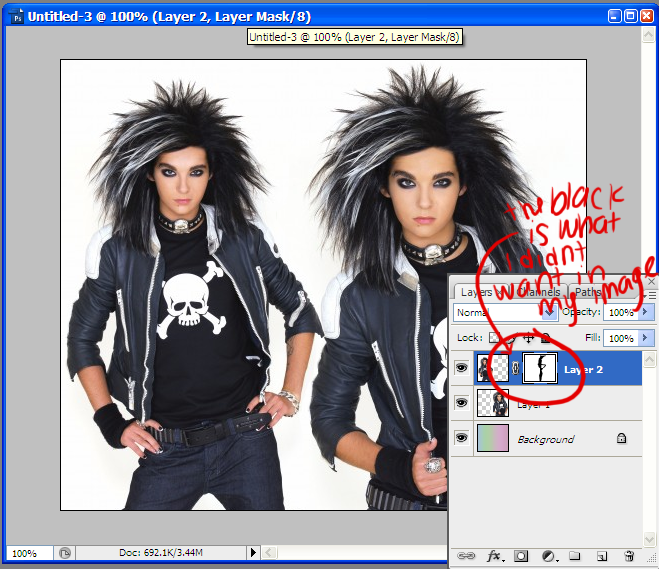
4. If you have more than one image (above the first image), make a layer mask on those and do the same thing. When you are satisfied with the outcome, merge the layers and continue finishing the banner. Do your favorite coloring, add text, brushes, textures, and voila! You have successfully blended together two+ images.
My finished product:

If you have any questions, feel free to ask. C: I hope I explained everything okay.
If you liked this tut, join my graphics community rottenairwaves! :D