Kate Austen tut. PS7
Learn to make this using Adobe Photoshop 7:


Start off with an image and crop it any way you'd like. It's best if the image is rather light. So, if needed, duplicate your base and screen it. Mess with the opacity until you think it looks best. Merge layers.

Duplicate the base and set the blend mode to overlay.
Start a new layer with flood fill of the color #131334. Set the blend mode to exclusion.
Start another layer with flood fill of the color #DDC998. Set the blend mode to darken.
Start one last color layer of #A1DEE9. Set the blend more to color burn.

Duplicate the base and bring it to the top of the layer. Set it to soft light. I desaturated this layer as well, but it doesn't necessarily work with all images.
One of my first tutorials, so if I've left anything out/made a mistake, let me know? :x
Others icons that were made with this tutorial:





Start off with an image and crop it any way you'd like. It's best if the image is rather light. So, if needed, duplicate your base and screen it. Mess with the opacity until you think it looks best. Merge layers.

Duplicate the base and set the blend mode to overlay.
Start a new layer with flood fill of the color #131334. Set the blend mode to exclusion.
Start another layer with flood fill of the color #DDC998. Set the blend mode to darken.
Start one last color layer of #A1DEE9. Set the blend more to color burn.

Duplicate the base and bring it to the top of the layer. Set it to soft light. I desaturated this layer as well, but it doesn't necessarily work with all images.
One of my first tutorials, so if I've left anything out/made a mistake, let me know? :x
Others icons that were made with this tutorial:


