Scarlett Johansson Avatar Tutorial »» PSP
Well, I originally created this tutorial based on an avatar that I saw and liked, and it eventually became rather different from my inspiration. Details inside. This is a fairly easy tutorial to follow... with a working knowledge of PSP (or a good knowledge of PS; I used PSP X) you should be able to manage it.
Go from...

to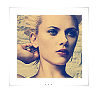
Scarlett Johansson Avatar Tutorial
o1: Take your base image and make it a reasonable size for avatar use.

o2: Copy it into a new image (100x100 pixels) and adjust the sharpness using high pass sharpen (radius 11; strength 70; blend mode hard light).
o3: Sharpen the image once or twice. If it gets too sharp on the second time, you can always just edit + undo.
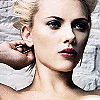
o4: Now create a new raster layer and fill it with #0a2668. Set this layer's blend mode to Exclusion.
<-- color swatch | preview -->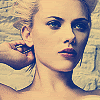
o5: Merge all layers and resize to about 70%. Sharpen again.
o6: Create another 100x100 image and paste the 70% sharpened reduction and create another raster layer on top of your current image. Fill it with #ffffff (white).
07: Using the eraser tool, cut out a square 68x68 section in the middle of your new layer and add some bracket brushes around the edges to enclose your image. Or use the brackets I created, provided below.
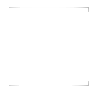
08: Add three square dots centered below your image and save. It should look like this:
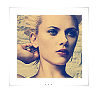
Enjoy! ^_^
Go from...

to
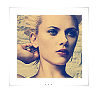
Scarlett Johansson Avatar Tutorial
o1: Take your base image and make it a reasonable size for avatar use.

o2: Copy it into a new image (100x100 pixels) and adjust the sharpness using high pass sharpen (radius 11; strength 70; blend mode hard light).
o3: Sharpen the image once or twice. If it gets too sharp on the second time, you can always just edit + undo.
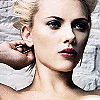
o4: Now create a new raster layer and fill it with #0a2668. Set this layer's blend mode to Exclusion.
<-- color swatch | preview -->
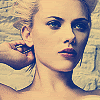
o5: Merge all layers and resize to about 70%. Sharpen again.
o6: Create another 100x100 image and paste the 70% sharpened reduction and create another raster layer on top of your current image. Fill it with #ffffff (white).
07: Using the eraser tool, cut out a square 68x68 section in the middle of your new layer and add some bracket brushes around the edges to enclose your image. Or use the brackets I created, provided below.
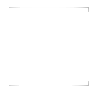
08: Add three square dots centered below your image and save. It should look like this:
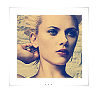
Enjoy! ^_^