PSP7 tutorial #01
Hi! This is my first tutorial, but I think it's pretty easy to follow. Image heavy, and I'm using PSP7.
We'll go from this to this
to this
Start with your image. I chose this picture of Jay Reso (Christian), a wrestler from the WWE. I got it from jay-reso.com. After I cropped, resized, and blurred out kids from the background, I ended up with this:

Apply this gradient, and set to Darken, opacity 100.
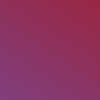
>>
Set this gradient to Lighten, 75
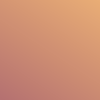
>>
Duplicate your base layer, drag it to the top, and set it to Hard Light, 82.

Create a new layer and fill it with #B08256, and set it to Darken, 32.

Create a new layer, and again, fill it with #B08256, this time setting it to Color, 78.

Create yet another layer, fill it with #283F56, and set it on Exclusion, 51

Create a new layer, again fill it with #283F56, and this time set it to Difference, 58.

Apply this gradient, and set it to Exclusion, 52.
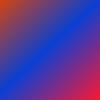
>>
Apply the gradient again, this time setting it to Difference, 27.
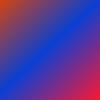
>>
Apply this gradient, and set it to Multiply, 53. Keep in mind, this is yellow fading to a transparency, not the gray color it's showing here.
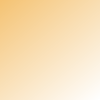
>>
Duplicate your base layer, and drag it to the top again. This time set it to Screen, 24.

Create a new layer, and fill it with #FFFFFF. Set this to Dodge, 15.

Set this texture (I have no idea where I found this, if anyone knows, please let me know so I can credit!) to Lighten, 78.

>>
Set this texture by colorfilter to Screen, 32.

>>
Create a new layer, fill it with #BDAD8C, and set it to Overlay, 100.

Create another layer, fill it with #BDAD8C, and set it to Overlay, 100. I didn't like how it made his face look, so I erased the parts that were covering it.

>>
Create a new layer, fill it with #E6C3B2, and set it to Color, 32.

Create another layer, fill it with #255A79, and set it to Screen, 43.

I then duplicated my base layer one more time, desaturated, and set it to Soft Light, 100. I didn't like the way it covered all his face, so I erased parts of his eyes and neck.

Apply this gradient, and set it to Lighten, 100.

>>
I then added text and a 1px border, but this is all optional.

Your final project will vary based on lighting, etc. But I would love to see what you guys come up with!
I hope this could be helpful, and that I didn't lose anyone on it!
-Julia
We'll go from this to this

to this

Start with your image. I chose this picture of Jay Reso (Christian), a wrestler from the WWE. I got it from jay-reso.com. After I cropped, resized, and blurred out kids from the background, I ended up with this:

Apply this gradient, and set to Darken, opacity 100.
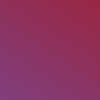
>>

Set this gradient to Lighten, 75
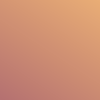
>>

Duplicate your base layer, drag it to the top, and set it to Hard Light, 82.

Create a new layer and fill it with #B08256, and set it to Darken, 32.

Create a new layer, and again, fill it with #B08256, this time setting it to Color, 78.

Create yet another layer, fill it with #283F56, and set it on Exclusion, 51

Create a new layer, again fill it with #283F56, and this time set it to Difference, 58.

Apply this gradient, and set it to Exclusion, 52.
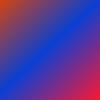
>>

Apply the gradient again, this time setting it to Difference, 27.
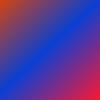
>>

Apply this gradient, and set it to Multiply, 53. Keep in mind, this is yellow fading to a transparency, not the gray color it's showing here.
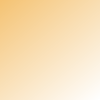
>>

Duplicate your base layer, and drag it to the top again. This time set it to Screen, 24.

Create a new layer, and fill it with #FFFFFF. Set this to Dodge, 15.

Set this texture (I have no idea where I found this, if anyone knows, please let me know so I can credit!) to Lighten, 78.

>>

Set this texture by colorfilter to Screen, 32.

>>

Create a new layer, fill it with #BDAD8C, and set it to Overlay, 100.

Create another layer, fill it with #BDAD8C, and set it to Overlay, 100. I didn't like how it made his face look, so I erased the parts that were covering it.

>>

Create a new layer, fill it with #E6C3B2, and set it to Color, 32.

Create another layer, fill it with #255A79, and set it to Screen, 43.

I then duplicated my base layer one more time, desaturated, and set it to Soft Light, 100. I didn't like the way it covered all his face, so I erased parts of his eyes and neck.

Apply this gradient, and set it to Lighten, 100.

>>

I then added text and a 1px border, but this is all optional.

Your final project will vary based on lighting, etc. But I would love to see what you guys come up with!
I hope this could be helpful, and that I didn't lose anyone on it!
-Julia