017
Learn how to go from 
to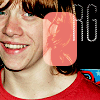
by using Photoshop 6.0, however I'm sure that it's translatable to other programs.
Start off with this image
.
Sharpen, play with settings, etc.
Duplicate, and set to screen. You should have something like this now
.
Create a new layer and fill with
(#A4E0F4). Set it to Color Burn at 100%.
You should now have something similar to this
New layer. Fill with this
(#05040C). Set to Exculsion at 100%.
You should now have something similar to this
.
Create new layer. Fill with this
(#F4C4BA). Set to Color Burn at 100%.
You should now have something like
.
Okay, now on this part, there have been a lot of questions bouncing around on how to get this affect. I'm going to be nice, and share. :P
Directly underneath, the Type Tool (The T), there is a little square tool (
). Click on it.
Now, up at the top, there are going to be loads of options for you to choose from. It should look like this
.
I select the one that says Rounded Rectangle Tool.
I go to my icon, and select a portion of it, and fill it with #E9746B.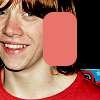
I didn't really like how it looked, so I set it to screen. Which leaves you with this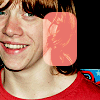
.
I select the Type Tool, then I select Labtop Candy at size 48. I type in RG.
You should end up with something similar to this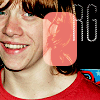
.
Your layers should look like this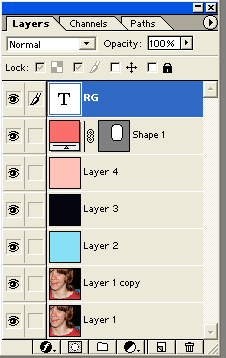
.
Please do not copy this tutorial word for word, make it your own! I would love to see the results that you got from this tutorial!
Memories, Resources, FAQ, Join, Suggestions, Requests, etc.

to
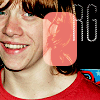
by using Photoshop 6.0, however I'm sure that it's translatable to other programs.
Start off with this image

.
Sharpen, play with settings, etc.
Duplicate, and set to screen. You should have something like this now

.
Create a new layer and fill with
(#A4E0F4). Set it to Color Burn at 100%.
You should now have something similar to this

New layer. Fill with this
(#05040C). Set to Exculsion at 100%.
You should now have something similar to this

.
Create new layer. Fill with this
(#F4C4BA). Set to Color Burn at 100%.
You should now have something like

.
Okay, now on this part, there have been a lot of questions bouncing around on how to get this affect. I'm going to be nice, and share. :P
Directly underneath, the Type Tool (The T), there is a little square tool (

). Click on it.
Now, up at the top, there are going to be loads of options for you to choose from. It should look like this

.
I select the one that says Rounded Rectangle Tool.
I go to my icon, and select a portion of it, and fill it with #E9746B.
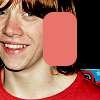
I didn't really like how it looked, so I set it to screen. Which leaves you with this
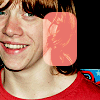
.
I select the Type Tool, then I select Labtop Candy at size 48. I type in RG.
You should end up with something similar to this
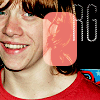
.
Your layers should look like this
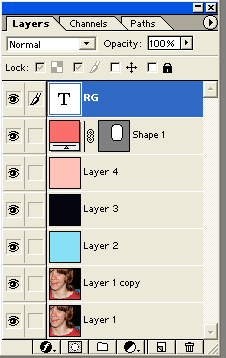
.
Please do not copy this tutorial word for word, make it your own! I would love to see the results that you got from this tutorial!
Memories, Resources, FAQ, Join, Suggestions, Requests, etc.