(no subject)
Tutorial #1
Turn
into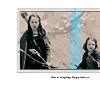
Requires some basic knowledge of Photoshop.
READ THIS: I make all my graphics on a Mac. This being the case, my Photoshop works differently than yours does, so you may have to tweak this tutorial a little to make it work for you. Its what I have to do whenever I learn from other people's tutorials.
This is my first tutorial guys, so its VERY likely its crappy. Heh. GIVE ME FEEDBACK. And I'll love you forever♥
1. Create a new layer and using the following brush by 77words, place the photograph-y thing where you would like it on the icon. (I put mine so the right edge is slightly off the icon)
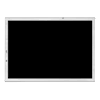
=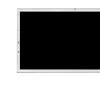
2. Take your picture and shrink it down to the size you want it, but make SURE it is at least slightly bigger than the brush. Place it over the brush, where it will appear on the icon.
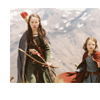
3. Drag the picture so that it is BELOW the brush layer. [[sorry.. I dont have a picture of this step. *headdesk*]]
4. Make sure you still have the picture layer selected, and with the selection tool delete any visible picture, including what shows through the brush's border.
5. Drag the picture back on top of the brush layer. [[see? The picture fits now!]]
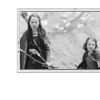
6. Duplicate the layer and set the duplicate to soft light.
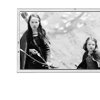
7. Select the original picture and sharpen it (Filter > Sharpen > Sharpen).
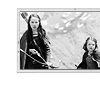
8. Using the select tool, select the picture ONLY. Dont select any of the brush's border!!

< - - ignore the black border you see. My screencap progam is a loser.
9. Keeping that area selected, go to Layer > New Fill Layer > Solid Color and fill with #E9D0C2.
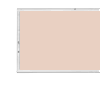
10. Set the fill layer to multiply.

11. Repeat steps 8-9, only instead of filling with #E9D0C2, fill with #E5FFAF.
12. Set the blue fill layer to color burn.

13. Create a new layer. With this layer selected, use the selection tool to select (wow.. that's a lot of selecting!) the area where you want the color bar to appear, and repeat step 9. Fill with #00BAFF.
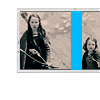
14. Set the color bar layer to soft light.

15. Add tiny text and you're done! :)
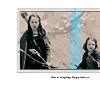
I hope this wasnt too complicated. Let me know if I need to clarify something or you have any kind of question. Comments make me happy.. I'd love to see what you make with this!
Turn

into
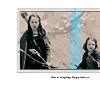
Requires some basic knowledge of Photoshop.
READ THIS: I make all my graphics on a Mac. This being the case, my Photoshop works differently than yours does, so you may have to tweak this tutorial a little to make it work for you. Its what I have to do whenever I learn from other people's tutorials.
This is my first tutorial guys, so its VERY likely its crappy. Heh. GIVE ME FEEDBACK. And I'll love you forever♥
1. Create a new layer and using the following brush by 77words, place the photograph-y thing where you would like it on the icon. (I put mine so the right edge is slightly off the icon)
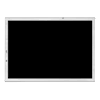
=
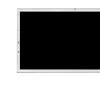
2. Take your picture and shrink it down to the size you want it, but make SURE it is at least slightly bigger than the brush. Place it over the brush, where it will appear on the icon.
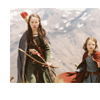
3. Drag the picture so that it is BELOW the brush layer. [[sorry.. I dont have a picture of this step. *headdesk*]]
4. Make sure you still have the picture layer selected, and with the selection tool delete any visible picture, including what shows through the brush's border.
5. Drag the picture back on top of the brush layer. [[see? The picture fits now!]]
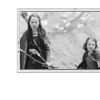
6. Duplicate the layer and set the duplicate to soft light.
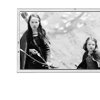
7. Select the original picture and sharpen it (Filter > Sharpen > Sharpen).
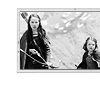
8. Using the select tool, select the picture ONLY. Dont select any of the brush's border!!

< - - ignore the black border you see. My screencap progam is a loser.
9. Keeping that area selected, go to Layer > New Fill Layer > Solid Color and fill with #E9D0C2.
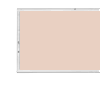
10. Set the fill layer to multiply.

11. Repeat steps 8-9, only instead of filling with #E9D0C2, fill with #E5FFAF.
12. Set the blue fill layer to color burn.

13. Create a new layer. With this layer selected, use the selection tool to select (wow.. that's a lot of selecting!) the area where you want the color bar to appear, and repeat step 9. Fill with #00BAFF.
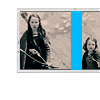
14. Set the color bar layer to soft light.

15. Add tiny text and you're done! :)
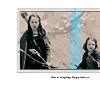
I hope this wasnt too complicated. Let me know if I need to clarify something or you have any kind of question. Comments make me happy.. I'd love to see what you make with this!