Tutorial (13)
Make 
from
using PSP8. Translatable. Image heavy!
Sharpen base if need be. Duplicate base and bring to the top. Set to screen 30%.

=
Paste this texture (by me) and set to lighten 100%.

=
Paste this texture (by 77words) and set to darken 100%. Move around to your liking.

=
Duplicate base and bring to the top. Set to softlight 100%.

=
Duplicate base and bring to the top. Set to softlight 100%. Go to Colors > Adjust > Hue/Saturation/Lightness. Set saturation to -50.

=
Go to Layers > New Adjustment Layer > Color Balance. Set shadows blue to 40, highlights green to 25, and highlights yellow to -26.

=
Go to Layers > New Adjustment Layer > Hue/Saturation/Lightness. Set saturation to 11.

=
Set #F8F4CE to darken 100%.
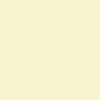
=
Paste this texture (by ?) and set to darken 100%. Move around to your liking. I erased the grey parts for this icon.

=
Paste this texture (by peoplemachines) and set to screen 100%. Move around to your liking.

=
Go to Layers > New Adjustment Layer > Brightness/Contrast. Set brightness to 10 and contrast to 10.

=
Go to Layers > New Adjustment Layer > Brightness/Contrast. Set brightness to -25 and contrast to 30.

=
Play around with the opacity if your icon is too dark or too light. Please don't copy exactly. Thanks for reading :)
Icons made using this tutorial


Like what you see? Why don't you friend us!

from

using PSP8. Translatable. Image heavy!
Sharpen base if need be. Duplicate base and bring to the top. Set to screen 30%.

=

Paste this texture (by me) and set to lighten 100%.

=

Paste this texture (by 77words) and set to darken 100%. Move around to your liking.

=

Duplicate base and bring to the top. Set to softlight 100%.

=

Duplicate base and bring to the top. Set to softlight 100%. Go to Colors > Adjust > Hue/Saturation/Lightness. Set saturation to -50.

=

Go to Layers > New Adjustment Layer > Color Balance. Set shadows blue to 40, highlights green to 25, and highlights yellow to -26.

=

Go to Layers > New Adjustment Layer > Hue/Saturation/Lightness. Set saturation to 11.

=

Set #F8F4CE to darken 100%.
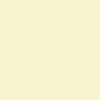
=

Paste this texture (by ?) and set to darken 100%. Move around to your liking. I erased the grey parts for this icon.

=

Paste this texture (by peoplemachines) and set to screen 100%. Move around to your liking.

=

Go to Layers > New Adjustment Layer > Brightness/Contrast. Set brightness to 10 and contrast to 10.

=

Go to Layers > New Adjustment Layer > Brightness/Contrast. Set brightness to -25 and contrast to 30.

=

Play around with the opacity if your icon is too dark or too light. Please don't copy exactly. Thanks for reading :)
Icons made using this tutorial


Like what you see? Why don't you friend us!