Tutorial (50)
Make 
from
using PSP8. Translatable. Slightly image heavy!
Based of aurturius's original icon.
Sharpen base if need be. Duplicate base and bring to the top. Set to screen 50%.

=
Duplicate base and bring to the top. Set to softlight 100%.

=
Set #01082D to exclusion 100%.
=
Set #E3C6FE to burn 100%.
=
Set #FFC5C5 to softlight 100%.
=
Duplicate base and bring to the top. Set to softlight 100%.

=
Go to Layers > New Adjustment Layer > Color Balance. Set midtones cyan to -24, midtones magenta to -23, midtones blue to 30, highlights red to 17, and highlights yellow to -18.

=
Set #FFFFFF to lighten 100%. Erase any parts you want (this give your icon a white glow).

=
Set #000000 to burn 100%. Erase any parts you want (this give your icon a dark shadow).
=
Duplicate base and bring to the top. Set to burn 22%.

=
Play around with the opacity if your icon is too dark or too light. Please don't copy exactly. Thanks for reading :)
Icons made using this tutorial


Like what you see? Why don't you friend us!

from

using PSP8. Translatable. Slightly image heavy!
Based of aurturius's original icon.
Sharpen base if need be. Duplicate base and bring to the top. Set to screen 50%.

=

Duplicate base and bring to the top. Set to softlight 100%.

=

Set #01082D to exclusion 100%.
=

Set #E3C6FE to burn 100%.
=

Set #FFC5C5 to softlight 100%.
=

Duplicate base and bring to the top. Set to softlight 100%.

=

Go to Layers > New Adjustment Layer > Color Balance. Set midtones cyan to -24, midtones magenta to -23, midtones blue to 30, highlights red to 17, and highlights yellow to -18.

=

Set #FFFFFF to lighten 100%. Erase any parts you want (this give your icon a white glow).

=

Set #000000 to burn 100%. Erase any parts you want (this give your icon a dark shadow).
=

Duplicate base and bring to the top. Set to burn 22%.

=

Play around with the opacity if your icon is too dark or too light. Please don't copy exactly. Thanks for reading :)
Icons made using this tutorial


Like what you see? Why don't you friend us!