Tutorial (37)
Request by mumpo_sloth!
Make
from
using PSP8. Translatable. Image heavy!
Sharpen base if need be. Duplicate base and bring to the top. Set to softlight 100%.

=
Duplicate base and bring to the top. Set to softlight 100%.

=
Duplicate base and bring to the top. Set to burn 26%.

=
Set #000724 to exclusion 100%
=
Set #8EF4C0 to softlight 100%.
=
Set #F58F8D to softlight 40%.
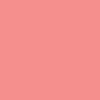
=
Set #F58F8D to burn 40%.
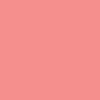
=
Go to Layers > New Adjustment Layer > Hue/Saturation/Lightness. Set saturation to 40.

=
Go to Layers > New Adjustment Layer > Color Balance. Set midtones cyan to -80, midtones blue to 15, shadows red to 40, highlights red to 6, and highlights blue to 35.

=
Set #152273 to exclusion 40%
=
Paste this texture (by me) and set it to screen 100%. Move around to your liking.
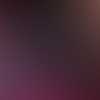
=
Duplicate base and bring to the top. Set to softlight 100%

=
Duplicate base and bring to the top. Set to softlight 35%

=
Paste this texture (by me) and set it to screen 100%. Move around to your liking.

=
Duplicate the above texture and mirror it horizontally.

=
Play around with the opacity if your icon is too dark or too light. Please don't copy exactly. Thanks for reading :)
Icons made using this tutorial


Like what you see? Why don't you friend us!
Make

from

using PSP8. Translatable. Image heavy!
Sharpen base if need be. Duplicate base and bring to the top. Set to softlight 100%.

=

Duplicate base and bring to the top. Set to softlight 100%.

=

Duplicate base and bring to the top. Set to burn 26%.

=

Set #000724 to exclusion 100%
=

Set #8EF4C0 to softlight 100%.
=

Set #F58F8D to softlight 40%.
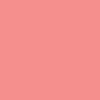
=

Set #F58F8D to burn 40%.
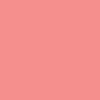
=

Go to Layers > New Adjustment Layer > Hue/Saturation/Lightness. Set saturation to 40.

=

Go to Layers > New Adjustment Layer > Color Balance. Set midtones cyan to -80, midtones blue to 15, shadows red to 40, highlights red to 6, and highlights blue to 35.

=

Set #152273 to exclusion 40%
=

Paste this texture (by me) and set it to screen 100%. Move around to your liking.
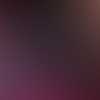
=

Duplicate base and bring to the top. Set to softlight 100%

=

Duplicate base and bring to the top. Set to softlight 35%

=

Paste this texture (by me) and set it to screen 100%. Move around to your liking.

=

Duplicate the above texture and mirror it horizontally.

=

Play around with the opacity if your icon is too dark or too light. Please don't copy exactly. Thanks for reading :)
Icons made using this tutorial


Like what you see? Why don't you friend us!