Tutorial #2
Go from 
to
Made in PSP9, I have PS CS but I have NO IDEA how to translate this into that, hopefully you can figure it out if you use that. :)
*not for beginners!*
[ Inspired by the FO banners in this post.]
First off, you're gonna have to have a picture that will suit the font you will be using.
I decided to use this picture-

Then you create a new image to whatever size/color you want. (I chose 400x300px and blue.)-
Then resiz your image to the width of your plan colored image (I did 400px)

Then you can color your image whatever way you want. (I like making them black and white so I made mine that)-

Then go back to your plan colored image and add your text.
I used 'Cairo' size 80 for the 'Jonas' part and size 54 for the 'Brothers' part. Then make them into 2 separate layers so once you're done placing them, merge them into one like this-
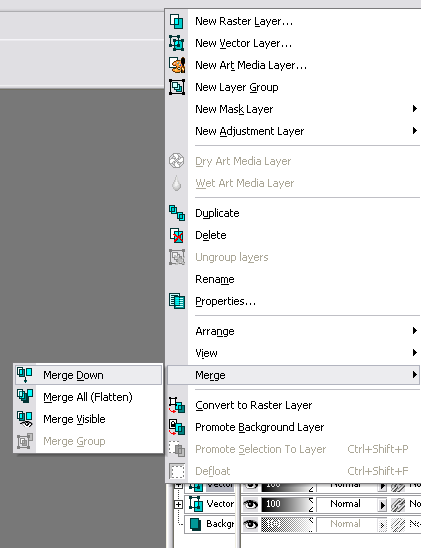
Then once that is done you will have this, the upper layer will be the font and the bottom one will be the background-

Then select the Magic Wand Tool (
) and change the settings to this-

Then select the text layer and invert
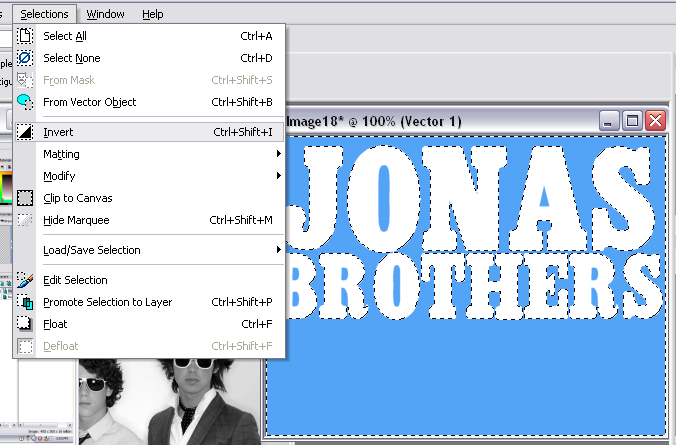
And you will get this-
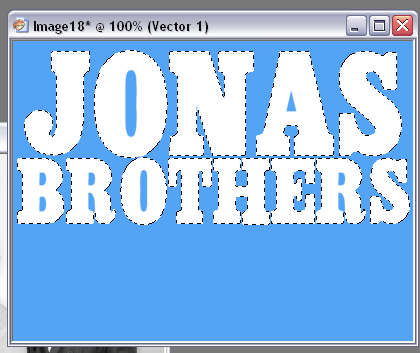
Then paste your other image onto the background (plan colored image) and move it anywhere within the text (so it was will visible)-
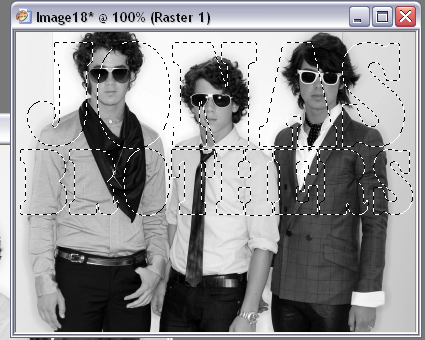
Then invert again, delete the image layer and deselect-

Then delete the text layer that is underneath your image to clean it up a bit-

Next you wanna get the shadow effect so select the image text layer and go to-
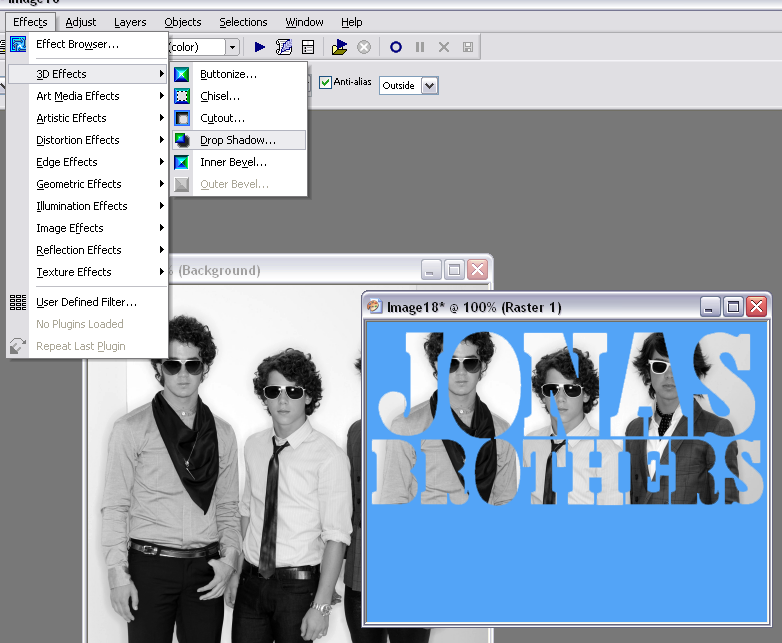
Then set it to these settings (or change it if you wish)-
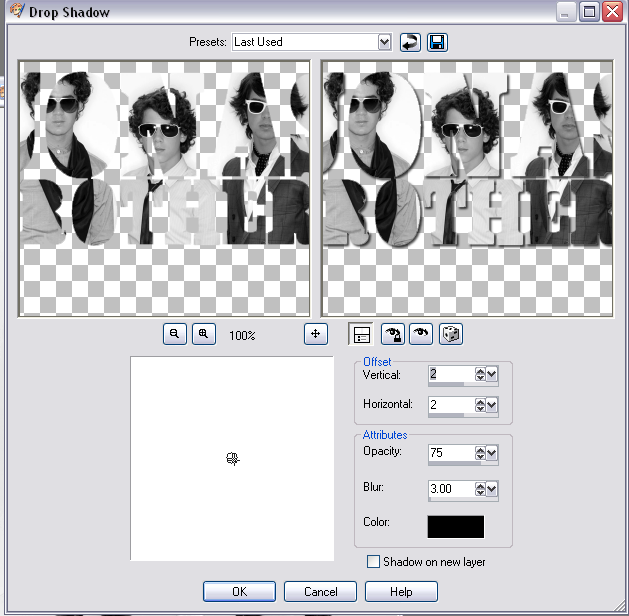
Then you will get this-

Finally, merge all and since my image it a bit to big, I'll crop out the blue at the bottom to get this-

I tried to make that as straight forward as possible, hope it wasn’t too confusing! If you have any questions, please don't hesitate to ask! I'd love to see what you all come up with! :)

to

Made in PSP9, I have PS CS but I have NO IDEA how to translate this into that, hopefully you can figure it out if you use that. :)
*not for beginners!*
[ Inspired by the FO banners in this post.]
First off, you're gonna have to have a picture that will suit the font you will be using.
I decided to use this picture-

Then you create a new image to whatever size/color you want. (I chose 400x300px and blue.)-
Then resiz your image to the width of your plan colored image (I did 400px)

Then you can color your image whatever way you want. (I like making them black and white so I made mine that)-

Then go back to your plan colored image and add your text.
I used 'Cairo' size 80 for the 'Jonas' part and size 54 for the 'Brothers' part. Then make them into 2 separate layers so once you're done placing them, merge them into one like this-
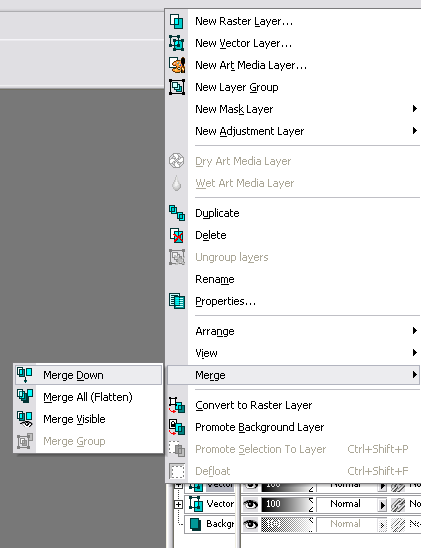
Then once that is done you will have this, the upper layer will be the font and the bottom one will be the background-

Then select the Magic Wand Tool (

) and change the settings to this-

Then select the text layer and invert
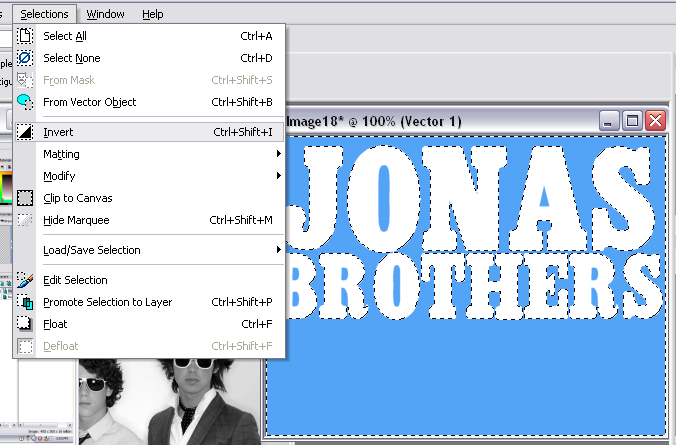
And you will get this-
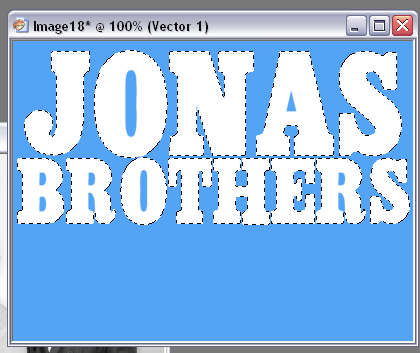
Then paste your other image onto the background (plan colored image) and move it anywhere within the text (so it was will visible)-
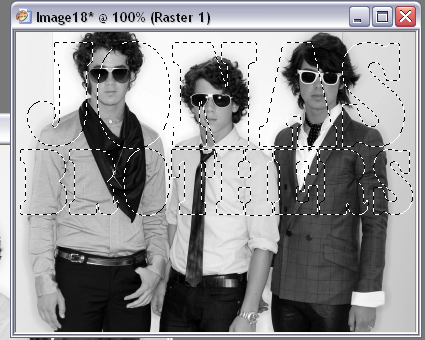
Then invert again, delete the image layer and deselect-

Then delete the text layer that is underneath your image to clean it up a bit-

Next you wanna get the shadow effect so select the image text layer and go to-
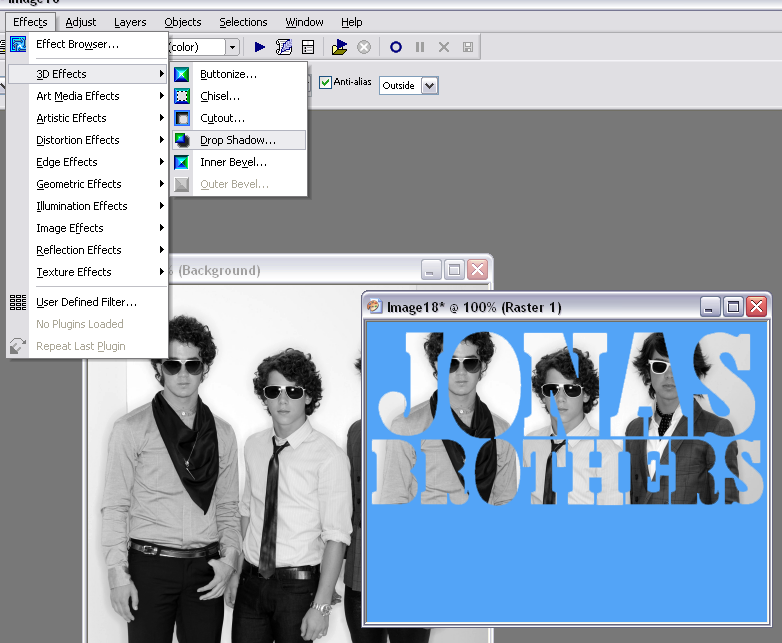
Then set it to these settings (or change it if you wish)-
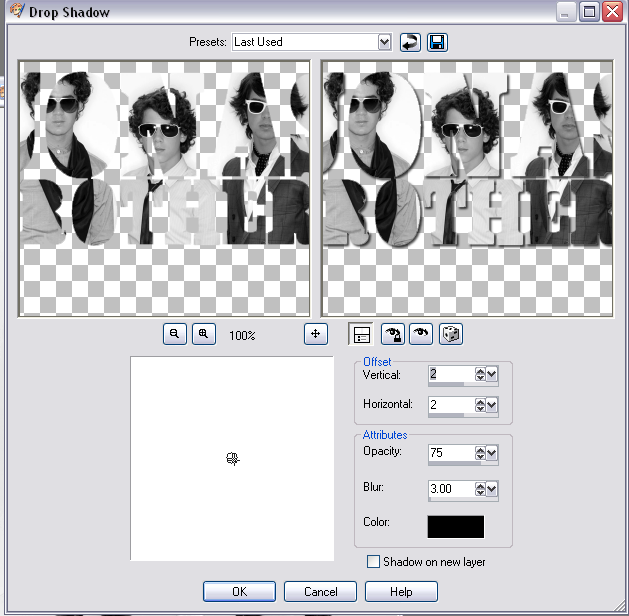
Then you will get this-

Finally, merge all and since my image it a bit to big, I'll crop out the blue at the bottom to get this-

I tried to make that as straight forward as possible, hope it wasn’t too confusing! If you have any questions, please don't hesitate to ask! I'd love to see what you all come up with! :)