Tutorial #009 - How to load a WMV file and make screencaps in PowerDVD
I wrote this for ladysoubi, and I'm sharing again ^____^
If you don't have PowerDVD, you can download a trial version (or buy the full version) here.
There are two ways to play a WMV file in PowerDVD. The nice way and the evil way.
Note: This tutorial is only for Windows users, since obviously I have a PC. Sorry Mac users, I've never seen a Mac computer in my whole life. :P
The nice way:
* Right click on your WMV file and go to Open With. Choose PowerDVD from the drop down menu.

* IF you don't see PowerDVD listed there, click on "Choose Program" and then find Power DVD in the list of programs you see in the window that will pop up. It could be in the Recommended Programs list, or somewhere in the Other Programs list.
Note: Do NOT click the "Always use the selected program to open this kind of file" thingy UNLESS you want PowerDVD to be the default player of your WMV files.


And voila! Your WMV file will now play in Power DVD.
The evil way:
* First things first: open PowerDVD :P
* Click on the Select Source icon (or press Ctrl+O) and it'll show a menu. Choose Open media files. It'll open a new window. Find the folder where you keep your video files in the Browser tab. Once you do so, click on it once and it'll show the video files you have in the little window on the right. Choose your desired video file and click Add. The video file will show up in the little window beneath the previous one. Click OK. Now your video file will play in PowerDVD.
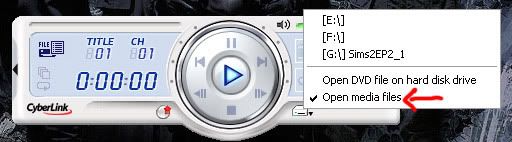


Note: You may choose more than one file if you like. They will play one after the other. Kind of like you're creating a playlist.
Note #2: PowerDVD can play other video formats as well. Like .mpeg, .avi. Although it will show your .avi files awefully pixelated. And there are some formats that it won't play, like .3gp.
Gotta admit.. the evil way wasn't so evil after all =D
Now that your video file is playing, you'll want to take screencaps of certain scenes. The following instructions will show you how to do that.
- Right click on the video screen and go to Configuration. In the Player tab click on Advanced Options. Go to the Snapshot tab and choose Capture to file. Then, on the lower part of the same tab choose whichever size you want your screencaps to have (I always use "Current video window size") and click OK.
- For making screencaps of your video files you play on PowerDVD, click on the camera icon or simply press C on the keyboard. If you want to capture a sequence of images to make an animation afterwards, press C and hold for as much time you need until the whole scene is capped.

- The screencaps will be saved in the folder you specified previously (although the default one will be in C:\Documents and Settings\Your computer name\My Documents\CyberLink\PowerDVD\Snapshot)
Now you have your WMV file playing AND your screencaps ready and waiting to turn into nice graphics =D
I hope this tutorial was easy to follow! ^______^v
If you don't have PowerDVD, you can download a trial version (or buy the full version) here.
There are two ways to play a WMV file in PowerDVD. The nice way and the evil way.
Note: This tutorial is only for Windows users, since obviously I have a PC. Sorry Mac users, I've never seen a Mac computer in my whole life. :P
The nice way:
* Right click on your WMV file and go to Open With. Choose PowerDVD from the drop down menu.

* IF you don't see PowerDVD listed there, click on "Choose Program" and then find Power DVD in the list of programs you see in the window that will pop up. It could be in the Recommended Programs list, or somewhere in the Other Programs list.
Note: Do NOT click the "Always use the selected program to open this kind of file" thingy UNLESS you want PowerDVD to be the default player of your WMV files.


And voila! Your WMV file will now play in Power DVD.
The evil way:
* First things first: open PowerDVD :P
* Click on the Select Source icon (or press Ctrl+O) and it'll show a menu. Choose Open media files. It'll open a new window. Find the folder where you keep your video files in the Browser tab. Once you do so, click on it once and it'll show the video files you have in the little window on the right. Choose your desired video file and click Add. The video file will show up in the little window beneath the previous one. Click OK. Now your video file will play in PowerDVD.
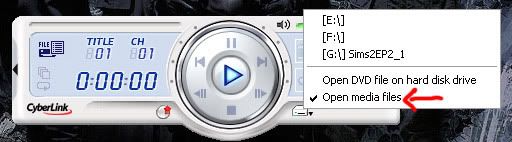


Note: You may choose more than one file if you like. They will play one after the other. Kind of like you're creating a playlist.
Note #2: PowerDVD can play other video formats as well. Like .mpeg, .avi. Although it will show your .avi files awefully pixelated. And there are some formats that it won't play, like .3gp.
Gotta admit.. the evil way wasn't so evil after all =D
Now that your video file is playing, you'll want to take screencaps of certain scenes. The following instructions will show you how to do that.
- Right click on the video screen and go to Configuration. In the Player tab click on Advanced Options. Go to the Snapshot tab and choose Capture to file. Then, on the lower part of the same tab choose whichever size you want your screencaps to have (I always use "Current video window size") and click OK.
- For making screencaps of your video files you play on PowerDVD, click on the camera icon or simply press C on the keyboard. If you want to capture a sequence of images to make an animation afterwards, press C and hold for as much time you need until the whole scene is capped.

- The screencaps will be saved in the folder you specified previously (although the default one will be in C:\Documents and Settings\Your computer name\My Documents\CyberLink\PowerDVD\Snapshot)
Now you have your WMV file playing AND your screencaps ready and waiting to turn into nice graphics =D
I hope this tutorial was easy to follow! ^______^v