Tutorial 02
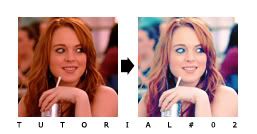
Using PS CS2
Step 01: Take your base and duplicate it once, set it to Screen 100%

>

Step 02: Make a new layer, fill it with #57F8FF and set to Soft Light 100%
>

Step 03: Add a Selective Color layer using these settings:
Reds: -100, +31, +100, 0
Yellows: -100, 0, +27, 0

Step 04: Add a new Selective Color layer using these settings:
Reds: -100, +25, 0, 0
Yellows: +100, -22, -77, 0
Neutrals: +73, 0, -73, 0

Step 05: Duplicate your base drag to top and set to Soft Light 100%

Step 06: Add a Curves layer using these settings: (picture)
RGB: 0, 17
Red: 177, 143
Green: 194, 180 / 91, 113
Blue: 176, 149 / 56, 79

Other icons made with the same tecnique:

(Screen and Blue Soft Light layer: 70%)

(Blue soft light layer: 70%)

(Same tecnique)
Comment if you like, and feel free to add me as friend ^_^...
:**