animation Shop tutorial 01: making a movie into a .gif file
Creating a gif from a video

so! this is one of many animationshop tutorials :D
today you are going to learn how to create a mini movie gif from a video :0
i know, i know, its exciting ^_^
let us begin:
1.) you will need a movie/video file
downloading from youtube is probably easiest, i myself use this program
http://www.any-video-converter.com/products/for_video_free/
i am using the following video from youtube:
http://www.youtube.com/watch?v=rE_mB7syJiY
How to use the program:
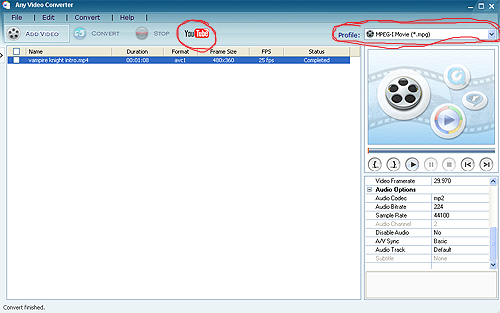
*just press the youtube button at the top of the program, a pop up window will allow you to enter in a video URL
*then select the profile (MPEG-I movie (*.mpg))
it will download two verisons of the video on in the original format and one in .mpg.
2.) loading the video into A/S :D
-start the program
-on the right side corner you will see file then open
-select the file you want to work with
-and then this should pop up on the screen =0
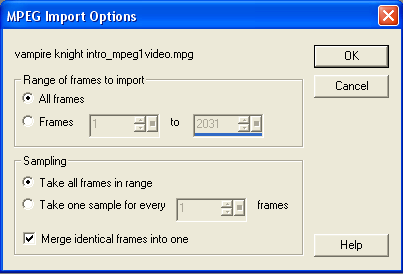
-range of frames to import, im importing frames 802 to 866
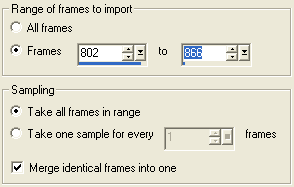
-and leave the rest of the options as they are and press OK
-then i frames will appear magically ^,^
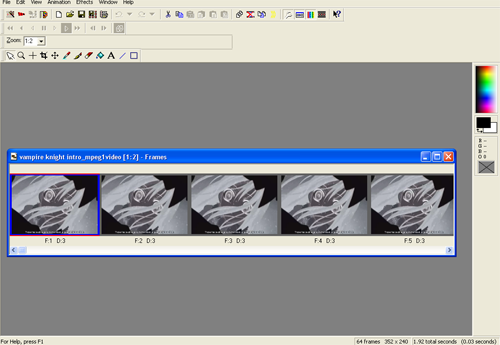
*depending on how many frames you are importing is how long you will have to wait. wait patiently..
3.) Previewing and saving file
to preview the newly created gif go to the top bar and you will see a slide sort of thing choose that to preview;

if you like the way it looks then its time to save your file!!!!
woo! *ahem
saving your animation: go back to the top of your screen and then click file and save as (f12)
you want to save you animation as .gif(CompuServe Graphics Interchange) format.
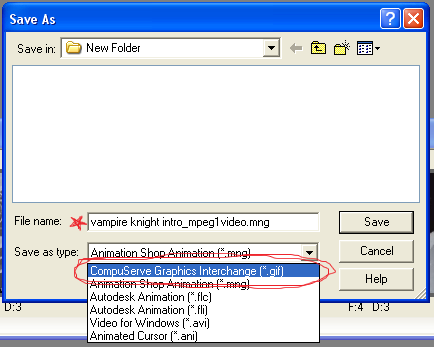
after you press save another window will pop up
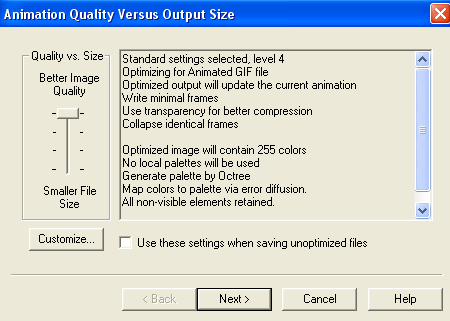
*just click next >>
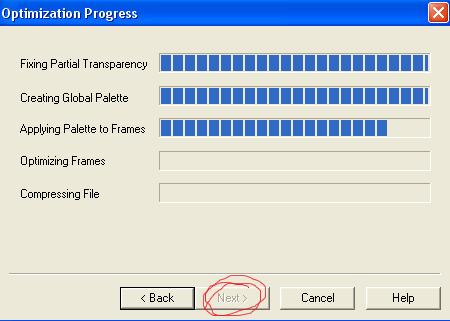
next >>
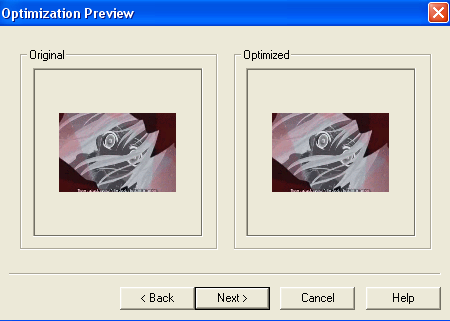
next >>
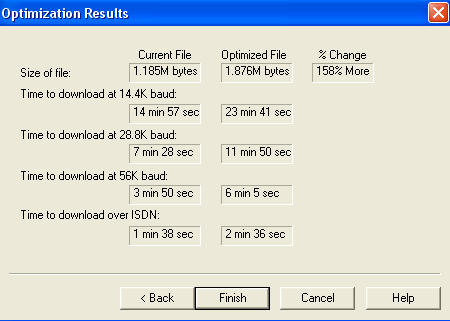
finished!
my gif result,, LARGE o.o

see the caption..? beasts are love
Let me know if you need any help
i will be glad to answer and Questions you might have :DDD
Comment If You learned something!
Add me! | My Resources! | Thank you.
<3

so! this is one of many animationshop tutorials :D
today you are going to learn how to create a mini movie gif from a video :0
i know, i know, its exciting ^_^
let us begin:
1.) you will need a movie/video file
downloading from youtube is probably easiest, i myself use this program
http://www.any-video-converter.com/products/for_video_free/
i am using the following video from youtube:
http://www.youtube.com/watch?v=rE_mB7syJiY
How to use the program:
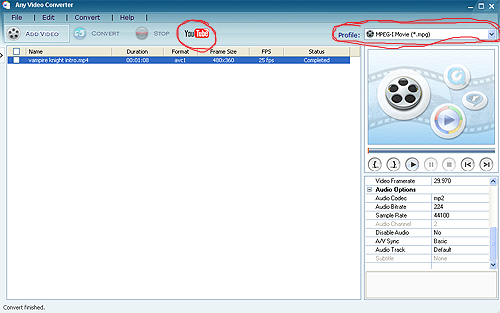
*just press the youtube button at the top of the program, a pop up window will allow you to enter in a video URL
*then select the profile (MPEG-I movie (*.mpg))
it will download two verisons of the video on in the original format and one in .mpg.
2.) loading the video into A/S :D
-start the program
-on the right side corner you will see file then open
-select the file you want to work with
-and then this should pop up on the screen =0
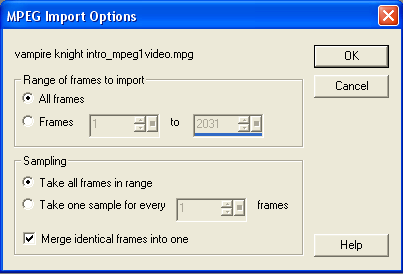
-range of frames to import, im importing frames 802 to 866
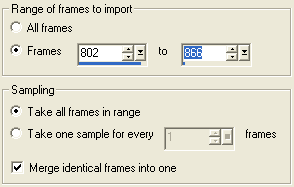
-and leave the rest of the options as they are and press OK
-then i frames will appear magically ^,^
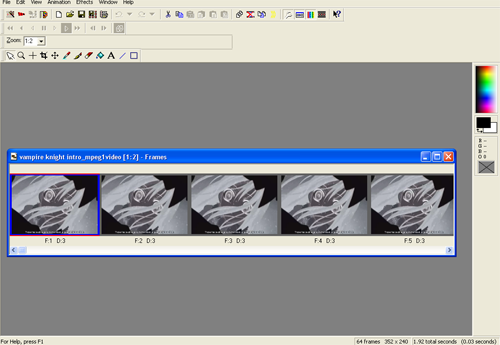
*depending on how many frames you are importing is how long you will have to wait. wait patiently..
3.) Previewing and saving file
to preview the newly created gif go to the top bar and you will see a slide sort of thing choose that to preview;

if you like the way it looks then its time to save your file!!!!
woo! *ahem
saving your animation: go back to the top of your screen and then click file and save as (f12)
you want to save you animation as .gif(CompuServe Graphics Interchange) format.
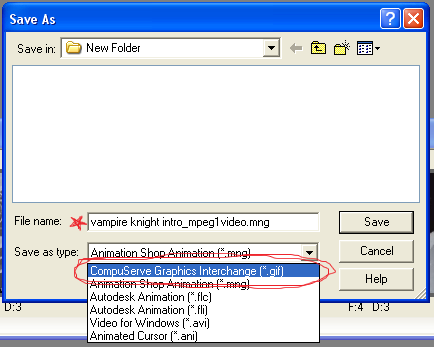
after you press save another window will pop up
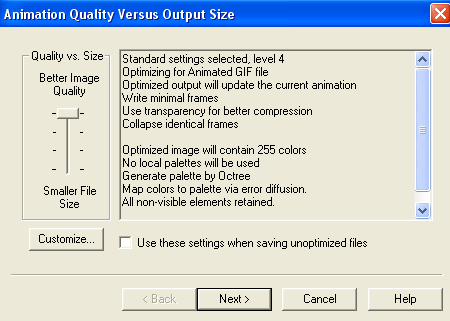
*just click next >>
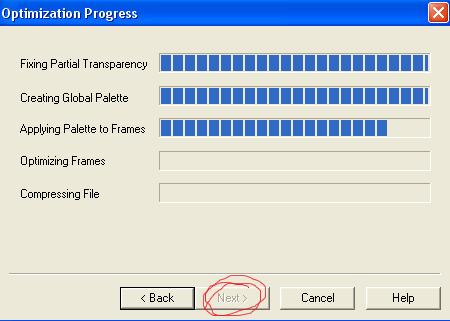
next >>
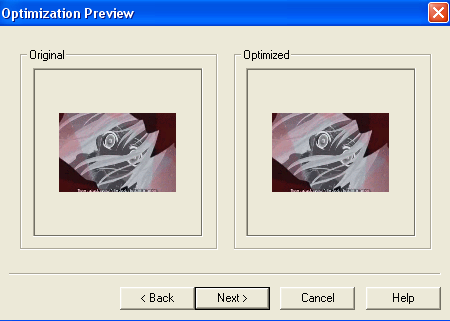
next >>
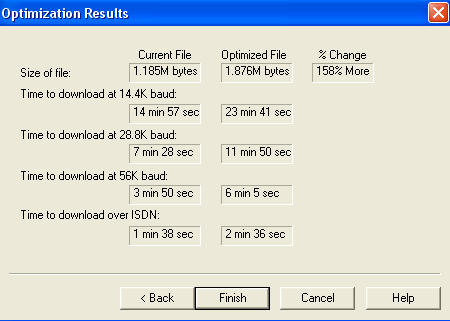
finished!
my gif result,, LARGE o.o

see the caption..? beasts are love
Let me know if you need any help
i will be glad to answer and Questions you might have :DDD
Comment If You learned something!
Add me! | My Resources! | Thank you.
<3