Sexbomb Aqua Icon Tutorial
As requested (by alexandral), this tutorial is for the following icon I created a number of weeks ago:

Since I can’t save layers in my chosen program, GIMP, I’ve gone back and recreated the icon. You can see slight differences between my redo and the original - mainly the colours on Number Six’s face. The principle is the same, however.
The redo:

to
1. Looking back at my base the quality is actually quite bad, so I think you’ll have more success with this method if you use a clearer image. Here is my base of Number Six from Battlestar Galactica.
2. Crop like so, smoothing her face (avoiding her lips and eyes), and use the unsharpen mask feature. You can usually tell when you’ve gone overboard. For example, I think I’ve unsharpened this image slightly too much but we’ll continue with it. Sharpen slightly also. I’ll leave the levels up to you.

3. Duplicate layer and set to screen somewhere around 70% opacity.
4. Duplicate again, desaturate layer, and set to soft light full opacity.
5. Take the following gradient and set to ‘lighten only’ full opacity.
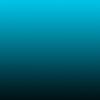
6. Time to add text. I’ve used Dream Orphans, size 14, white. It’s a very bold, clear font.
7. Flatten image. Now, you’ll have to use your unsharpen mask and sharpen features again, and also use the blur/sharpen tool if you think it’s required. Personally, I sharpened the eyes.
Your icon is then finished! I’m not entirely happy with my redo so if you’d like to snag this icon, please snag the original at the top of the page. Comments are welcome and I’d love to see if you attempt this tutorial :).
Since I can’t save layers in my chosen program, GIMP, I’ve gone back and recreated the icon. You can see slight differences between my redo and the original - mainly the colours on Number Six’s face. The principle is the same, however.
The redo:

to

1. Looking back at my base the quality is actually quite bad, so I think you’ll have more success with this method if you use a clearer image. Here is my base of Number Six from Battlestar Galactica.
2. Crop like so, smoothing her face (avoiding her lips and eyes), and use the unsharpen mask feature. You can usually tell when you’ve gone overboard. For example, I think I’ve unsharpened this image slightly too much but we’ll continue with it. Sharpen slightly also. I’ll leave the levels up to you.

3. Duplicate layer and set to screen somewhere around 70% opacity.
4. Duplicate again, desaturate layer, and set to soft light full opacity.
5. Take the following gradient and set to ‘lighten only’ full opacity.
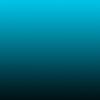
6. Time to add text. I’ve used Dream Orphans, size 14, white. It’s a very bold, clear font.
7. Flatten image. Now, you’ll have to use your unsharpen mask and sharpen features again, and also use the blur/sharpen tool if you think it’s required. Personally, I sharpened the eyes.
Your icon is then finished! I’m not entirely happy with my redo so if you’d like to snag this icon, please snag the original at the top of the page. Comments are welcome and I’d love to see if you attempt this tutorial :).