Queer as Folk | Tutorial
Queer as Folk | Tutorial
Get This or This
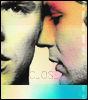

Just to point out I wouldn't call this a BEGINNERs tutorial but it might just be after it. I use Photoshop 5.5 and this tutorial will work depending on your image, but I still black and white pictures would be best ... then again I haven't tried it on colored images so who knows? Also I'd love to see what you come up with.
Also for my other tutorial and my Tutorial res list go here.
Step one Using this picture I made myself this base (outline is to show white):

Step two Duplicate image and desaturate it then set it on overlay with a opacity of 39/40 (out line to show white):

Step 3 Now between the original layer and the duplicated layer I put a texture (from
gender):

Step 4 I set the layer on darken at 100% That's all good, but I didn't like the pink stripes over Justins eye so I cut them out:

Step 5 Now it looks like this:

Step 6 But I'm fussy and I don't like the blue/green line by Brians chin so I erase it:

-
Step 7 Now it's time to use another texture, this one also from
gender:

Step 8 Put this texture on top of the other texture, but still under the overlayed layer, and darken it at 100%:

Step 9 But my fussiness comes out to play again and the lines running down Justin's face kills me to look at so I cut it out:

-
Step 10 Ok, great, but who isn't annoyed at hell at the white slash down Justins face? I am! So cut it goes:

Step 11 But now we really have a white stark. So select the image, copy, create a new file and paste it:

-
Step 12 Then add text, I used print dashed:

Bonus Also add a 1px black border if it suits your picture:
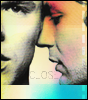
TaDa!

or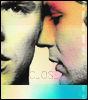
Hope this works :)
------> Also you have to go join
lwordqaf_lims ... you know you want to.
Get This or This
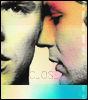

Just to point out I wouldn't call this a BEGINNERs tutorial but it might just be after it. I use Photoshop 5.5 and this tutorial will work depending on your image, but I still black and white pictures would be best ... then again I haven't tried it on colored images so who knows? Also I'd love to see what you come up with.
Also for my other tutorial and my Tutorial res list go here.
Step one Using this picture I made myself this base (outline is to show white):

Step two Duplicate image and desaturate it then set it on overlay with a opacity of 39/40 (out line to show white):

Step 3 Now between the original layer and the duplicated layer I put a texture (from

gender):

Step 4 I set the layer on darken at 100% That's all good, but I didn't like the pink stripes over Justins eye so I cut them out:

Step 5 Now it looks like this:

Step 6 But I'm fussy and I don't like the blue/green line by Brians chin so I erase it:

-

Step 7 Now it's time to use another texture, this one also from

gender:

Step 8 Put this texture on top of the other texture, but still under the overlayed layer, and darken it at 100%:

Step 9 But my fussiness comes out to play again and the lines running down Justin's face kills me to look at so I cut it out:

-

Step 10 Ok, great, but who isn't annoyed at hell at the white slash down Justins face? I am! So cut it goes:

Step 11 But now we really have a white stark. So select the image, copy, create a new file and paste it:

-

Step 12 Then add text, I used print dashed:

Bonus Also add a 1px black border if it suits your picture:
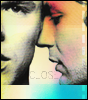
TaDa!

or
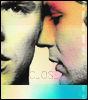
Hope this works :)
------> Also you have to go join

lwordqaf_lims ... you know you want to.