Color Theory - Part Two
This is a series of tutorials which talks about the different tools and techniques for doing color corrections in Photoshop(or psp for that matter). Treat this more like a guide, well you can't treat it any other way.
I would suggest you read the tuts in the following order.
Basic Theory
Color Balance(this post)
Levels
Curves
Selective Coloring
Replace Color
Hue/Saturation
Manually changing the color(when you get REALLY desperate)
Part 2 - Color Balance
This is the most basic tools of all to correct colors in an image. This post covers the basics of this tool and some examples of when it is ideal to use.
Color Balance is the best tool to use when there is a general color shift in ALL of your image. For example, the image is too blue to be natural etc.
I did a small guide on color balance some time back and if you've gone through that already, you can skip the part till examples.
Right, so we'll open the color balance window now. Image-Adjustments-Color Balance.
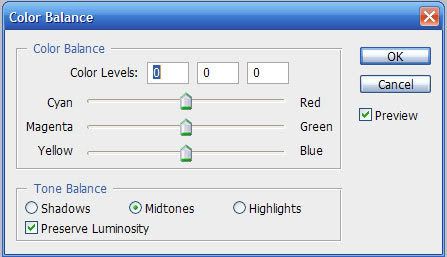
Do you see the opposite colors mentioned in part one of this tutorial series? This is another reason why we're taking color balance before any other tool. It helps you understand the color theory like nobody's business.
Quick facts - The coloring that you obtain with a dozen soild color layers can be achieved with one single color balance layer, if you know how to use it. When you look at it, you get an idea about what it does. But another quick fyi guide -
Midtones - affects the general overall coloring of the image
Shadows - Affect the darker areas
Highlights - Affect the lighter parts (you should do minimum changes with this part to keep it natural)
Sounds easy, right? Let's try this with our 'pink picture'

to
My settings for this example-
Midtones: -21, +47, +26
Highlights: -11, +36, +11
Shadows: 0, +3, +24
So, in all the three options, I have reduced the reds, and increased the greens and the blues.
TIP - If you are trying color balance on your own and not just following a tut, changing the values in the above given order, i.e. highlights, midtones, shadows always helps.
The best way to learn color balance is by experimenting, a LOT. Take a picture, start with the end product in your mind, keep playing with color balance till you get it.
Again, color balance is the best tool to use when you want to change/improve the general(overall) miscoloring of a picture.
Example of where NOT to use color balance.

to
So, I wanted the sky to be bluer, but unless you're going for a particular effect, there is no need for the trees and the roads and everything else to be in a shade of blue too.
Next, a tutorial on Levels.
- Comment if this was helpful
- Friend us for more tuts
- Any question, ask.
I would suggest you read the tuts in the following order.
Basic Theory
Color Balance(this post)
Levels
Curves
Selective Coloring
Replace Color
Hue/Saturation
Manually changing the color(when you get REALLY desperate)
Part 2 - Color Balance
This is the most basic tools of all to correct colors in an image. This post covers the basics of this tool and some examples of when it is ideal to use.
Color Balance is the best tool to use when there is a general color shift in ALL of your image. For example, the image is too blue to be natural etc.
I did a small guide on color balance some time back and if you've gone through that already, you can skip the part till examples.
Right, so we'll open the color balance window now. Image-Adjustments-Color Balance.
Do you see the opposite colors mentioned in part one of this tutorial series? This is another reason why we're taking color balance before any other tool. It helps you understand the color theory like nobody's business.
Quick facts - The coloring that you obtain with a dozen soild color layers can be achieved with one single color balance layer, if you know how to use it. When you look at it, you get an idea about what it does. But another quick fyi guide -
Midtones - affects the general overall coloring of the image
Shadows - Affect the darker areas
Highlights - Affect the lighter parts (you should do minimum changes with this part to keep it natural)
Sounds easy, right? Let's try this with our 'pink picture'
to
My settings for this example-
Midtones: -21, +47, +26
Highlights: -11, +36, +11
Shadows: 0, +3, +24
So, in all the three options, I have reduced the reds, and increased the greens and the blues.
TIP - If you are trying color balance on your own and not just following a tut, changing the values in the above given order, i.e. highlights, midtones, shadows always helps.
The best way to learn color balance is by experimenting, a LOT. Take a picture, start with the end product in your mind, keep playing with color balance till you get it.
Again, color balance is the best tool to use when you want to change/improve the general(overall) miscoloring of a picture.
Example of where NOT to use color balance.
to
So, I wanted the sky to be bluer, but unless you're going for a particular effect, there is no need for the trees and the roads and everything else to be in a shade of blue too.
Next, a tutorial on Levels.
- Comment if this was helpful
- Friend us for more tuts
- Any question, ask.