Tutorial -- Dotted Outlines
Learn how to make icons like this:



Using Photoshop CS2. I don't know if it's translateable, sorry.
Going from this
to this
since it's the easiest :)
First, colour your image whichever way you want to. I used this tutorial by i_have_no_mind
Now you need to make a circular selection from your picture. Change from the square marquee tool to the eliptical marquee tool if need be by back clicking on the square marquee tool in the side toolbar.
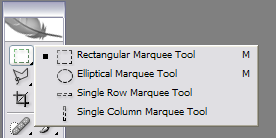
Now make a circular selection on your image. You can make a perfect circle by holding down shift as you make your selection. Then copy the selection and paste it onto a new transparent document.

Create a new layer and fill it with the background colour (or whatever because it can be changed later). Put the layer behind the circle layer so that you can see the circle image.
Increase the canvas size so that there is room to work around the image. It is best to make it larger than you think you'll need it so that you can work around the image without running out of room.
Now the tricky part :)
Click the shape tool. Now click the elliptical shape tool, AND the sqare with the pen in it.
1)
2)
Now create a circular outine. It's very tricky to get it perfectly around the image, so just make it as close as possible. You can't move it just yet.

Now click on the text tool and move it over the line. When it looks like
this:
NOT this:
OR this:
click on the line, it should change to white and a cursor will blink where you clicked it.
Now when you type, it will follow the outline you created!
Choose a font with a good dash - it must be thick enough to be able to see when you resize the image, so Violation is not a good choice. I chose Cooper Black (it usually comes standard with your computer). Choose the colour of font you want. Now type a line of dashes along the line. You might have to put spaces between each dash like I did. You can change the colour and the font as much as you like as long as you don't rasterize the layer. You may have a large gap where my text meet up again (like I did), to correct this you just have to change the size of the font.

-->
Now you can move the line using the move tool :)
You can use whatever font you want to decorate it, and any text you want. Or you could just leave it as it is.

THAT'S IT!!!
To use other shapes you need to make a new layer above your image, and then use the shape tool on the normal setting. You then select the shape with the wand tool, and change the ative layer to the one with the image on it. Then you copy the image and follow the tutorial, using the same shape for the outline part. You will have to mess around with the dotted line because some shapes have certain "beginning" and "ending" points, indicated by a circle on the line. The text will stop there so when you click on it with the text tool you need to click on the circle so that it will write all the way around the line. You might also have to fill in the spaces where the dashes miss (especially around sharp points) .
Using Photoshop CS2. I don't know if it's translateable, sorry.
Going from this
to this
since it's the easiest :)
First, colour your image whichever way you want to. I used this tutorial by i_have_no_mind
Now you need to make a circular selection from your picture. Change from the square marquee tool to the eliptical marquee tool if need be by back clicking on the square marquee tool in the side toolbar.
Now make a circular selection on your image. You can make a perfect circle by holding down shift as you make your selection. Then copy the selection and paste it onto a new transparent document.
Create a new layer and fill it with the background colour (or whatever because it can be changed later). Put the layer behind the circle layer so that you can see the circle image.
Increase the canvas size so that there is room to work around the image. It is best to make it larger than you think you'll need it so that you can work around the image without running out of room.
Now the tricky part :)
Click the shape tool. Now click the elliptical shape tool, AND the sqare with the pen in it.
1)
2)
Now create a circular outine. It's very tricky to get it perfectly around the image, so just make it as close as possible. You can't move it just yet.
Now click on the text tool and move it over the line. When it looks like
this:
NOT this:
OR this:
click on the line, it should change to white and a cursor will blink where you clicked it.
Now when you type, it will follow the outline you created!
Choose a font with a good dash - it must be thick enough to be able to see when you resize the image, so Violation is not a good choice. I chose Cooper Black (it usually comes standard with your computer). Choose the colour of font you want. Now type a line of dashes along the line. You might have to put spaces between each dash like I did. You can change the colour and the font as much as you like as long as you don't rasterize the layer. You may have a large gap where my text meet up again (like I did), to correct this you just have to change the size of the font.
-->
Now you can move the line using the move tool :)
You can use whatever font you want to decorate it, and any text you want. Or you could just leave it as it is.
THAT'S IT!!!
To use other shapes you need to make a new layer above your image, and then use the shape tool on the normal setting. You then select the shape with the wand tool, and change the ative layer to the one with the image on it. Then you copy the image and follow the tutorial, using the same shape for the outline part. You will have to mess around with the dotted line because some shapes have certain "beginning" and "ending" points, indicated by a circle on the line. The text will stop there so when you click on it with the text tool you need to click on the circle so that it will write all the way around the line. You might also have to fill in the spaces where the dashes miss (especially around sharp points) .