Style Sheet 04 - Wallpaper.
Style Sheet: Wallpaper. (2 color schemes!)
Layout: Flexible Squares.
Style: S2.
Sidebar: right.
Accounts: free and paid accounts.
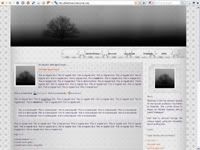
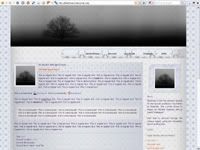
DOWNLOADS - The header was made for the previews, but you can of course use your own. Note that I included in the zip file a blank header with just the background pattern, so that if you wish, you can reproduce the same transparency effect as seen in the default header. :)
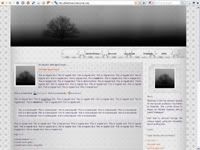
Wallpaper Grey
- preview
- download zip 221Kb
- how to install? important!
Nb: Photograph in header by Rogue (link).
All patterns by me. Do not use with anything else than this layout.
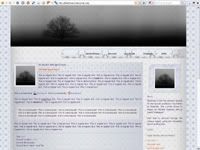
Wallpaper Blue
- preview + live preview @ titechose.
- download zip 262Kb
- how to install? important!
Nb: Photograph in header by Rogue (link).
All patterns by me. Do not use with anything else than this layout.
------------------------------------------------------------------------------------
HOW TO INSTALL
01. Customize the style sheet.
Open the css file in a text editor like notepad.
Replace YourURL by the URL you uploaded your pictures to.
Please, feel free to customize the style sheet, but only the typography and the text colors. Do not alter anything regarding the main structure of the layout, such as sidebar or entry width: because a big part of the layout is based on pictures, if you change something, it will screw it all up. Also do not alter any of the images, except for the header of course... feel free to use your own. Note that I included in the zip file a blank header with just the background pattern, so that if you wish, you can reproduce the same transparency effect as seen in the default header. (header size: 900x210px).
Save.
Keep the doc open.
02. Customize your journal
a) Go to Customize. Type Flexible Squares in the search field, press "search". Select one of the themes (it doesn't matter which), press "apply theme".
b) Scroll down to the bottom of the page until you read Choose a Page Setup, select the one with the sidebar on the right by pressing "apply layout".
c) Click on "Customize Selected Theme". This will take you to the options page, aka the customization wizard.
d) Customize your layout as you wish in display, text, sidebar and link list. Make sure you expand all the subcategories to know all the options available to you. (Nb: There's nothing to customize in style as it's all in the css.) Remember to save your changes.
e) Go to the last category Custom CSS. Select "No" in all three drop-down list. In the "Custom external stylesheet URL" box, paste the content of the css file. Save your changes.
Done. :)
Layout: Flexible Squares.
Style: S2.
Sidebar: right.
Accounts: free and paid accounts.
DOWNLOADS - The header was made for the previews, but you can of course use your own. Note that I included in the zip file a blank header with just the background pattern, so that if you wish, you can reproduce the same transparency effect as seen in the default header. :)
Wallpaper Grey
- preview
- download zip 221Kb
- how to install? important!
Nb: Photograph in header by Rogue (link).
All patterns by me. Do not use with anything else than this layout.
Wallpaper Blue
- preview + live preview @ titechose.
- download zip 262Kb
- how to install? important!
Nb: Photograph in header by Rogue (link).
All patterns by me. Do not use with anything else than this layout.
------------------------------------------------------------------------------------
HOW TO INSTALL
01. Customize the style sheet.
Open the css file in a text editor like notepad.
Replace YourURL by the URL you uploaded your pictures to.
Please, feel free to customize the style sheet, but only the typography and the text colors. Do not alter anything regarding the main structure of the layout, such as sidebar or entry width: because a big part of the layout is based on pictures, if you change something, it will screw it all up. Also do not alter any of the images, except for the header of course... feel free to use your own. Note that I included in the zip file a blank header with just the background pattern, so that if you wish, you can reproduce the same transparency effect as seen in the default header. (header size: 900x210px).
Save.
Keep the doc open.
02. Customize your journal
a) Go to Customize. Type Flexible Squares in the search field, press "search". Select one of the themes (it doesn't matter which), press "apply theme".
b) Scroll down to the bottom of the page until you read Choose a Page Setup, select the one with the sidebar on the right by pressing "apply layout".
c) Click on "Customize Selected Theme". This will take you to the options page, aka the customization wizard.
d) Customize your layout as you wish in display, text, sidebar and link list. Make sure you expand all the subcategories to know all the options available to you. (Nb: There's nothing to customize in style as it's all in the css.) Remember to save your changes.
e) Go to the last category Custom CSS. Select "No" in all three drop-down list. In the "Custom external stylesheet URL" box, paste the content of the css file. Save your changes.
Done. :)