Controlling Image Focus With Multiple Layers
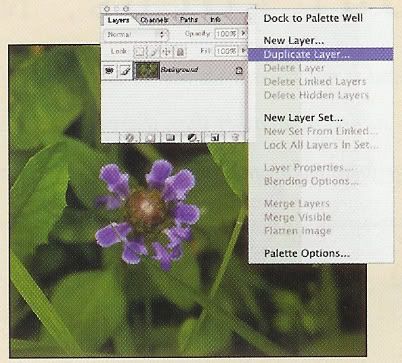
1. Open the desired image and duplicate (Ctrl + J) it by selecting Layer, Duplicate Layer. In the dialog box that opens, click OK.
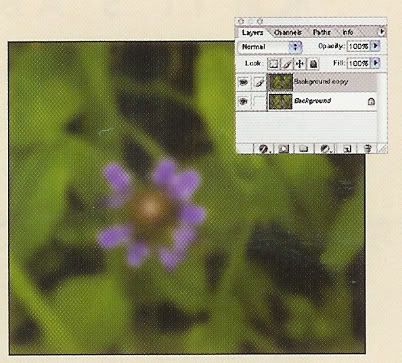
2. Select the upper duplicate layer (the top one) in the Layers palette. Apply the desired filter such as Blur or Add Noise.
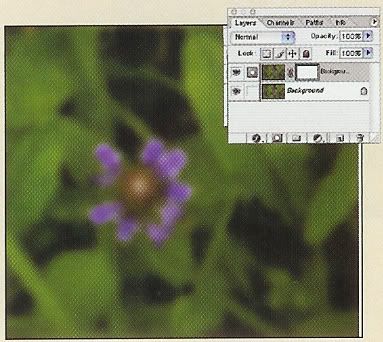
3. Click the Add A Mask icon in the Layers palette to create a blank layer mask on the upper duplicate layer.
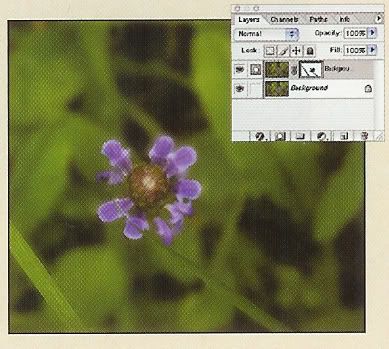
4. Select the Paintbrush tool, set the foreground color to black and apint the layer mask to reveal the lower layer.
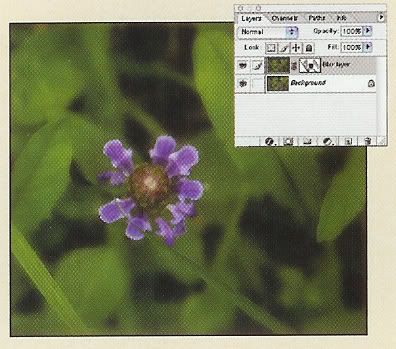
5. Decrease brush opacity to incrementally apply the filter effect. In this instance, the blur shows through a transparent mask, making it slightly sharper.
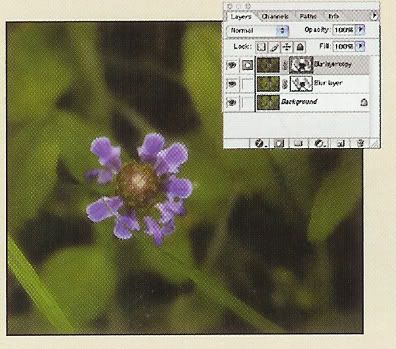
6. Repeat steps 1 through 4 to create additional effects. In this example, the saturation was reduced on a separate layer and integrated with the mask.