Optimizing The Tonal Range
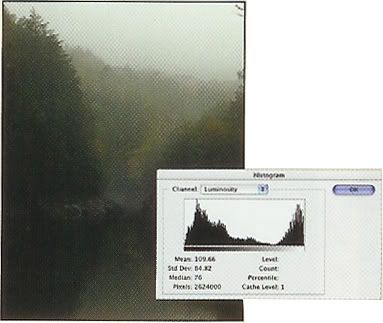
1. Select Image, Histogram to display the Histogram window. Note the black point, white point, and overall pixel distribution.
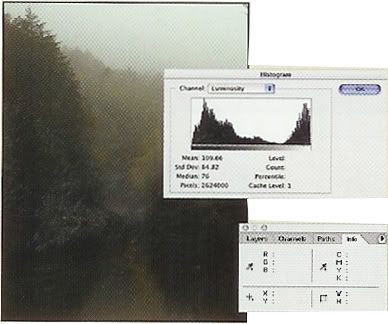
2. Choose Window, Info to open the Info palette.
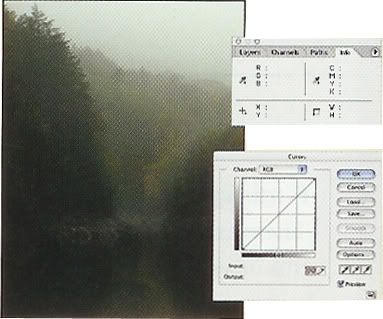
3. Close the Histogram window, then choose Image, Adjustments, Curves. Position the dialog boxes so that all are visible.
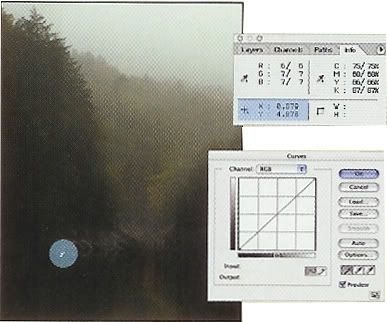
4. Click the black eyedropper icon. Use the info palette readings to find the darkest point in the image and click to set the black point.
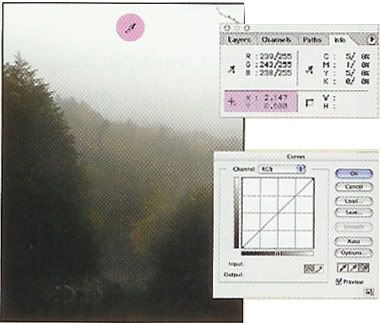
5. Click the white eyedropper icon. Use the Info palette to find the lightest point in the image and click to set the white point.
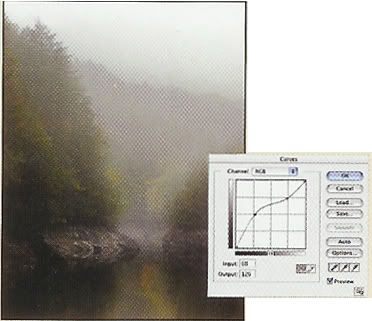
6. Adjust the curve shape to enhance shadows or highlights. Click OK to close the Curves dialog box and apply the effect.