Tutorials again

Original image : this to this, featuring Miller from the manga Princess Kaguya.
Using Photoshop CS 2.

Crop it and duplicate the base. Move the picture to the left, because I know I'll put something (like text) on the right. Now delete the first picture.


Duplicate the layer, go to filter > noise > median 5 and set in on soft light. Create a new layer, fill it in black, mode normal 100 % and put it under both layers. Now, the whole background is dark.

Create new layer, fill it with a dark blue (I used #002237) set on difference 62%. Put this layer just above the first layer with the character.


Just above the dark blue layer,add this light texture by myrasis set on screen 100 %. Move it a bit because it covers too much Miller.

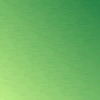
Miller looks a bit too orange. Since the colors are between green and gold, add this green gradient above the light texture. Set on mode overlay 35 %. This layer is above all layers.


We still see the blue layer, so I add a texture. I add a light texture because I want to make it shiny. Add this texture also by myrasis set on screen 100 %


Make a black rectangle, where you type the text in white, font Times New Roman The font for the "E" is Anglo Text 30 pt.


Just add a tiny text brush and make a 1px black border.


Original image : this, featuring Larva and Miyu (Vampire Princess Miyu).
Using Photoshop CS 2.

Crop it, sharpen it a bit and add a white diagonal lines brush set at 50% soft light.


Flatten the image, duplicate it and desaturate the copy. Then set it on saturation 40%.


Add this texture by im_glas, rotate it at 180° and set it on linear light 55%.


Add this texture (creator unknown) set on linear dodge 100%.


Then another light texture, this time by myrasis, set on screen 100%.


Add a text in white, "FOREVER", font Book antiqua, italic, 14pt and "stand by me", font century, 10 pt. Add then a tiny text brush

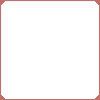
Then make a 2px white border and add this border brush by dtissagirl, color #b35859.
