#15 - Michael Bublé Tutorial
Going from this:

to
Translatable. No selective coloring.
Begin with base:

Duplicate your base and set the layer to SCREEN 100% as many times as neccessary (I did mine once):

Duplicate your base again and set the layer to SOFTLIGHT 100%:

Now, create a new layer filled with the color #3d8ec2 and set the layer to SOFTLIGHT 100%:
>
Now, duplicate your base, drag it to the top, and set the layer to SOFTLIGHT 100%:

Create a new layer filled with the color #b7dcba and set the layer to SOFTLIGHT 100%:
>
Create a new layer filled with the color #b3e2f4 and set the layer to COLOR BURN 100%:
>
Now, go to Layers>New Adjustment Layer>HUE/SATURATION and put in these numbers:
(all in the saturation box)
MASTER: 30
REDS: 5
YELLOWS: -16
GREENS: -26
CYANS: 13
BLUES: 9

Now, you can stop here, but I think that some icons look better with an exclusion layer if they have certain coloring, so after the FIRST BLUE SOFTLIGHT LAYER create a new layer filled with #444367 and set the layer to EXCLUSION 64%:
>
And it's done! If your icon doesn't look right, you can always change the brightness (with the SCREEN layers at the beginning), take out one of the SOFTLIGHT duplicated base layers, or just mess with the numbers of the HUE/SATURATION layer. All of those things should help your icon in some way.
Icon with FIRST SOFTLIGHT duplicated base removed:

>

>
(with exclusion layer)
Other examples:














Black & white icon:

-Kelsey

to

Translatable. No selective coloring.
Begin with base:

Duplicate your base and set the layer to SCREEN 100% as many times as neccessary (I did mine once):

Duplicate your base again and set the layer to SOFTLIGHT 100%:

Now, create a new layer filled with the color #3d8ec2 and set the layer to SOFTLIGHT 100%:
>

Now, duplicate your base, drag it to the top, and set the layer to SOFTLIGHT 100%:

Create a new layer filled with the color #b7dcba and set the layer to SOFTLIGHT 100%:
>

Create a new layer filled with the color #b3e2f4 and set the layer to COLOR BURN 100%:
>

Now, go to Layers>New Adjustment Layer>HUE/SATURATION and put in these numbers:
(all in the saturation box)
MASTER: 30
REDS: 5
YELLOWS: -16
GREENS: -26
CYANS: 13
BLUES: 9

Now, you can stop here, but I think that some icons look better with an exclusion layer if they have certain coloring, so after the FIRST BLUE SOFTLIGHT LAYER create a new layer filled with #444367 and set the layer to EXCLUSION 64%:
>

And it's done! If your icon doesn't look right, you can always change the brightness (with the SCREEN layers at the beginning), take out one of the SOFTLIGHT duplicated base layers, or just mess with the numbers of the HUE/SATURATION layer. All of those things should help your icon in some way.
Icon with FIRST SOFTLIGHT duplicated base removed:

>


>

(with exclusion layer)
Other examples:














Black & white icon:


-Kelsey