Bluish coloring for PSP
Learn how to from 
to
Program: PSP X2
Level: Medium
Translatable: As long as you have color balance and channel mixer :)
Please visit and join evita_icons for more tutorials and graphics

1) Start with your base. This works better if there are greens in the original base. I created this base from an image found on gettyimages Feel free to use if you want.

2)Duplicate the base and set to soft light at about 70%. This will add more contrast to the pale, color washed base.
--
3)Create a raster layer and fill with a dark blue. Set the layer to exclusion at 100%
--
4)Create another raster layer and fill with a light robins egg blue color. Set this layer to burn at 100%

5)Go to layers>new adjustment layers> color balance and adjust to similar settings
midtones: 24,0,-23
shadows: -15,0,-12
highlight: 20,0,-18
6)Copy-merge and paste on new layer> sharpen once.
--
7)Create a new raster layer and fill it with black. Set to soft light at 100%

8) Go to Layers > New Adjustment layers > Channel Mixer and set to similar settings
REDS : 112,-17,0
GREENS : -13,119,17
BLUE : -55,132,37
then paste on this texture set to overlay at 20%
Similar icons


to

Program: PSP X2
Level: Medium
Translatable: As long as you have color balance and channel mixer :)
Please visit and join evita_icons for more tutorials and graphics

1) Start with your base. This works better if there are greens in the original base. I created this base from an image found on gettyimages Feel free to use if you want.

2)Duplicate the base and set to soft light at about 70%. This will add more contrast to the pale, color washed base.
--

3)Create a raster layer and fill with a dark blue. Set the layer to exclusion at 100%
--

4)Create another raster layer and fill with a light robins egg blue color. Set this layer to burn at 100%

5)Go to layers>new adjustment layers> color balance and adjust to similar settings
midtones: 24,0,-23
shadows: -15,0,-12
highlight: 20,0,-18
6)Copy-merge and paste on new layer> sharpen once.
--

7)Create a new raster layer and fill it with black. Set to soft light at 100%

8) Go to Layers > New Adjustment layers > Channel Mixer and set to similar settings
REDS : 112,-17,0
GREENS : -13,119,17
BLUE : -55,132,37
then paste on this texture set to overlay at 20%
Similar icons
