the scrivening, part 2: some assembly required
First things first: I had to download and install the latest beta version of Scrivener, 0.2.3. If you visit the site, you’ll note that this version expires on May 30, 2011. This is one of the details that unnerves some Windows users, not so much because of the hassle, but because no one relishes the prospect of upgrading software in the middle of a project. There’s the potential to lose some or all of your work, and who wants to risk that? I’ll say this though: a) it’s great that the developers are constantly fixing bugs, engaging with users directly, and improving this software on a regular basis, and b) if you’re really afraid, I believe you can continue using the older version if you want, though that means accepting all of its flaws for the duration of your project.
I did, in fact, run into some trouble at this early stage. I wasn’t sure if Scrivener would update my existing version when I installed the new one. The answer is no. I had to manually uninstall the last version I had, 1.55, but instead I accidentally uninstalled the wrong one three times. (Granted, this is user error, but in my defense, “1.55″ seems newer than “0.2.3″, no? And the older version was only named “Scrivener Beta” in my Program Files while the new one is simply “Scrivener.”) And when I finally got it right, all of the bits didn’t get properly removed. Eventually I cleaned up the mess through Windows Control Panel. When I face the next upgrade, I’ll have to look into the proper steps to make sure I don’t accidentally delete something important. Such are the perils of beta software, though we all know that any program has its quirks and bugs. *cough* Microsoft *cough*
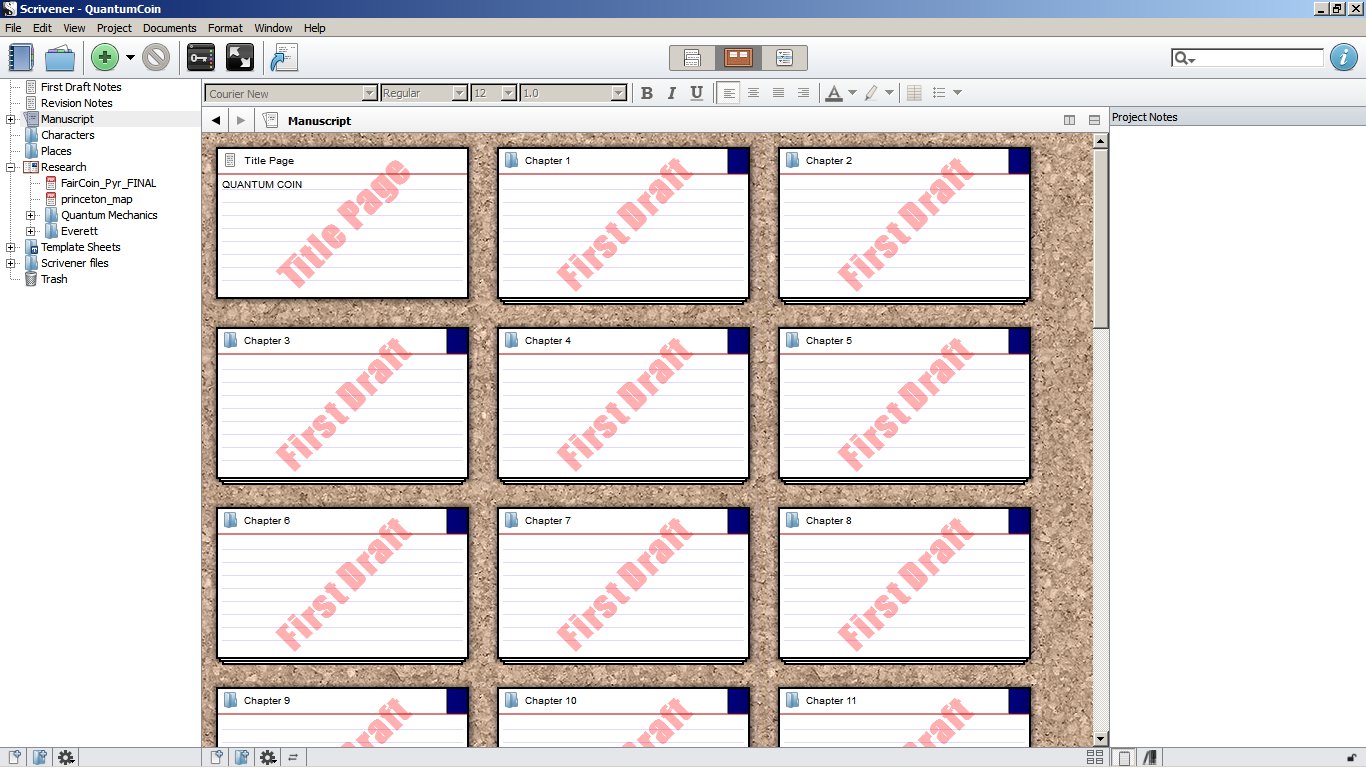
Once I confirmed that the software was working on my laptop (an Acer Aspire 5740G-6395, by the way), and that I could not only create a new project but open it again, I dove into the in-program tutorial. And I have to say, this is largely what sold me on the software. Though I’ve heard many people praise the strengths of Scrivener, especially its fabled “corkboard,” I only vaguely understood that it was really good at helping you organize your novel and/or writing it for you, maybe. This was the first time I actually sat down and worked through its features step by step, and it was completely worth the hour or so I spent on it (though in the back of my mind, I resented losing that hour of actual writing, or enjoying the spring weather on a beautiful Saturday afternoon). The tutorial only covers some of the basic features, and portions of it are already slightly outdated, but I found myself getting excited at the possibilities and thinking about how my own novel could fit into it. That’s when I knew I was hooked.
Just for kicks, I ran through the nifty video tutorial as well, which helped me visualize some of the features and get used to the navigation, but then I was ready to bring my novel into the program. Easier said than done.
The tutorial led me to believe it would be as simple as dragging a document in, or importing an RTF from Word, but all such efforts failed. I originally drafted Quantum Coin with separate files for each chapter, as I do for all my novels. This seems perfect for Scrivener, but every time I tried to import one of those files, or manually copy-and-paste into Scrivener, all I got was some wonky header information and a blank document. Not so encouraging. I grew increasingly frustrated-this is about where I would have given up before, but I decided to dig further. Some cursory research online revealed that Scrivener may not like files saved in “Open Document formats,” like Open Office. Guess what I wrote the entire novel in? Great.
Thus began the laborious process of opening the original Open Office-y RTF files and pasting them into new Word documents, then copying from those into Scrivener. Good thing this book only has 32 chapters, eh? After a few of these, I discovered I could copy and paste from the original document into Scrivener after all, as long as I excluded the header-so no CTRL-A to select all. However, there was one more quirk: I always had to paste the document into Scrivener twice, or the end of it got truncated (or simply took too long to populate the window). Weird, but workable. I also had to mess around with the default page margins and indents so everything wasn’t aligned on the left, basically trying to make it look as much like Word as possible.
This wasn’t how I envisioned spending my Saturday evening, but as the night wore on, I began to appreciate the fact that I was being forced to go slowly. Using my original, archaic spreadsheet as a guide, I labeled and tagged each file in Scrivener with the character names, locations, and other information-all searchable keywords-and added chapter synopses on Scrivener’s virtual index cards and notes. I got carried away marking everything as “First Draft” and taking “snapshots,” essentially preserving the documents in their original formats in case you need to rollback to an earlier version. I expect I’ll be taking a lot of snapshots, because I’m a little freaked out by the idea of not otherwise tracking all those changes. I will also be backing up the project regularly and exporting chapter drafts to RTFs, but apparently not to PDFs; that’s a known bug, and the folks at Literature & Latte responded to my e-mail about it promptly.
I also ran into some confusion when I accidentally pasted a document into the folder metadata a couple of times, though this was easily fixed by changing the folder into a real text document, and then making another folder to hold it. A little buggy, yes, but nothing dire. Part of me enjoyed this process, no doubt due to my background in software testing, but it all can undermine your confidence in the safety of your novel. I just checked though, and everything still seems to be there. Phew.
To wrap this installment up, once all my chapters were in their proper folders, I also imported most of my many research files, along with revision notes and the final draft of Fair Coin in a PDF for reference. This process was a lot smoother, but I decided not to include the mp3 and avi files I’ve collected because they add a lot to the total project size. Still, I think it’s going to be so much easier to find the information I need while writing, which is the whole point.
In my next post, I’ll share some details and screencaps of how my novel is now organized in Scrivener and compare it to my usual organization; the two structures are quite similar, but much more streamlined, flexible, and accessible in Scrivener. I’ll also talk about some of the features that I’m really excited about, possibly not the ones you’d expect. All in all, this is turning out to be a surprisingly robust program and I’ll be sticking with it until I hit a dealbreaker, if that ever happens.
Previous post in this series: “the scrivening”
Mirrored from ecmyers.net.