tutorial #2
From 
to
in PS Elements 3.

1. Find your base image and crop it so it's square. Set it to multiply 100%, & then create new layers underneath to colour it in (tip: if you're using very light colours, then change the background to a darkish red, so that it'll be easier to see what you're doing). Re-size the coloured crop to 100x100, but make sure that you don't flatten your image just yet.
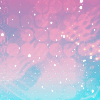
2. Copy & paste this texture [by ??] in for a background~ shift it down so that it's underneath all the colouring layers.
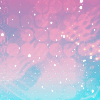
3. Use the same texture again, but this time make sure it's in the top layer, & set it to soft light 100%.
4. Click on the font tool, & select "Carpenter ICG" at 12pt. Type in "in your face" in black, & shift it to your liking.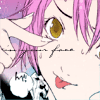
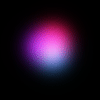
5. Paste in this light blob [by ??] & move it so that it's covering at least part of the text. Set it to screen 100%.

to
in PS Elements 3.

1. Find your base image and crop it so it's square. Set it to multiply 100%, & then create new layers underneath to colour it in (tip: if you're using very light colours, then change the background to a darkish red, so that it'll be easier to see what you're doing). Re-size the coloured crop to 100x100, but make sure that you don't flatten your image just yet.

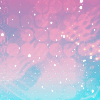
2. Copy & paste this texture [by ??] in for a background~ shift it down so that it's underneath all the colouring layers.

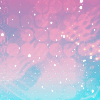
3. Use the same texture again, but this time make sure it's in the top layer, & set it to soft light 100%.

4. Click on the font tool, & select "Carpenter ICG" at 12pt. Type in "in your face" in black, & shift it to your liking.
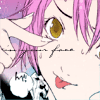
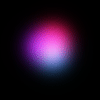
5. Paste in this light blob [by ??] & move it so that it's covering at least part of the text. Set it to screen 100%.