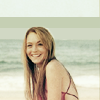Tutorial 003.
Subject- Scarlett Johannson
Difficulty- Easy
Program- Photoshop CS2
Translatable- Yes

TO
This tutorial will NOT work for every icon. It is meant to be used as a guide, and to help you come up with techniques of your own as a result of fiddling with colors and layers. Please do not replicate the example exactly for posting purposes, but feel free to practice with this base.
001.
Duplicate your base and set it to screen at 100%.
Sharpen if needed.

002.
Create a new layer and fill it with a dark blue color (#0F1A43).
Set it to exclusion at 100%.
This will fill in the washed out areas.

003.
Create a new layer and fill it with a blueish color (#7186A8).
Set it to softlight at 100%.
Create another new layer and fill it with a purpleish color (#8B7DBB).
Set it to softlight at 100%.
Duplicate it once and lower the opacity to 50%.
(depends on your base. the softlight layers kept scarlett's skin from becoming *too* yellow in the next steps)

004.
Create a new layer and fill it with a light orangy color (#E9D3B7).
Set it to multiply at 50%.

005.
Create a new layer and fill it with a royal blue color (#415493.)
Set it to difference at 40%.
(depends heavily on your base. difference layers are very strong.)

006.
Duplicate your base and drag it to the top.
Decrease the saturation by (-70).
Set it to hardlight at 100%.
(depending on your base, you may set it to softlight instead.)

007.
Choose one or two light coloring gradients.
I chose two by the talented
gender
Set the first to softlight at 100%.
Set the second to multiply at 20%.

008.
My base was a tiny bit dark after the gradients.
So I duplicated the base, dragged it to the top, and set it to screen at 20%.
Flatten, and finish with brushes/text/etc.

Others made with this techinique...
(minor tweaking involved.)
001

002
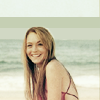
Difficulty- Easy
Program- Photoshop CS2
Translatable- Yes

TO

This tutorial will NOT work for every icon. It is meant to be used as a guide, and to help you come up with techniques of your own as a result of fiddling with colors and layers. Please do not replicate the example exactly for posting purposes, but feel free to practice with this base.
001.
Duplicate your base and set it to screen at 100%.
Sharpen if needed.

002.
Create a new layer and fill it with a dark blue color (#0F1A43).
Set it to exclusion at 100%.
This will fill in the washed out areas.

003.
Create a new layer and fill it with a blueish color (#7186A8).
Set it to softlight at 100%.
Create another new layer and fill it with a purpleish color (#8B7DBB).
Set it to softlight at 100%.
Duplicate it once and lower the opacity to 50%.
(depends on your base. the softlight layers kept scarlett's skin from becoming *too* yellow in the next steps)

004.
Create a new layer and fill it with a light orangy color (#E9D3B7).
Set it to multiply at 50%.

005.
Create a new layer and fill it with a royal blue color (#415493.)
Set it to difference at 40%.
(depends heavily on your base. difference layers are very strong.)

006.
Duplicate your base and drag it to the top.
Decrease the saturation by (-70).
Set it to hardlight at 100%.
(depending on your base, you may set it to softlight instead.)

007.
Choose one or two light coloring gradients.
I chose two by the talented
gender
Set the first to softlight at 100%.
Set the second to multiply at 20%.

008.
My base was a tiny bit dark after the gradients.
So I duplicated the base, dragged it to the top, and set it to screen at 20%.
Flatten, and finish with brushes/text/etc.

Others made with this techinique...
(minor tweaking involved.)
001

002