Blending Tutorial Using Gradient Tool
People have been asking on how to blend images, so I thought I'd make one out. I know there are tons of ways to do it and this is just one of them. We are going to be using the gradient tool.
I got the pics here. I'll be using this and this pictures.
EDIT: I'll be using PS CS2. I'm sure this is translatable to lower versions of PS. I dont know bout PSP tho. :)
BLAH! I just noticed that I misspelled "background". LOL.
I added some colors to both pics and this is what i got: 01 and 02. Now, let's start blending. :)
01. Opened up a new white canvas, 800x574.
02. Drag pics 01 and 02 to the new canvas. Position the pictures to your liking.
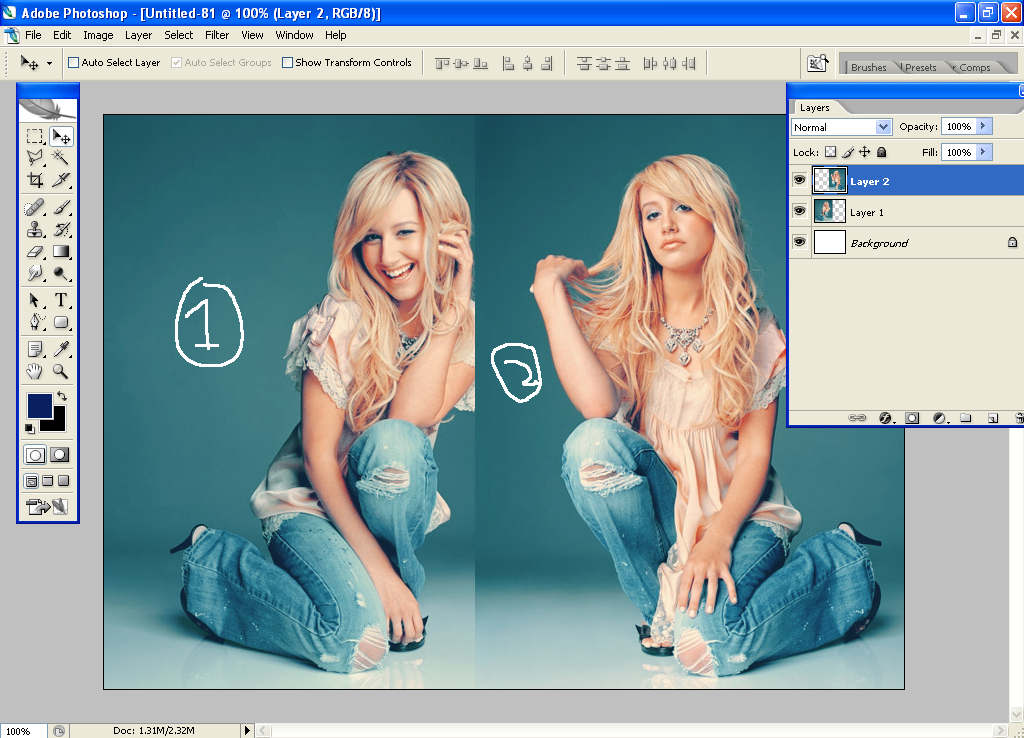
03. Since the 2nd layer is on top, add a layer mask and make sure the color is default, black&white.
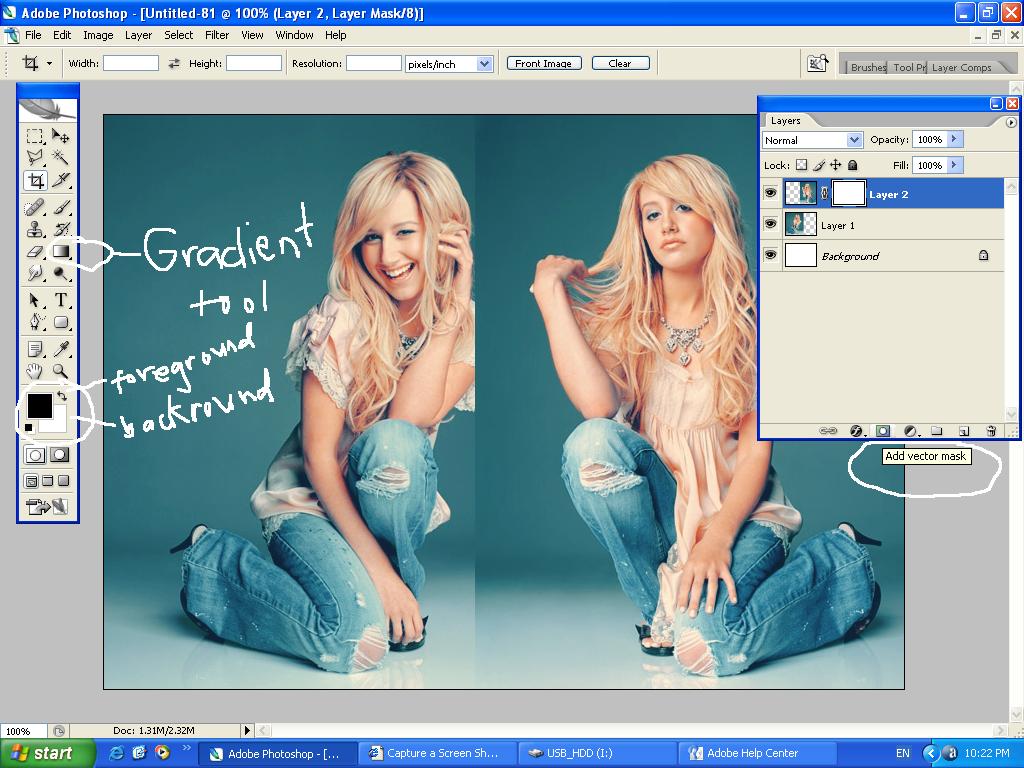
04. Now, click on your gradient tool

and the gradient settings should be like this

05. Using your gradient tool, drag a line from pic 01 to pic 02
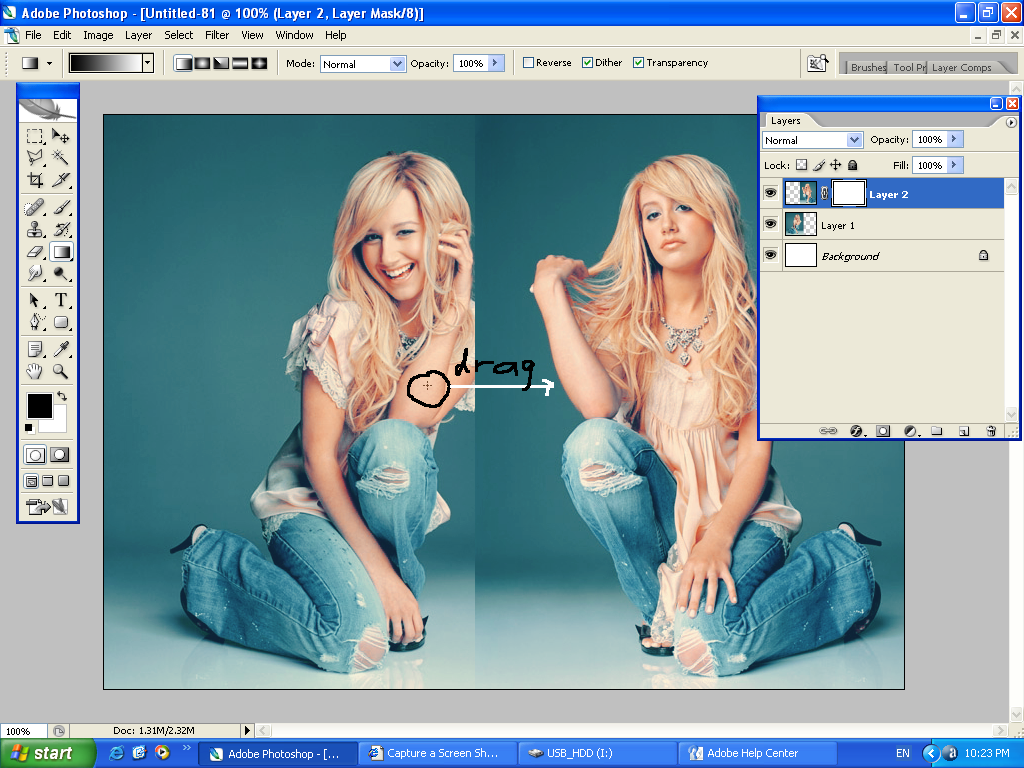
and you'll get this:
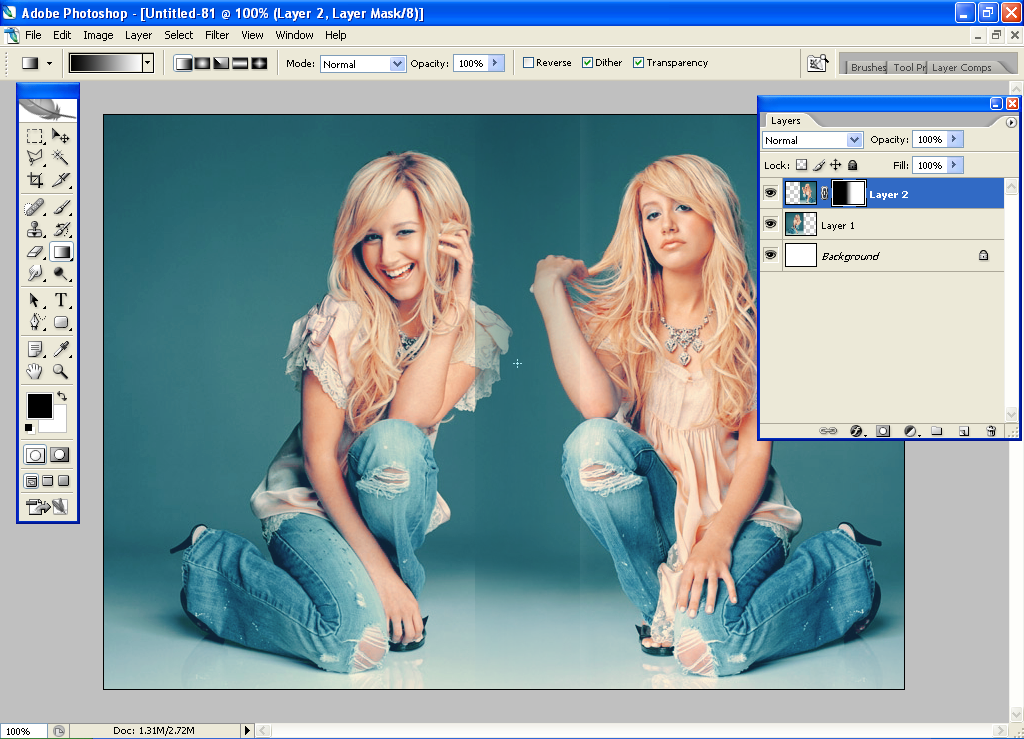
06. Now, you can see the left edge of pic 02 and the and right edge of pic one. Dont worry, we'll fix that. Using your gradient tool again, drag a line from the left edge to the right edge of the pic. Like this,
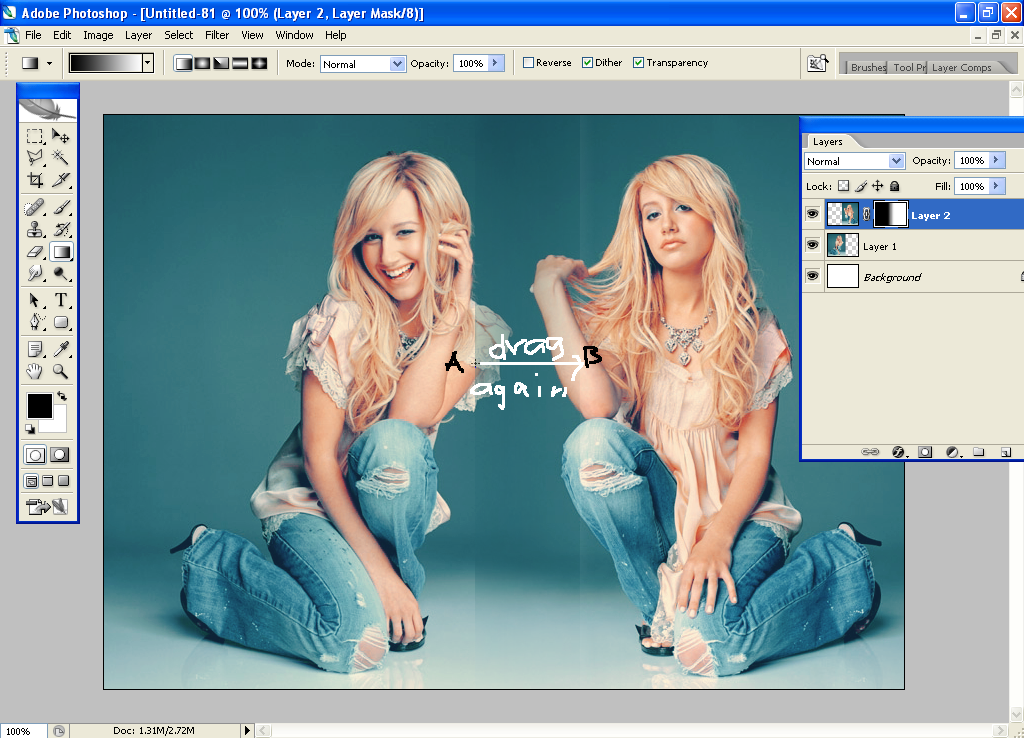
07. Now go to Layer ---> Layer Mask ---> Apply.
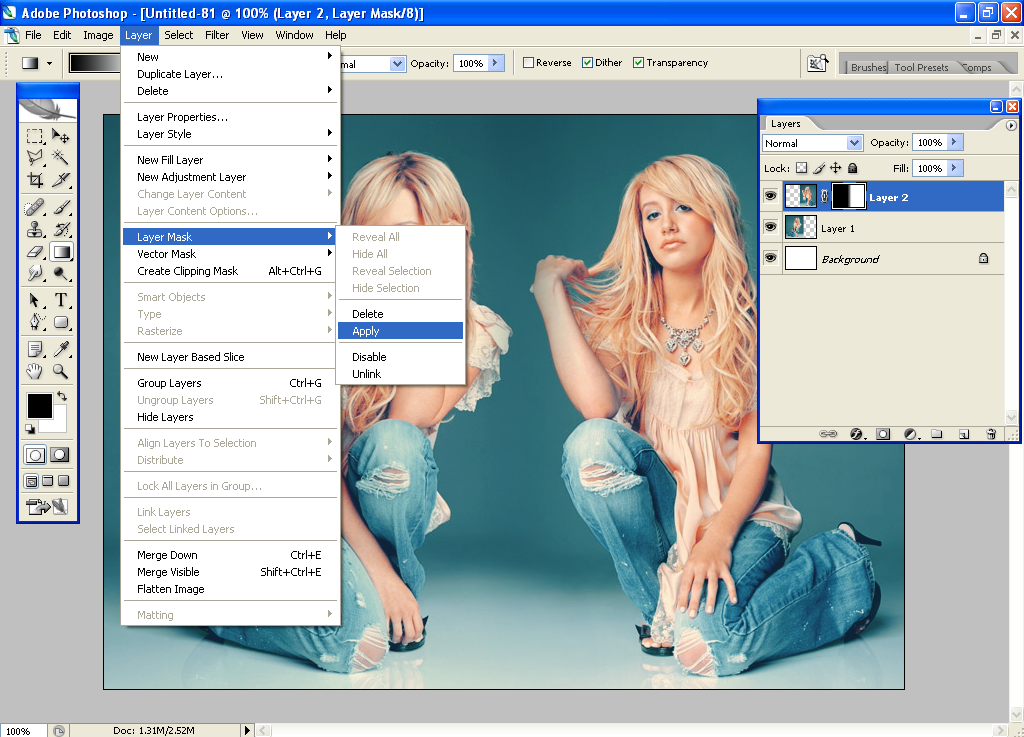
And voila!! you're done.

I added some textures, brushes and text and I got this...

I hope this helps to all the newbies out there. :) If you have any questions, please dont hesitate to ask me. :)
HAPPY BLENDING!!