Lighting Sims 3 Tut
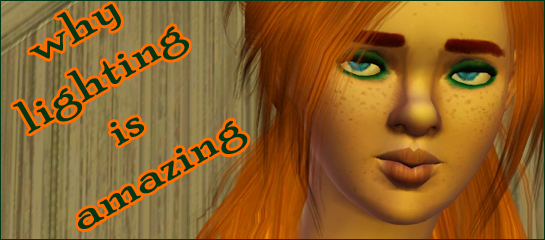
~* Why Lighting is Amazing*~
This is an introduction tut to taking headshots and playing around with lighting in Sims 3.
This basic tutorial could be helpful for headshots when doing contests or just toying around. It's pretty much common knowledge but I'm doing it for the beginners.
Keep in mind if you don't know how to work the ingame camera, then this might be confusing. *lol* It's really simple just a lot Q, E, +, -, and arrow action but refer to my Sims 2 tuts and hopefully they help out.
Starting off, I'll introduce a few helpful cheats:
moveobjects on (Move Sims to where you want them to be)
hideheadlineeffects on (Gets rid of those nasty thought bubbles that take the focus away from pictures)
disableSnappingToSlotsOnAlt on (Ability to snap Sims and objects exactly where you want them. Off the 'grid'.)
I haven't experimented with testingcheats yet, but I'm sure that's useful when needing to keep motives high.
~*~*~*~*~*~
Alrightie then. . . lets get started.
Meet Button and would you look at that she's tired.

How inconsiderate of her!
Sleepy at a time like this.
I have pictures to take!
(How even more inconsiderate of EA not giving me a maxmotives cheat).
Anyways, tired or not. . .I decided to use her sleepiness to my advantage.
Following Button to her bedroom I find the perfect opportunity for a cute, unique enough, headshot.
(Just as she's getting ready for bed)
Tip: Stalk your sims until they catch you looking (which is impossible hint hint). It's a lot harder getting that great, creative shot in the sims 3 because these sims are bobble heads (don't know how to keep still) and we aren't spoiled with nice animation boxes. SO interact with their environment. It's the only credible source of creativity.
Anyways, taking advantage of the two level house, TAB mode, Q key and the zoom function, I'm able to capture a good enough frame.
(This is her just before she's getting onto the bed)

A zoomed out view of. . .

Another picture with a slightly different angle and different animation time.

Overall I'm pretty happy with the headshots but something seems a bit off on this picture.
It's a little grey and dark. BLEH!
How about we add some color with the ingame lighting.
Going into buy mode, under lighting I grab a lamp (or two) placing them close enough to my sim.
Turning them on, to my color and intensity choice (Yellow/Dim) I believe an improvement was made in my picture.
Tip: Free standing lights give off different lighting than table lamps. Table lamps give off different lighting than ceiling lamps (etc) so be choosy. In these pictures I picked a table lamp and set it on the floor. It doesn't give off too much light and it works well when just dealing with effecting certain sections.

~*~*~*~*~*~*~*~*~
More on lighting.
By exploring Buttons environment (and abusing camera shortcuts) I found another potential cute headshot
(This time she's getting ready to enjoy a quick meal)

Zooming out you can easily see the full picture. Unlike the above photo which is just her head and the ceiling.

Notice the lamp in the above picture.
Lighting. Lighting. Lighting. It's addicting.
Coming back to the headshot you can see the difference between no lighting, green lighting, orange lighting and orange dim lighting. Sometimes it works, while other time it doesn't.
* No lighting *

* Green Lighting *

* Orange Lighting *

* Orange/Dim lighting *

Again, different animation (cleaning up the dirty dish from the table) but same idea.
No lighting

Orange lighting

Zoomed out look at set

Easy Peasy isn't it?
Tip: When working with lighting sometimes you get uneven and weird looking shadows. (Even when working without lighting). WHITE light is a good thing to use to counteract bad ingame shading (for example uneven light on half of the sims body).
If you put two white lights on equal sides of your sim, this kinda corrects it.


I wish I had a before picture!
~*~*~*~*~*~*~*~*~*~
Same thing goes for my sim Murphy!
Tip: Windows can be a big help with lighting as well. Just make sure they're out of your frame (unless they fit).
This is the 'set' I took pictures of Murphy in. It's just pretty much a box with windows, wallpaper, an animation prop and a few lights.

See up close? Using the moveobjects cheat I moved him away from the lanky animation prop (telescope) so I could just get the shot of him.
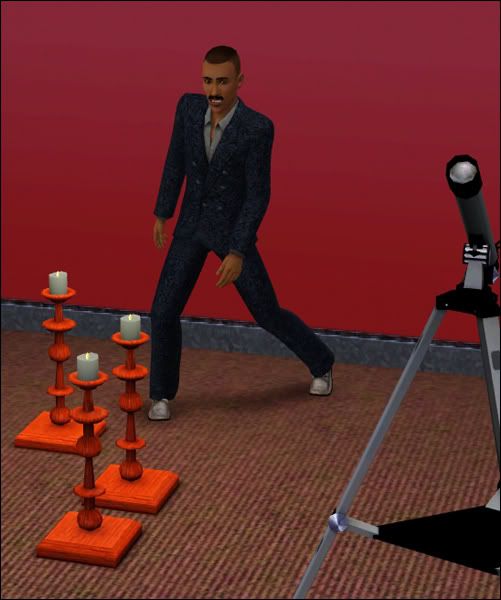
Zooming in a bit more and adjusting the camera.
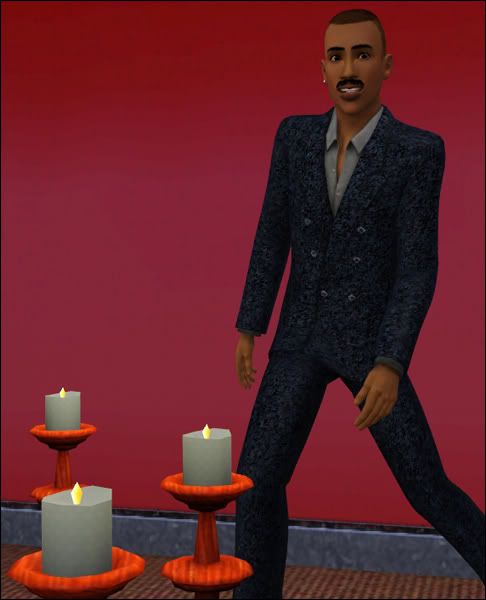
And finally capturing that cheesy headshot
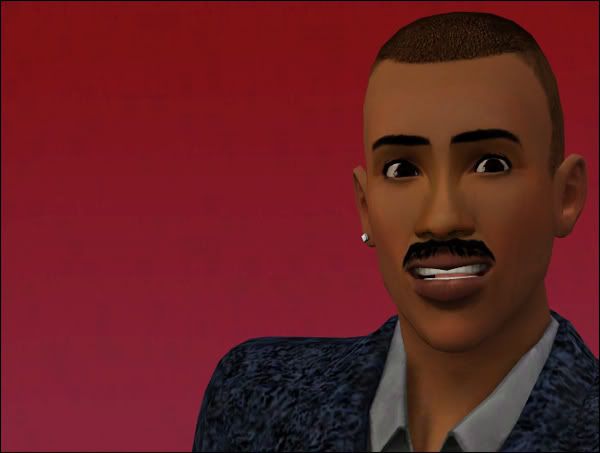
~*~*~*~*~*