Headshot Basics: Sims 2
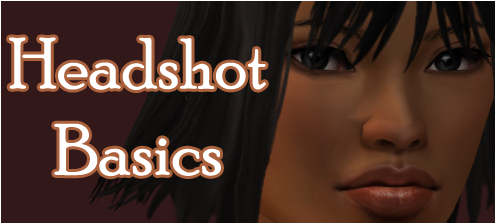
This is one of my tutorials I used a few months ago when doing Picture Perfect at Sim Oasis.
Might else well finally post it here.
The lighting is kinda a bleh, because I didn't really enhance it with anything but it's just basics.
Headshot Tricks
Usually what I do before anything is work with a smaller screen size. It makes the game run a lot faster and you can get your shots set up quicker. *Make sure it's not too small, but make sure it's in a workable size* When you get the shot you want, and figure you want to post a bigger picture, or have more cropping variety change your Screen Size to something higher*

Next make sure Free will is off. Sometimes it's interesting to have sims roaming around and doing whatever they want, but in modeling contests that's not always a good thing. They are not that creative on their own. lol

Camera Angles and Eye Contact
So this is how I usually create connections an eye contact with the camera.
Here's the sim I'm going to be using as an example, sorry the lighting and the quality is a bit bad, I only had time to crop.
Notice her expression and the position where she is. Is pretty standard right.

But I want to take a headshot. So I press TAB and then ZOOM in. ( + key )
After I move my mouse abit to readjust my screen so her head fits in it, I have something like this:

Hmmm... Thats not a good headshot because she's looking up... somewhere I don't think she should be looking. Don't get me wrong, Sometimes headshots that look away from the camera are interesting but I find that you get a better connection when you have eye contact.
Anyways, I want to make her connect with the camera.
So while in tab mode I will adjust my view.
Since she's looking UP, we have to move the camera UP. We press the E button Do not use the arrow up key, this moves the camera forward.
So I press on the E a couple times and the camera moves up up up.

She's almost gone from my sight, but thats okay because I'll just motion the mouse downward to refit her into the screen..

Now she has pretty good eye contact with the camera.
That was pretty basic. Just remember keyboard short cuts when in the Tab mode.
E adjusts the camera UP while
Q adjusts the camera DOWN
They really come in handy
Overlays and Expressions
Next we're gonna deal with overlays/expressions and animatons.
The combination of all those things can pull off unique and really cool pictures!
So... grab Decors Modeling Box and Akieas Painting


Neutral is a unique and cool expression because it minimizes the effects of some 'wild expressions' and it's more flexible than the other expressions too. So lets use Neutral.


It's a lot of fun playing around with different animations so I just picked one random one. *Explore the animation boxes and pictures. Get familiar with the ones you like* Pick ANY animation from Akiea's animation picture. Without the overlay of the expression, your sim could be displaying a variety of unpredictable emotions but with the use of overlays you can control that unpredictability and focus more on the poses.
An example:

Remember the above steps (connect with the camera) and use this when she gets out of frame.
Again, neutral is a handy tool because it neutralizes or lessens the effects of the other emotions.
Say I make my sim really GRUMPY or use the DISGUST emotion.
It's a bit extreme
http://i178.photobucket.com/albums/w256/Xox9k/Mentor/mentorles344.png
I just want it to be a little Grumpy and Digusted, so on top of that emotion I'll use NEUTRAL and this is what happens.

Sometimes you can use one or two neutrals on top of an emotion.
Look at me hack/tricks
Camera Connection
This is a hack that's useful for those pose boxes, which give you just standard poses.
Make sure you download it. I'm not sure if you have it but this is pretty cool for eye contact too.
This is the standard pose in tab mode. (I got it from one of the pose boxes)

but I think I want to have it more centered and further down. So what do I do when I want my camera to move down?
Q
(Remember Q means Downand E means UP!)
I press Q the desired amount of times and then adjust the camera to my liking.
I now have something like this

Next I want her to look at me from this camera angle. So, while in TAB mode I save this angle CTRL + 5 *remember the save frame cheat from the first PM*
and then exit the TAB mode.
Afterwards I click on my sim and click the "Look at me interaction" . MAKE SURE YOUR GAME IS PAUSED.

We go back into our TAB mode and press 5 (because that's where our angle was saved)
We unpause it briefly and our sim should turn their direction to us.
Pause it when you have your shot because the "look at me" interaction does not last forever.

You can do the above steps with a variety of other angles....



Experimentation with Overlays and Animations
The basics are pretty much covered now, so if you can do all those things you can incorporate them into a lot of your pictures.
But since we're still on the topic of headshots I want to share my favorite pose/trick that involves all the previously mentioned tricks. (This pretty much puts everything together to get a decent picture)
Grab the Seasons Animation Box and Decors Modeling Hack (the one with the overlays)

Before anything make sure your sims face is Neutral

And then go to the box and do the following things. *Remember to Experiment on your own. That's half the fun!*



Your pretty much all set up. The only thing you need to do is put in the cheat Slowmotion 7 (or 4,5,6,8 depending on your patience)
And wait.
They'll start off like this..

and then... their eyes will move in different directions than their heads. (Looking to the side effect)

Go to TAB mode and then ZOOM in for the headshot.


Be patient until you get the shot you want. (The slower the better in my opinion because you can catch exactly the connection and angle you want.)

This is what she looks like Zoomed out.

Bodyshots
This will be an introduction into bodyshots, which can sometimes turn into headshots too.
A trick is to be as creative as possible with minimal space. Standing bodyshots are fantastic but sitting or different laying bodyshots are interesting as well.
The Action box has a lot of good Fall interactions. *Again make sure your sims face has the desired emotion (from the overlay) or she's going to make a lot of wacking emotions*


Alright So I clicked one of the fall interactions and this is what I got.

This is a bad angle because I can't see anything so. TAB, Q ( a bunch of times)
to get something more work able.

I really like the above angle so I'm going to save it for later use. CTRL + 6
Then I'm going to exit TAB mode because I want to add a lighting affect.



Turn it on and then TAB Mode and press 6 ----- Back to my angle and then more lighting and a pretty decent effect.

I want it a little different, so lets try a different LAMP on the opposite side. Same method as above.

Then Viola
