Coloring/Masking Tutorials
Two tuts requested by mscreations
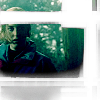
Tutorial #1
Resize your image to something with a 130 height and place in 100X100 Raster layer. Screen and Sharpen.

TO

Make a new Raster layer and shove it up to the top of everything. FIll it with DAC294:
Set it via the layers palette to "Burn"

Head to New Adjustment Layer>Color Balance>Adjustment and mess with the toggles. For this I used -81 Cyan, 38 Blue.

Next, I got this awesome mask from 77words:
And set it via the layers palette to "Lighten"
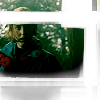
Voila! It's done.

Tutorial #2
Resize your image to something with a 130 height and place in 100X100 Raster layer. Screen and Sharpen.

TO

Make a new Raster layer and pull it up to the top of everything. Fill it with DAC294:
And set it to "Overlay"

Head to New Adjustment Layer>Color Balance>General and choose "Hard Light"

Then duplicate your DAC294 layer, pull it to the top of everything and set it to "Multiply" via the layers palette.

Then, right click the new "Multiplied" DAC294 layer, head to New Adjustment Layer>Color Balance>Adjustment, and mess with the toggle arrows. For this, I used -39 (Cyan Shadows) and -14 (Yellow Midtones)

Et Fin! Hope that helps somebody. :)
Tutorial #1
Resize your image to something with a 130 height and place in 100X100 Raster layer. Screen and Sharpen.
TO
Make a new Raster layer and shove it up to the top of everything. FIll it with DAC294:
Set it via the layers palette to "Burn"
Head to New Adjustment Layer>Color Balance>Adjustment and mess with the toggles. For this I used -81 Cyan, 38 Blue.
Next, I got this awesome mask from 77words:
And set it via the layers palette to "Lighten"
Voila! It's done.
Tutorial #2
Resize your image to something with a 130 height and place in 100X100 Raster layer. Screen and Sharpen.
TO
Make a new Raster layer and pull it up to the top of everything. Fill it with DAC294:
And set it to "Overlay"
Head to New Adjustment Layer>Color Balance>General and choose "Hard Light"
Then duplicate your DAC294 layer, pull it to the top of everything and set it to "Multiply" via the layers palette.
Then, right click the new "Multiplied" DAC294 layer, head to New Adjustment Layer>Color Balance>Adjustment, and mess with the toggle arrows. For this, I used -39 (Cyan Shadows) and -14 (Yellow Midtones)
Et Fin! Hope that helps somebody. :)