(no subject)
It's been a while, but it's TUTORIAL TIME! First we will be making this banner:

Which will soon be seen in layout form at zer0__
First we start out with our cap. As a rule, Fight Club caps are dark and yellow-y. And unlike most tuts with their blue saturation, we're okay with this.
Crop your cap to whichever size you want to have your banner (or icon if you so choose).

While the cap is bright, we don't want it to be too bright, but still enough to see some detail in Marla's face (which is kind of covered up in the end result anyway, but just trust me on this one), and if the cap is too bright, it loses some of it's quality and the color just looks terrible. So I settled for duplicating my base and setting it to Screen 50%

Create a new layer and fill it with 010445 and set that layer to Exclusion 100%

Create a new Adjustment Layer and up the satuation by 10. This looks hardly noticeable, but it does make the selective color layers show up better.
Speaking of Selective Color, there will be 3 of these layers:
1st
REDS
C = -100, Y = +36, B = -31
YELLOWS
C = -100, Y = -100
CYANS
C = +95, M = +62, Y = -24
MAGENTAS
Y = +100
NEUTRALS
C = +14, M = +10, Y = +29
2nd
REDS
C = -50, Y = +20
YELLOWS
C = -31, M = -73, Y = -100
NEUTRALS
C = -10, M = -10, Y = -20
3rd
REDS
C = -76, Y = +26
YELLOWS
C = +100
CYANS
C = +100, M = +100, Y = +100
NEUTRALS
C = +40, M = +13, Y = +9
This will give you something like this:

Next we will have 2 Curves layers
1st
RGB- I: 97 O: 112
R- I: 124 O: 134
G- I: 134 O: 149
B- I: 140 O: 146
2nd
RGB- I: 143 O: 128
This will give you something like this:

Create a new layer and press CTRL+ALT+SHIFT+E and set this layer to Soft Light 100%
Create a new layer and drag it under the layer you just made, fill the layer with DBD7D2 and set this layer to Multiply 40%
Create a new layer ontop of your Soft Light Layer. Press CTRL+ALT+SHITF+E and set this layer to Multiply 70%
This leaves you with:

Now for the textures:

Set to Soft Light 20% (credit to: unknown-stock image)

Set to Soft Light 30% (credit to: iconographer I believe)

Set to Multiply 100% (credit to: peoplelovemachines)

Set to Screen 50% (credit to: unknown, peoplelovemachines or weapon_icons, I can't remember)

Set to Screen 50% Fill 50% and invert the colors (Image > Adjustments > Invert)
Add text and borders to taste!












And if you keep up with the comics news:
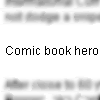
If you don't know the story, here's the deal:
Today all over the news was the story that Captain America was dead, he fought the nazis and communism, but he couldn't fight a sniper CNN put so nicely. The problem was, it was all over the news the day the comic came out, and comic book fans all around the world were pissed. Their issue had just been totally spoiled. Come on media, at least to everyone a favor and put up a spoiler warning! I happen to think I'm very clever.

Which will soon be seen in layout form at zer0__
First we start out with our cap. As a rule, Fight Club caps are dark and yellow-y. And unlike most tuts with their blue saturation, we're okay with this.
Crop your cap to whichever size you want to have your banner (or icon if you so choose).

While the cap is bright, we don't want it to be too bright, but still enough to see some detail in Marla's face (which is kind of covered up in the end result anyway, but just trust me on this one), and if the cap is too bright, it loses some of it's quality and the color just looks terrible. So I settled for duplicating my base and setting it to Screen 50%

Create a new layer and fill it with 010445 and set that layer to Exclusion 100%

Create a new Adjustment Layer and up the satuation by 10. This looks hardly noticeable, but it does make the selective color layers show up better.
Speaking of Selective Color, there will be 3 of these layers:
1st
REDS
C = -100, Y = +36, B = -31
YELLOWS
C = -100, Y = -100
CYANS
C = +95, M = +62, Y = -24
MAGENTAS
Y = +100
NEUTRALS
C = +14, M = +10, Y = +29
2nd
REDS
C = -50, Y = +20
YELLOWS
C = -31, M = -73, Y = -100
NEUTRALS
C = -10, M = -10, Y = -20
3rd
REDS
C = -76, Y = +26
YELLOWS
C = +100
CYANS
C = +100, M = +100, Y = +100
NEUTRALS
C = +40, M = +13, Y = +9
This will give you something like this:

Next we will have 2 Curves layers
1st
RGB- I: 97 O: 112
R- I: 124 O: 134
G- I: 134 O: 149
B- I: 140 O: 146
2nd
RGB- I: 143 O: 128
This will give you something like this:

Create a new layer and press CTRL+ALT+SHIFT+E and set this layer to Soft Light 100%
Create a new layer and drag it under the layer you just made, fill the layer with DBD7D2 and set this layer to Multiply 40%
Create a new layer ontop of your Soft Light Layer. Press CTRL+ALT+SHITF+E and set this layer to Multiply 70%
This leaves you with:

Now for the textures:

Set to Soft Light 20% (credit to: unknown-stock image)
Set to Soft Light 30% (credit to: iconographer I believe)

Set to Multiply 100% (credit to: peoplelovemachines)

Set to Screen 50% (credit to: unknown, peoplelovemachines or weapon_icons, I can't remember)

Set to Screen 50% Fill 50% and invert the colors (Image > Adjustments > Invert)
Add text and borders to taste!

And if you keep up with the comics news:
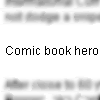
If you don't know the story, here's the deal:
Today all over the news was the story that Captain America was dead, he fought the nazis and communism, but he couldn't fight a sniper CNN put so nicely. The problem was, it was all over the news the day the comic came out, and comic book fans all around the world were pissed. Their issue had just been totally spoiled. Come on media, at least to everyone a favor and put up a spoiler warning! I happen to think I'm very clever.