Windows Movie Maker tutorial: mixing audio
Windows movie maker: How to have music from the original clips and music playing together.
There are plenty of screencaps under here. I hope this is helpful.
For this tutorial i have used version 2.6. However the exact same steps will work with version 6 on windows vista, unfortunately i have never used windows7 so i don't know if it would work on there the same way and i am unable to test version 2.1 for xp users. but the download links are below the cut if needed.
Once you have the video and audio you want on the timeline we can start to add some of the dialogue back in.
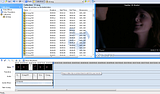
First click on the audio balance button
on top of the timeline and makesure the balance is set to the middle. this allows the dialogue to come through as well as the music. by sliding it to either end you will only be to have the added music tracks or the original audio.
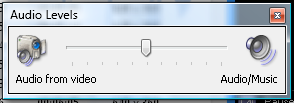
once thats done just click close.
Next you need to choose the dialogue you want to come through. in some cases you may need to split the video clip to mute the excess audio. good clips to choose are those with little distraction in the background such as music or loud noise and clips with clear audio.
The next step is to mute all the clips where you don't the original audio. you can do this one clip at a time or you can select all the clips you want to mute and do them together. To mute a clip or clips select them and right click on the audio track of a clip then choose mute from the menu. this only works if you select the clip by the audio track.
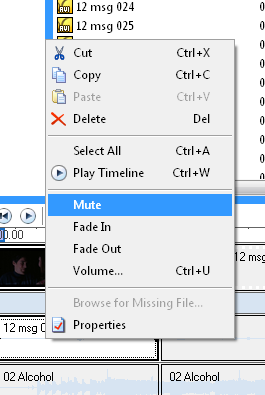
In my example I muted 12msg 009, 003 and 008
At this point you'll notice those clips you didnt mute might not be playing audio or be too quite and this is where we adjust the audio levels. On the clips you want the audio to play as normal, right click the audio track and select volume and this box will appear.

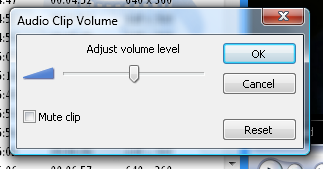
Slide the slider along to the right and then click close.
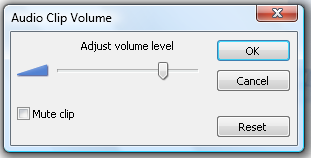
At this point you should play back the clip to check the audio. If you slide to far to the right the audio can become distorted. There is no set point to slide to as it all depends on the clips your using.
You will be able to tell the clips with dialogue still playing and muted clips apart using the histogram.
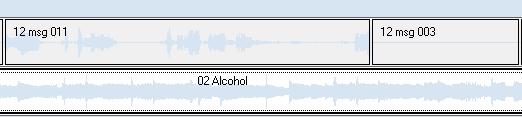
At this point it all comes down to likes and dislikes.
If you want the background music to be quiter over the clips with the dialogue you need to split the audio in seperate files that match the dailogue clips. Just the same as you did for the video.
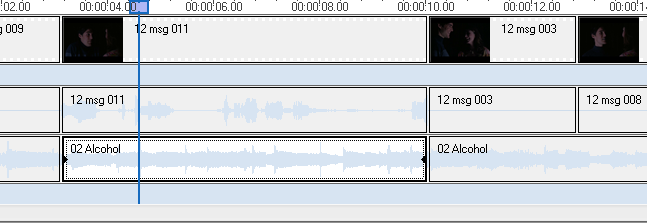
This time select the audio track then right click and choose volume as we did earler on the video clips audio. However this time we want to decrease the audio so slide the slider to the left. Again you need to play the clip and repeat this step, sliding left (decrease) or right (increase) until your happy with the sound.
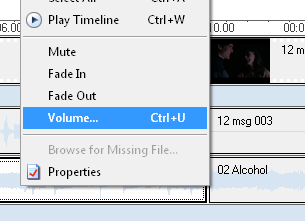
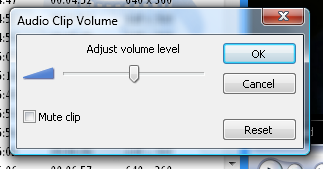
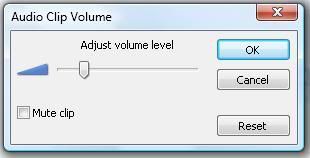
Again we can use the histogram to identify the parts with lowered volume levels.
volume lower:
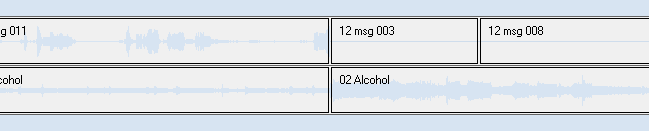
Alternatively if you don't want any music under the dialogue, after you've split the audio right the click the music and choose mute.
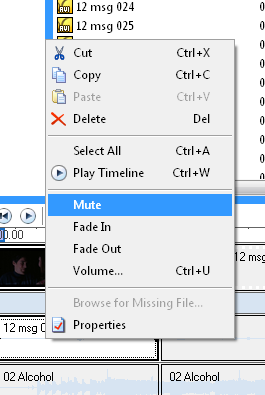
muted audio histogram:

Sometimes this can be jarring to hear, if so I reccomend fading out the audio section before the muted or lowered volume section and fading in the one after.
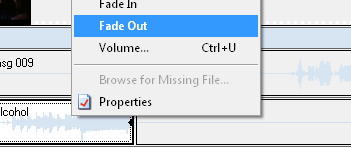
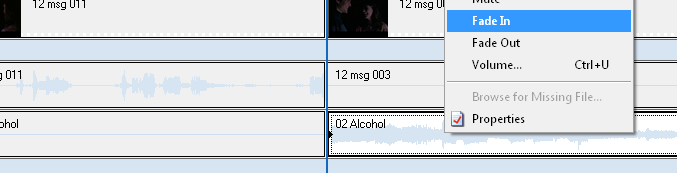
And there we go you have a video with two audio sources. here is the example video I made for this tutorial. http://tinypic.com/m/a9wi74/2
Version 2.6 for Windows Vista
(supposedly works on windows seven)
Version 2.1 for XP Users
There are plenty of screencaps under here. I hope this is helpful.
For this tutorial i have used version 2.6. However the exact same steps will work with version 6 on windows vista, unfortunately i have never used windows7 so i don't know if it would work on there the same way and i am unable to test version 2.1 for xp users. but the download links are below the cut if needed.
Once you have the video and audio you want on the timeline we can start to add some of the dialogue back in.
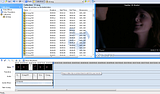
First click on the audio balance button

on top of the timeline and makesure the balance is set to the middle. this allows the dialogue to come through as well as the music. by sliding it to either end you will only be to have the added music tracks or the original audio.
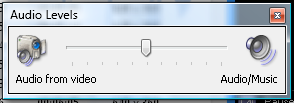
once thats done just click close.
Next you need to choose the dialogue you want to come through. in some cases you may need to split the video clip to mute the excess audio. good clips to choose are those with little distraction in the background such as music or loud noise and clips with clear audio.
The next step is to mute all the clips where you don't the original audio. you can do this one clip at a time or you can select all the clips you want to mute and do them together. To mute a clip or clips select them and right click on the audio track of a clip then choose mute from the menu. this only works if you select the clip by the audio track.
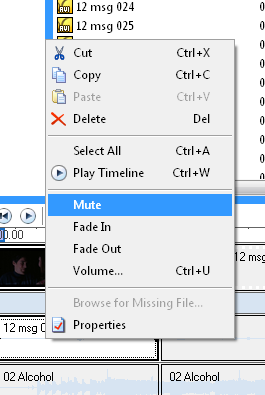
In my example I muted 12msg 009, 003 and 008
At this point you'll notice those clips you didnt mute might not be playing audio or be too quite and this is where we adjust the audio levels. On the clips you want the audio to play as normal, right click the audio track and select volume and this box will appear.

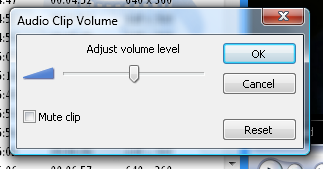
Slide the slider along to the right and then click close.
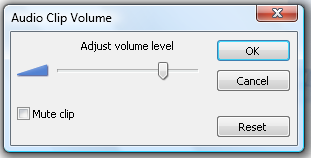
At this point you should play back the clip to check the audio. If you slide to far to the right the audio can become distorted. There is no set point to slide to as it all depends on the clips your using.
You will be able to tell the clips with dialogue still playing and muted clips apart using the histogram.
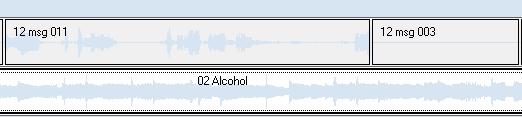
At this point it all comes down to likes and dislikes.
If you want the background music to be quiter over the clips with the dialogue you need to split the audio in seperate files that match the dailogue clips. Just the same as you did for the video.
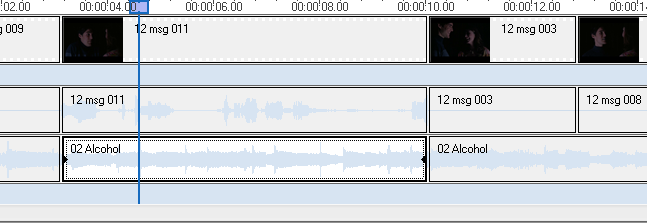
This time select the audio track then right click and choose volume as we did earler on the video clips audio. However this time we want to decrease the audio so slide the slider to the left. Again you need to play the clip and repeat this step, sliding left (decrease) or right (increase) until your happy with the sound.
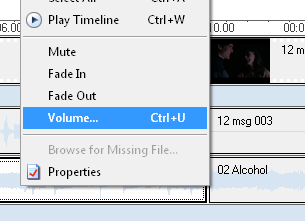
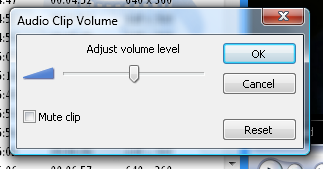
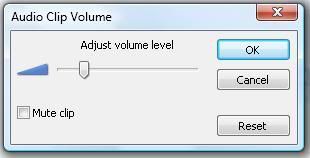
Again we can use the histogram to identify the parts with lowered volume levels.
volume lower:
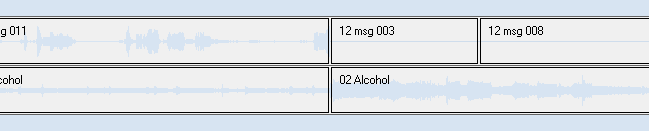
Alternatively if you don't want any music under the dialogue, after you've split the audio right the click the music and choose mute.
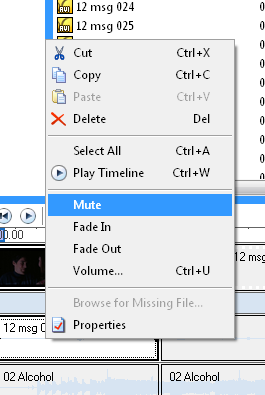
muted audio histogram:

Sometimes this can be jarring to hear, if so I reccomend fading out the audio section before the muted or lowered volume section and fading in the one after.
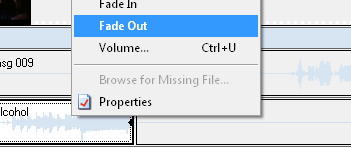
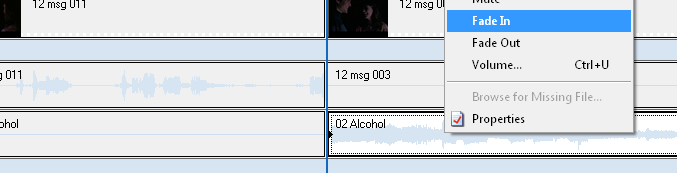
And there we go you have a video with two audio sources. here is the example video I made for this tutorial. http://tinypic.com/m/a9wi74/2
Version 2.6 for Windows Vista
(supposedly works on windows seven)
Version 2.1 for XP Users