(no subject)
Hey! This is my first tutorial... So I might ramble a bit! Just comment and tell me to shush if it's crappy. >.> I did it with PSP8 but it should be easily translateable... and you need a basic knowledge of the controls.
OKay, so we're going to take this and make

*I love Judy Garland*
First off, take your original picture, and crop the area you want. Then resize to 100x100. My demensions around her face were 150x150 then I resized.

She's really dark... Go duplicate the layer and set it to Screen at 100%. Merge your layers(Layers>Merge>Merge All).

I think she looks a little boring... and still kind of dark. So I want to Clarify her at the highest setting.(Adjust>Brightness and Contrast>Clarify>5).

OKay, now we're going to want to use this again later, so make a copy of the image and set it aside for later.
---
Now we're going to take this gradient:

blimey_icons) and paste it on as a new layer, set it to Soft Light at 100%.

Now we take this light texture:

;filipinoz_rule)

Take this light texture:

(made by colorfilter) and set it to Screen at 100%.
Okay so now we should have something like

. Set it aside and go to the copy you made earlier:

.
I'm taking a crop 40x40 of just her face:

Greyscale it(Image>Greyscale) then you need to increase the color depth back to 16million.(Image>Increase Color Depth>16million Colors).
Then go to Adjust>Color Balance>Color Balance and set your Color Levels to 29 -18 -1. Make sure that at the bottom "Midtones" and "Preserve Lumincance" are selected. That gives us this:

Copy and paste that into the bottom right hand corner of your other pic. So you should now have something like this:

Now we take this border brush:

(anyone know?). Make the size of the brush 44, color black and stamp it around the smaller picture of Judy.

Merge your layers again.
Now take this:

border brush(by?) and put it as the main border in white: (I had to do it three times because it's a very soft brush):

Now we take this cute little swirl-y brush
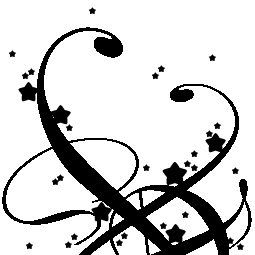
(by Lush)... and since it's so big, change the brush size to 36, and stamp in twice in the bottom left corner in white.

And to finish it off, I added "Judy" in the font "Nemo"(which can be found at www.dafont.com), size 14 in the upper right hand corner.
Okay, finished product:

I really hope this was helpful and not too confusing... Please give feedback and stuff!! Thanks. <3
*Icon is up for grabs, credit to dreamingcwgrl16 at synner_graphics *