How To Install Your New S2 Layout
go to the change journal theme page. 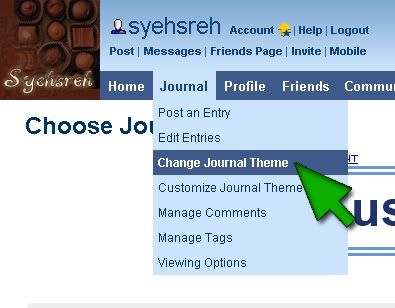
in the "theme, layout, or designer" box, type in the name of the layout style you require for your layout (ie, bloggish, smooth sailing, etc.)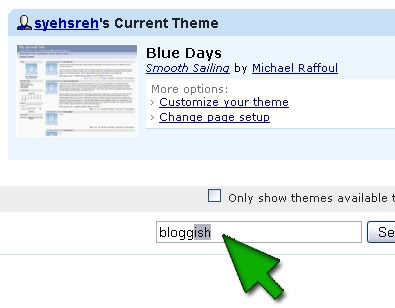
this will bring up a listing of all the journal types available in this style.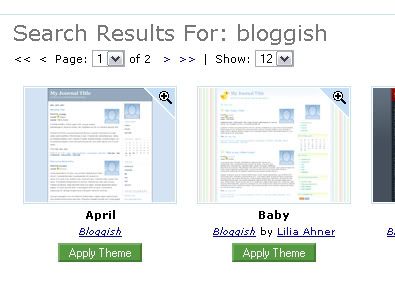
if your layout requires an "unstyled" theme, click through the available layouts until you find the one titled "unstlyed" and click on the button below it that says "apply theme". similarly, if you have a layout that requires any other kind of layout styling, of course you would search for and apply the styling you need.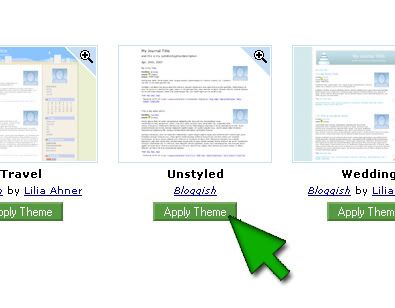
a confirmation box will pop up telling you your theme has been applied. (click "ok")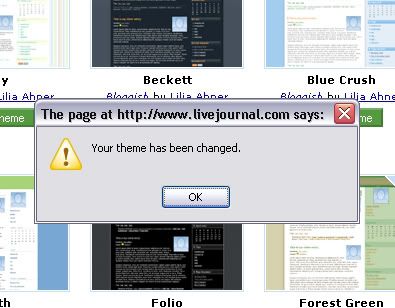
next, you'll probably need to define your page setup, which would be what side you want your sidebar to be on (or if you don't want a sidebar at all, etc.) scroll down on the page to the part at the bottom that says "choose a page setup." select the page setup your layout requires by clicking on the green "apply layout" button beneath your choice.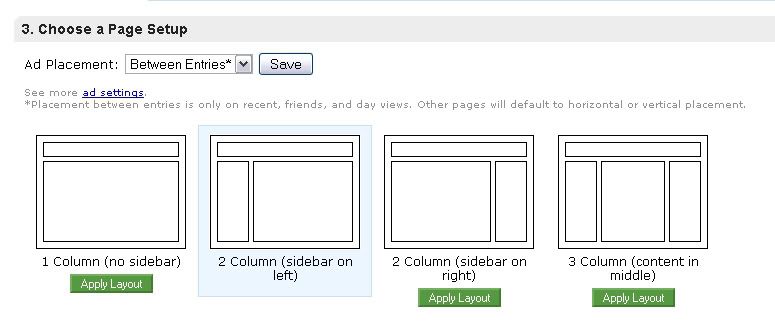
(click to enlarge)
if you have a plus layout, this is also where you can define where the ads show up on your journal. select the orientation you require from the drop-down menu and then click "save".
finally, click "customize selected theme" at the very bottom of the page.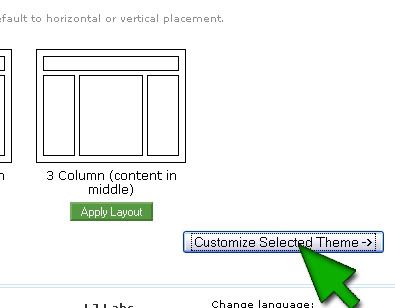
on the next page, you need to look at the links in the column on the left-hand side of the screen. the last link is the one you need to click on, which says "custom css".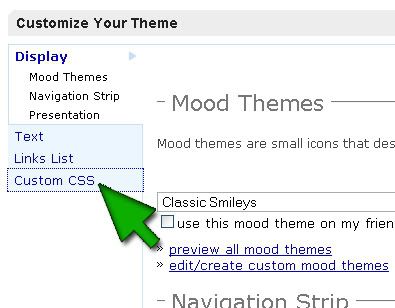
on the custom css definitions page, you will see a couple of things. firstly, there is a drop-down menu next to the first option under the page field which says "use layout's 'base weblog' stylesheet." some layouts require you to change the dropdown to read "no", and if your layout requires this feature, do it now. if your layout doesn't say anything about changing this feature, leave it on "yes" and move on to the next step.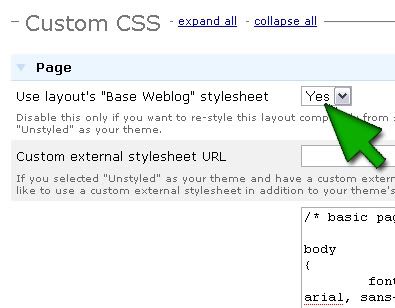
the "custom stylesheet" section is where you enter all the overrides you were given. just copy and paste them into the box you see there.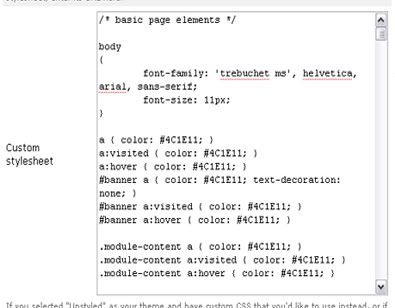
to finish your installation, click "save changes" down at the bottom of the page.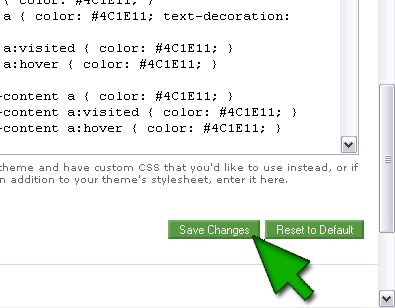
now you're done! enjoy your new s2 layout!
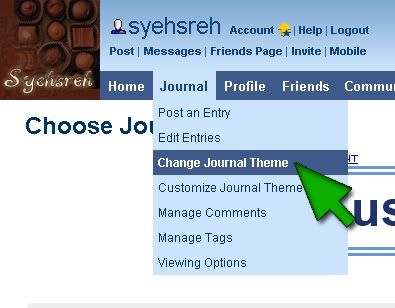
in the "theme, layout, or designer" box, type in the name of the layout style you require for your layout (ie, bloggish, smooth sailing, etc.)
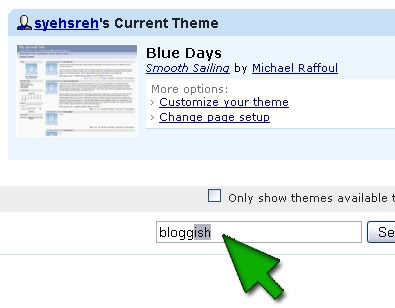
this will bring up a listing of all the journal types available in this style.
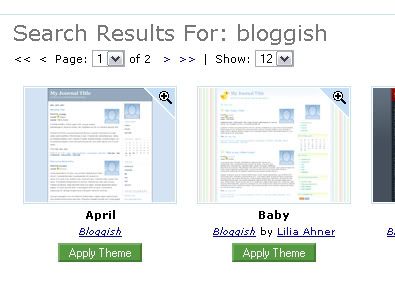
if your layout requires an "unstyled" theme, click through the available layouts until you find the one titled "unstlyed" and click on the button below it that says "apply theme". similarly, if you have a layout that requires any other kind of layout styling, of course you would search for and apply the styling you need.
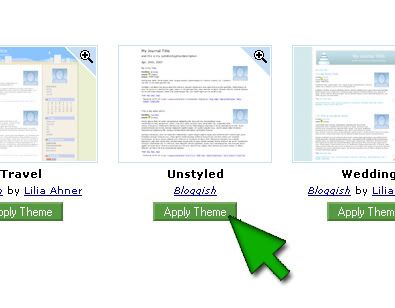
a confirmation box will pop up telling you your theme has been applied. (click "ok")
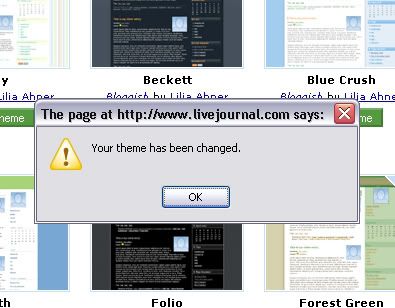
next, you'll probably need to define your page setup, which would be what side you want your sidebar to be on (or if you don't want a sidebar at all, etc.) scroll down on the page to the part at the bottom that says "choose a page setup." select the page setup your layout requires by clicking on the green "apply layout" button beneath your choice.
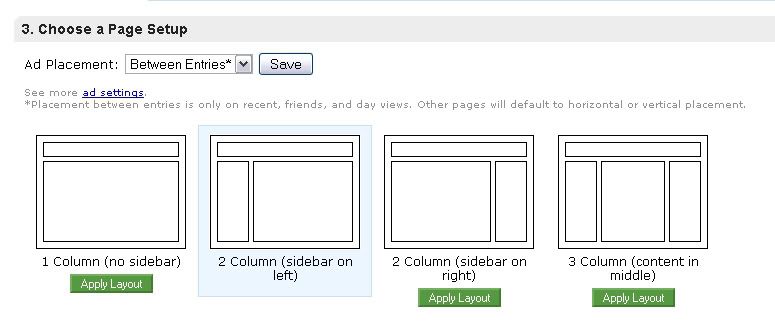
(click to enlarge)
if you have a plus layout, this is also where you can define where the ads show up on your journal. select the orientation you require from the drop-down menu and then click "save".

finally, click "customize selected theme" at the very bottom of the page.
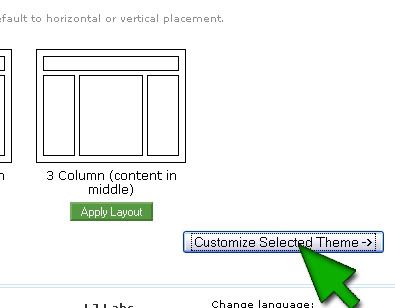
on the next page, you need to look at the links in the column on the left-hand side of the screen. the last link is the one you need to click on, which says "custom css".
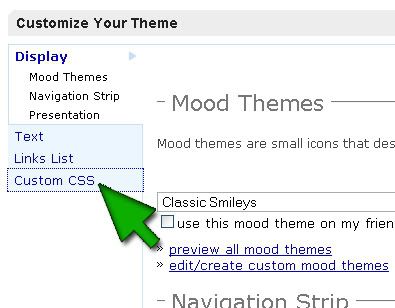
on the custom css definitions page, you will see a couple of things. firstly, there is a drop-down menu next to the first option under the page field which says "use layout's 'base weblog' stylesheet." some layouts require you to change the dropdown to read "no", and if your layout requires this feature, do it now. if your layout doesn't say anything about changing this feature, leave it on "yes" and move on to the next step.
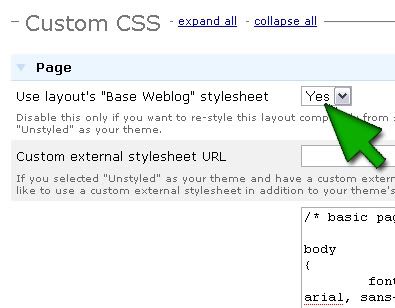
the "custom stylesheet" section is where you enter all the overrides you were given. just copy and paste them into the box you see there.
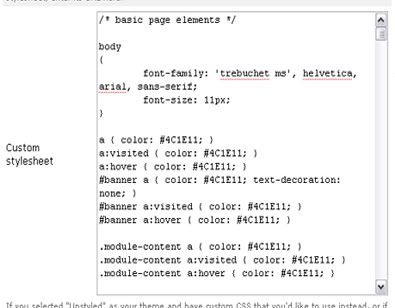
to finish your installation, click "save changes" down at the bottom of the page.
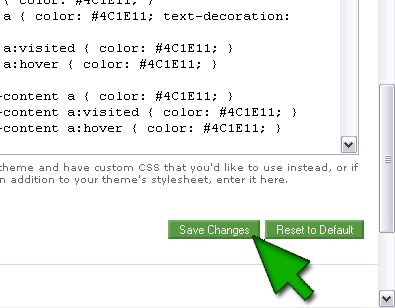
now you're done! enjoy your new s2 layout!