Dean Icon Tutorial
I was asked if I could make a tutorial about my last icons. So here it is.

I used THIS pic of Jensen Ackles.
First of all I started with this background

I croped the pic of Jensen and sharpened it once.

I've deleted the background of the Jensen pic with the eraser tool.

Now it should look like this:

Desaturate your layer (Image > Adjust > Desaturate)

Now I use this texture made by
sparklingeye

You can download the whole texture set HERE
Put the texture below the Jensen layer. Rotate it and set it on multiply.

It looks quite nice already. But if you want an icon like the one above, there are two more steps.
Desaturate the texture layer (Image > Adjust > Desaturate)

Time for the finish. Place this texture onto all layers

Screen it and put it wherever you like it on your icon
And now we are done!

Your layers should look like this:
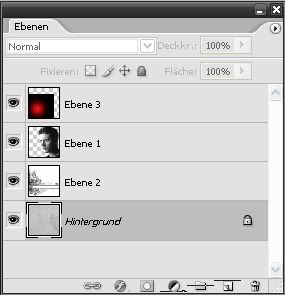
I hope it was understandable! ;o)
I used THIS pic of Jensen Ackles.
First of all I started with this background

I croped the pic of Jensen and sharpened it once.

I've deleted the background of the Jensen pic with the eraser tool.

Now it should look like this:

Desaturate your layer (Image > Adjust > Desaturate)

Now I use this texture made by
sparklingeye

You can download the whole texture set HERE
Put the texture below the Jensen layer. Rotate it and set it on multiply.

It looks quite nice already. But if you want an icon like the one above, there are two more steps.
Desaturate the texture layer (Image > Adjust > Desaturate)

Time for the finish. Place this texture onto all layers

Screen it and put it wherever you like it on your icon
And now we are done!

Your layers should look like this:
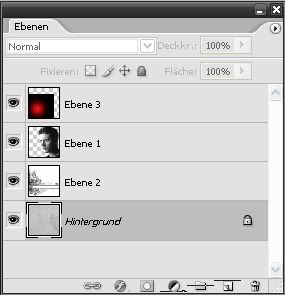
I hope it was understandable! ;o)