How to...install a "Stellar" layout !
First here are some explanations:
Style System: This tells you which style sytem the layout uses. It will state either S1 or S2. Most of the layouts will be in S1.
Layout style: This is the style you will have to choose on your modify/journal page in order for the layout to look the same as the example.
Website: This tells you weather or not you will need a website listed in your userinfo. Some overrides require that you have one. If you aren't sure, go here and see if you have something listed in the "webpage url" box.
Custom Colors: If the layout needs custom colors in order to look the same as the example, this will be a yes. You must tick the custom colors circle on your modify/journal page and enter the colors that are provided at the end of the layout entry page.
Default Icon: Some layouts do not look good with your usericon showing. This will tell you if it's better left off. If that is the case, you can go here and change your settings to "no default picture".
Step 1:
Go to your customize journal page. Or simply click here.
On the "Basics" tab, make sure you select the right style system for your layout.
If it says "S1" then select S1 and same for S2.
Assuming that you have selected S1, since most of the layouts will be in that style. Continue to step 2 of S1.
S1:
Step 2:
Click on the "Look and Feel" tab.
Under the "Layout" sub-heading, select the right layout style for your layout.
For Example it says that your layout style is "generator", Make sure all of your styles are set "generator".
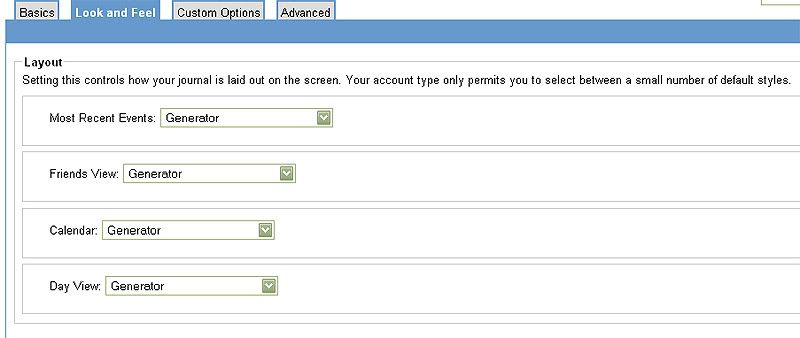
Step 3:
If it states that you use no colours, select "custom colours" and leave all blank.
If it states that you use custom colours, enter the colour codes listed for the layout.
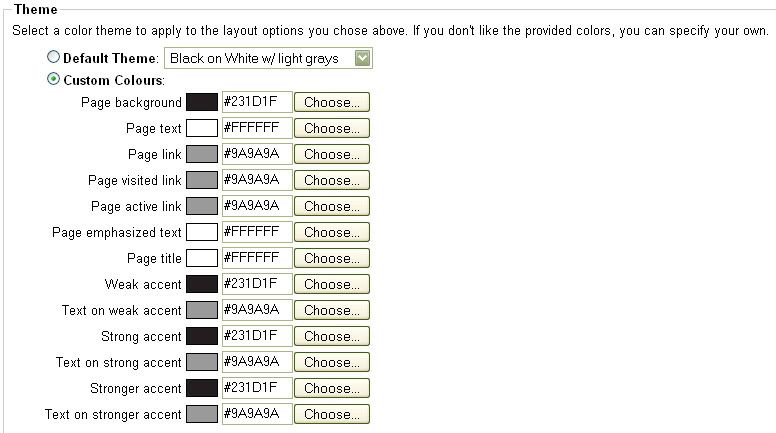
Step 4:
Copy the overrides and paste in Notepad.
Replace what it says for you to replace.
For example if it says to replace YOURUSERNAME with your username. Click on Edit > Replace. A window will pop up and fill in "YOURUSERNAME" in the "Find what:" box and replace with your username. Click "Replace All"
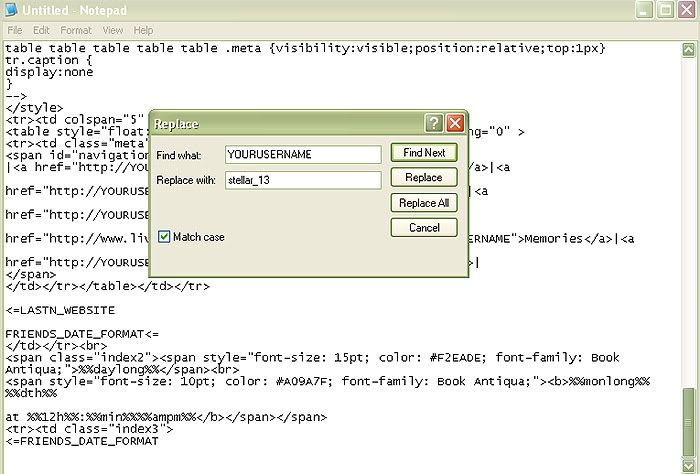
Step 5:
Now select all and copy.
Click on the "Custom Options" tab and paste the overrides in the box given. Click "Save Changes".
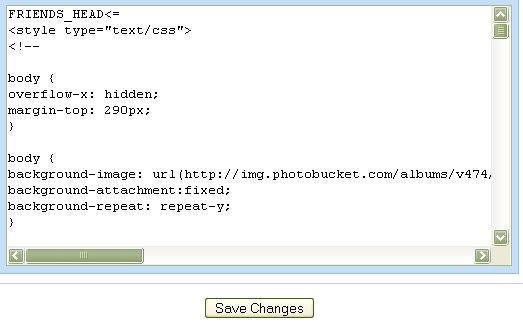
AND YOU'RE DONE!
Style System: This tells you which style sytem the layout uses. It will state either S1 or S2. Most of the layouts will be in S1.
Layout style: This is the style you will have to choose on your modify/journal page in order for the layout to look the same as the example.
Website: This tells you weather or not you will need a website listed in your userinfo. Some overrides require that you have one. If you aren't sure, go here and see if you have something listed in the "webpage url" box.
Custom Colors: If the layout needs custom colors in order to look the same as the example, this will be a yes. You must tick the custom colors circle on your modify/journal page and enter the colors that are provided at the end of the layout entry page.
Default Icon: Some layouts do not look good with your usericon showing. This will tell you if it's better left off. If that is the case, you can go here and change your settings to "no default picture".
Step 1:
Go to your customize journal page. Or simply click here.
On the "Basics" tab, make sure you select the right style system for your layout.
If it says "S1" then select S1 and same for S2.
Assuming that you have selected S1, since most of the layouts will be in that style. Continue to step 2 of S1.
S1:
Step 2:
Click on the "Look and Feel" tab.
Under the "Layout" sub-heading, select the right layout style for your layout.
For Example it says that your layout style is "generator", Make sure all of your styles are set "generator".
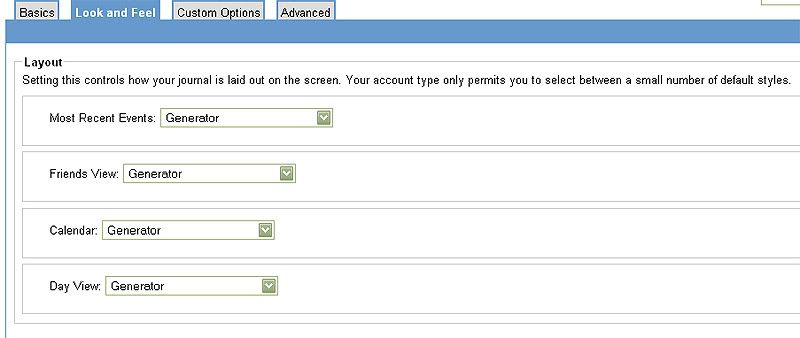
Step 3:
If it states that you use no colours, select "custom colours" and leave all blank.
If it states that you use custom colours, enter the colour codes listed for the layout.
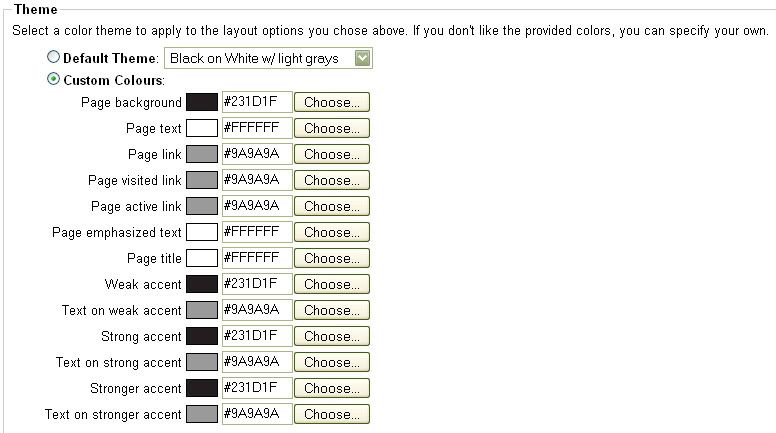
Step 4:
Copy the overrides and paste in Notepad.
Replace what it says for you to replace.
For example if it says to replace YOURUSERNAME with your username. Click on Edit > Replace. A window will pop up and fill in "YOURUSERNAME" in the "Find what:" box and replace with your username. Click "Replace All"
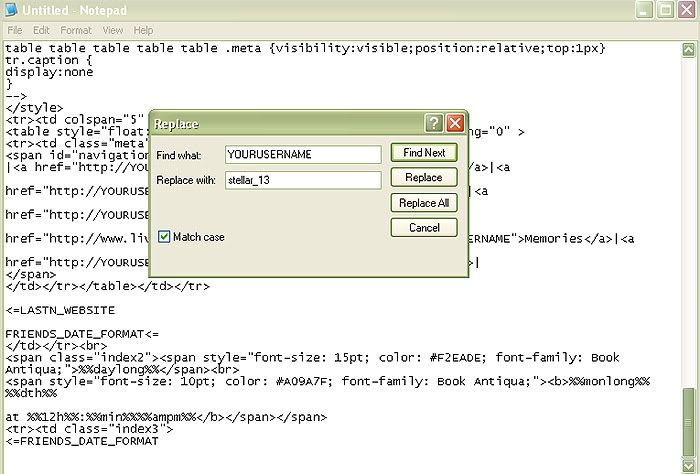
Step 5:
Now select all and copy.
Click on the "Custom Options" tab and paste the overrides in the box given. Click "Save Changes".
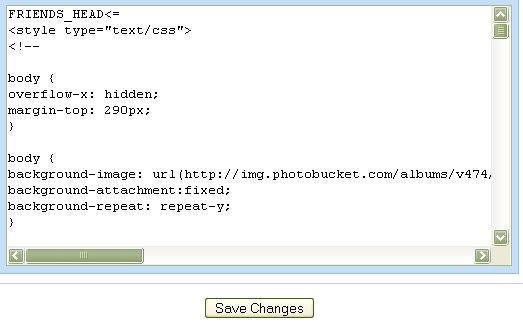
AND YOU'RE DONE!