Sony PRS-500 overview
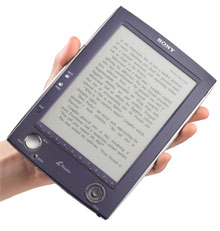
As promised, we've got some answers for your Sony Reader questions. Sony's product manager tried to hit as many of these as he could. Wiki: I added Sony's answers and the original questions that we had sent to Sony.
So here it is in full glory, for you to hopefully find most of your question answered:
To the Readers of Mobileread,
It has been a pleasure following this website. We have learned many things from all of you and we thank you for that. We would also like to thank you for your questions. We appreciate the points you have raised and we combined the questions from Mobileread as well as a few other websites and blogs into this lengthy note. Please understand that while we were unable to answer every question, we are now better aware of the issues on the minds of our consumers and will endeavor in future communications to answer more of your questions as appropriate.
While we can’t thank everyone by name there are a few people that we should thank. First of all Alexander has given us the chance to talk to you directly and has created a great website. Rmeister, dugbug, and diabloNL-- thank you for your many questions both directly to use and in the regular forums. NatCh-- thanks for doing the digging that you do, and for being right far more often than not. And to all the other active members of this site, thank you.
File Formats
Q) What File formats are supported natively and can be put directly on a Memory Stick or SD memory card?
A) With the Sony Reader you can take a file from your PC to an SD or Memory Stick™ media card and read on the Sony Reader the following file types:
- TXT
- RTF
- PDF (Unencrypted)
- BBeB (Encrypted and Unencrypted)
- JPEG
- GIF
- BMP
- PNG
- MP3 (Unencrypted)
- AAC (Unencrypted)
We recommend using the CONNECT™ Reader Software to import and transfer files to the Reader, as it will enable faster page turns and re-sizing on the Reader itself. We have also included the ability to import Microsoft Word files to the device. The CONNECT Reader will convert the Word document to RTF during the import process as long as the user has Microsoft® Word on the PC (this happens behind the scenes).
Q) How do these files show font sizes? Will we have the ability to increase or decrease the fonts? Is this limited only to DRM content or will it apply to the others as well?
A) Text files on the Reader (both unencrypted and encrypted) have the ability to have their font sizes changed from standard (100%) to medium (125%) to large (150%). PDF documents may not always have three font size changes due to their sometimes complex nature. Please see below to understand how we deal with PDFs.
PDF Files
Q) If the Reader supports PDF natively, can it handle PDF files with lots of graphics? Can it zoom or rotate the page?
A) Remember that most PDFs in the US are created with the intention of printing on a standard 81/2 x 11-inch piece of paper. Since the Reader’s screen is smaller than 8 1/2x11inches, the page will be scaled to fit on the screen and that will in most cases compromise readability. That is just a fact of life when using a page layout format with an on screen display. We hope to create some FAQs for how to optimize PDFs for the Reader. Anyone want to suggest how best to do this?
We do have the ability, by holding down the “size” button for five seconds to rotate the screen. This will allow you to see the top half of the PDF on one page and the bottom half on another and will allow you to view the document with an effectively increased page width.
As far as images go, if they are in the PDF they should show on the Sony Reader.
RSS Feeds
Q) Will Readers be able to view RSS feeds and can users save feeds or is it all overwritten automatically?
A) You will be able to go to the CONNECT e-book store and get your feeds manually and save them to your PC and Reader. Files will not be overwritten so you can save what you want.
Audio capabilities
Q) Can I listen to audio while Reading?
A) Audio can be played while reading a book as long as the audio is in MP3 or AAC unencrypted formats. You simply have to start the audio playback and then switch to the book that you wish to read. Please note that audio playback decreases the battery life faster than just reading.
Q) Why do you support MP3 and AAC unsecured files but not audio tracks that were purchased?
A) The Sony Reader is designed primarily as a reading device, not a full-featured music player. We consider MP3 playback a “bonus feature.”
DRM
Q) How does the DRM content work, can I share books?
A) The DRM rules allow any purchased eBook to be read on up to six devices (at least one of those 6 must be a PC). Although you cannot share purchased eBooks on other people’s devices and accounts, you will have the opportunity to register five Readers to your account and share your books accordingly.
Q) If the Sony Reader breaks, what will it take to move DRM-protected content to a replacement machine?
A) If the Sony Reader or your PC breaks, you can always log-in to your CONNECT account and “re-download” your purchased eBooks to a new PC, and transfer them again to a new device, as long as the six device rule still holds true. Customer support will be able to clear broken devices and PCs from your list of six if you cannot access the older Reader or PC.
Q) Why does Sony sell books?
A) We want to offer our customers an integrated and easy-to-use experience. Developing a Sony-managed download service accessed from within the desktop PC application was a key aspect of offering this integrated experience.
Q) Will there be time-expiring DRM/protected content on the new reader?
A) At this time there are no plans to introduce time-expiring books in the U.S
Q) How will the Sony Reader support files with no DRM?
A) As long as the file is in one of the formats that we can support natively and are unencrypted they will work on the Reader.
Power
Q) What type of batteries does the Reader use?
A) The Reader uses an internal Lithium Ion battery
Q) What is the Reader’s battery life?
A) The Reader, on a full charge, will allow up to 7500 “page turns” on a single charge. We measure the battery endurance in page turns due to the bistable nature of the E Ink display. This battery life does depend on usage patterns and auxiliary functions like audio playback will drain the battery faster.
Q) How does the Reader charge?
A) The Reader can be charged by either the AC Charger that can be plugged directly into the Reader (or through the cradle), or it can be charged through the USB port.
Operating Systems and Browsers
Q) Will Sony provide software and support for customers using Macs or Linux?
A) Currently our application has been designed for Microsoft® Windows XP®. External media such as Memory Stick and SD cards provide content transfer functionality from non-Windows based PCs, but you will not have the ability to buy books or enjoy the benefits of managing your content and Reader through the application. We are aware of the desire of non XP customers to have support and are considering how and when we can support them.
Q) If I use Firefox instead of Internet Explorer can I buy books?
A) The bookstore is not based on Internet Explorer and in fact is accessed through the Connect Reader desktop application. As such, you do not need to worry about which Internet browser you have installed on your PC.
Content
Q) Is Sony aware of the hacking/modding community? What does Sony think of it? Will it have its API opened up for third party developers?
A) Sony’s Librie eBook which launched in Japan enjoyed a great global fan base who worked together to provide translated menus and other offerings. We enjoyed watching the evolution of Librie applications, and the community’s feedback helped us define what the U.S. product should be. We are currently studying how we might support third party content developers. Please stay tuned.
Q) Can authors create and sell books on CONNECT? Can different blogs or websites sell or distribute their content there?
A) A) We are currently signing publishers big and small to offer their eBooks for sale. Please contact publisher_sign-up@sonyconnect.com for more information.
Other Questions
Q) When will the Sony Reader become available in other countries? Europe? Asia?
A) Sony does not have any current plans to expand distribution of the Reader outside the U.S.
Q) Has the Sony Reader gone through a beta test stage?
A) Sony always extensively tests our products before they ship. The Sony Reader will not be an exception. All aspects of the Reader will be fully tested before it is released. We want all customers to have a great experience with our products. In other words the Sony Reader will not be released in a beta form and will only be released when it is ready.
Q) When will the Reader be released for sure?
A) We will announce an exact date as we get closer to the fall season.
Q) Has Sony experienced any issues with “ghosting”?
A) Please refer to the FAQs on the E Ink web site (www.eink.com) to understand the causes and effects of “after image” (ghosting). While our engineering objective is to minimize the after image effect through clever control waveform design, after image is an inherent characteristic of the E Ink technology and is not a sign of a defective or degraded display.
Q) Has Sony tested firmware updates? How are they delivered to the end user?
A) Yes, Sony will offer the capability to download firmware updates and install them on the Reader. More information to come.
Q) Can I bookmark a location in a book and return to it later?
A) The Reader has a button called “Mark” that enables you to bookmark any page and, in fact, multiple pages. You can view your bookmarks through a menu option or by simply holding the “MARK” button down for five seconds.
Q) Can I "jump" forward/backward while reading by something other than one page (chapter, 10 page jumps, etc)?
A) Here are a couple of ways to navigate through a book:
- Hold the “Page Forward” or “Back” button for five seconds and the page will jump 10 pages in the direction of the button.
- The row of numbered buttons can help here as well. “1” brings you to the start of the book. “2” brings you to 20% of the book. “3” to 30% and so on. So if you wants to open to about half way in the book simply hit “5
Conclusion
Once again, we would like to thank you for your time and interest in the Sony Reader. While we were unable to write answers to every question, we did read the questions. We have passed on your concerns and desires to our product management and we will take everything into consideration. We hope that you find these answers useful and will continue to ask us, push us, and inspire us.
The Sony Reader Team.