Tutorial no. whatever
Have you been to a few websites of some graphic designers? If yes, you surely have seen the famous 3D grids on them. Seriously, they are all over the place. And all that they take to make is 5 min flat.
Learn how to make this -

1. So, first we have to make the grid. We open a new file of size 20px by 20px, transparent background.(I have taken a black background just to show you the stuff). So then, we make a cross like shape in white. Line size- 3 px or so.

(Maybe I should have zoomed in)
2. Right, next we go to edit - create pattern and save this as a pattern.
3. Open a new file, lets say 400px by 300px.
4. Fill the file with the pattern we just created. You can take whatever background color you want. I took black.
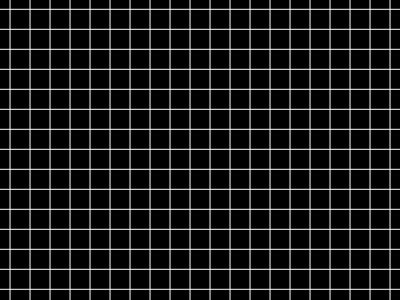
5. This step is totally not essential but do it if you want. Go to edit-transform-perspective and play with it till you get what you want.
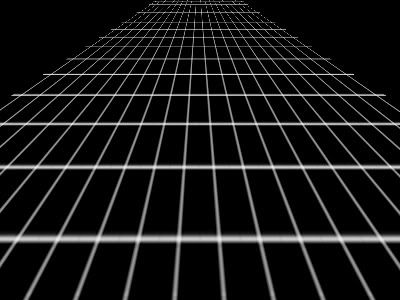
6. Now, the fun part. We go to filters-distort- twirl and play with the settings.
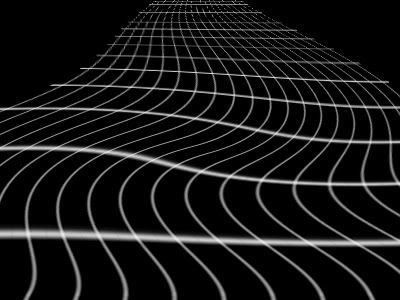
7. More, more fun. So, we go to filters-distort - pinch
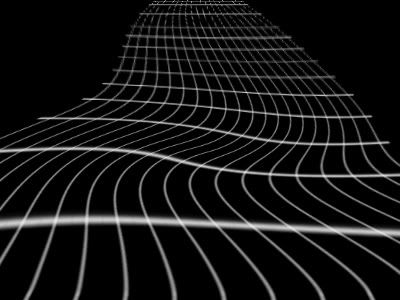
Keep playing with these till you get what you want. You can also play with perspective again.
Here, I changed the background color to white and applied a gradient overlay on my grid.
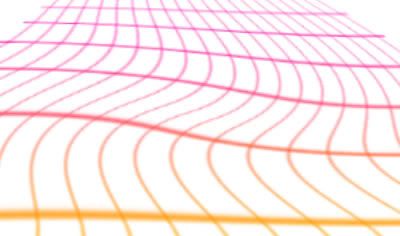
So I used Photoshop for this. I am not sure how translatable it is to PSP.
- Comment if you found this useful
- Friend the community for more tuts like this
- Love your imaging software
The previous tuts -


Learn how to make this -
1. So, first we have to make the grid. We open a new file of size 20px by 20px, transparent background.(I have taken a black background just to show you the stuff). So then, we make a cross like shape in white. Line size- 3 px or so.
(Maybe I should have zoomed in)
2. Right, next we go to edit - create pattern and save this as a pattern.
3. Open a new file, lets say 400px by 300px.
4. Fill the file with the pattern we just created. You can take whatever background color you want. I took black.
5. This step is totally not essential but do it if you want. Go to edit-transform-perspective and play with it till you get what you want.
6. Now, the fun part. We go to filters-distort- twirl and play with the settings.
7. More, more fun. So, we go to filters-distort - pinch
Keep playing with these till you get what you want. You can also play with perspective again.
Here, I changed the background color to white and applied a gradient overlay on my grid.
So I used Photoshop for this. I am not sure how translatable it is to PSP.
- Comment if you found this useful
- Friend the community for more tuts like this
- Love your imaging software
The previous tuts -