Wallpaper walkthrough
A wallpaper walkthrough to make this -

Done in Photoshop, no idea if it will work with other s/w. I don't think this is Beginner friendly but you can decide for yourself. :)
1. I flood filled my bg with a gradient of light and dark purple, top to bottom.
2. I chose a soft round brush and changed the brush settings to this -
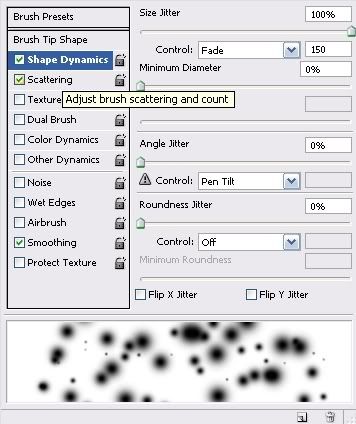
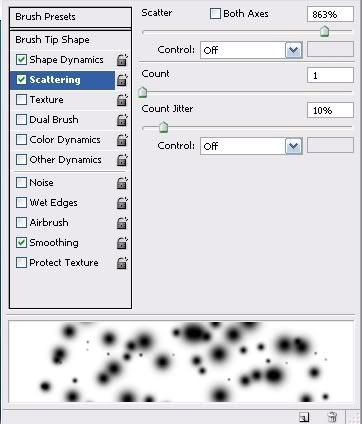
3. I drew with my custom brush on a new layer.
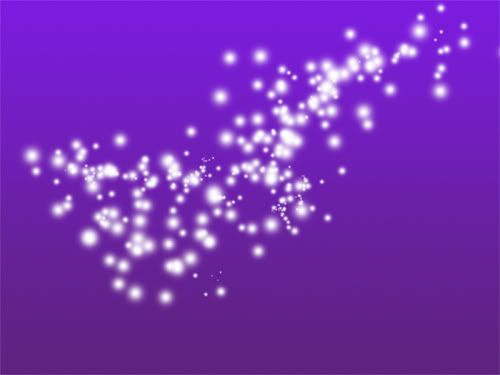
4. I duplicated this layer, flipped it horizontally, resized both the layers and made a wings like shape with them.
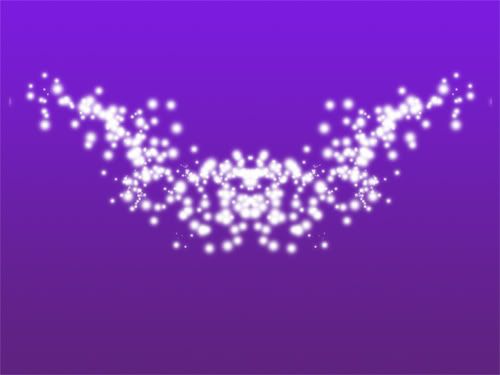
5. Now, I merged these two layers together and duplicated it. The bottom one, I gaussian blurred it, strength -4 and then merged them together again. Then, I duplicated this new layer and smudged the one at the bottom with the smudge tool to get something like this.
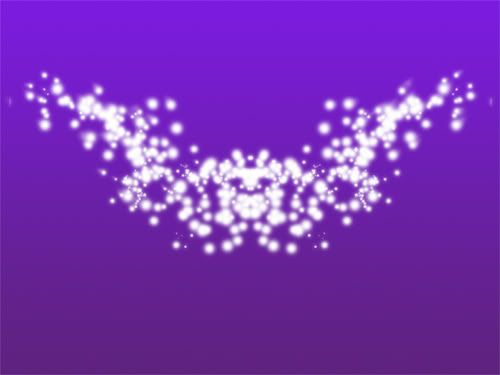
6. I got this already extracted picture of Alicia Keys from PSDelightful.

7. I duplicated this layer twice and set both on softlight. I changed the hue of the top soft light layer from Image-Hue/Saturation to get the coloring I wanted.

8. Next, I duplicated the Alicia layer at the bottom(the one on normal), put it under this layer and applied the Stylize-Wind filter on it. I smudged it a bit to get something like this.

9. The smudged layer should be UNDER all your other Alicia layers. Now, I created a solid color fill layer under the alicia layers but over everything else, filled it with a deep red and set it on Overlay.

10. I used a clouds brush, you can either do that or get clouds from a picture to get this.

11. Next I took a soft brush, size 5 and made random lines. This will be on a new layer, still under the Alicia layers and the red overlay layer.

12. I applied filter-blur-motion blur on this layer.

13. I need more bling, so a light streak around her hand. Refer to my tutorial here if you don't know how this is done.

14. Text in white, set on Softlight.

15. Need more depth, an levels adjustment layer on top of everything else with the blacks increased.

16. Now ofcourse I didn't like the colors so much. I created a hue/saturation adjustment layer right above the red layer we created in step 9 and played with it till I got a color I liked. This is to make sure that the coloring does not affect the Alicia layers.

17. Finishing touch, those sparkles on top of everything else. Made by using the PS default 'Star' brush, 70px size, white color.

And done. Here's the wallpaper.

- Comment if this was helpful
- Friend us for more tuts
- Any question, ask.

Done in Photoshop, no idea if it will work with other s/w. I don't think this is Beginner friendly but you can decide for yourself. :)
1. I flood filled my bg with a gradient of light and dark purple, top to bottom.
2. I chose a soft round brush and changed the brush settings to this -
3. I drew with my custom brush on a new layer.
4. I duplicated this layer, flipped it horizontally, resized both the layers and made a wings like shape with them.
5. Now, I merged these two layers together and duplicated it. The bottom one, I gaussian blurred it, strength -4 and then merged them together again. Then, I duplicated this new layer and smudged the one at the bottom with the smudge tool to get something like this.
6. I got this already extracted picture of Alicia Keys from PSDelightful.
7. I duplicated this layer twice and set both on softlight. I changed the hue of the top soft light layer from Image-Hue/Saturation to get the coloring I wanted.
8. Next, I duplicated the Alicia layer at the bottom(the one on normal), put it under this layer and applied the Stylize-Wind filter on it. I smudged it a bit to get something like this.
9. The smudged layer should be UNDER all your other Alicia layers. Now, I created a solid color fill layer under the alicia layers but over everything else, filled it with a deep red and set it on Overlay.
10. I used a clouds brush, you can either do that or get clouds from a picture to get this.
11. Next I took a soft brush, size 5 and made random lines. This will be on a new layer, still under the Alicia layers and the red overlay layer.
12. I applied filter-blur-motion blur on this layer.
13. I need more bling, so a light streak around her hand. Refer to my tutorial here if you don't know how this is done.
14. Text in white, set on Softlight.
15. Need more depth, an levels adjustment layer on top of everything else with the blacks increased.
16. Now ofcourse I didn't like the colors so much. I created a hue/saturation adjustment layer right above the red layer we created in step 9 and played with it till I got a color I liked. This is to make sure that the coloring does not affect the Alicia layers.
17. Finishing touch, those sparkles on top of everything else. Made by using the PS default 'Star' brush, 70px size, white color.
And done. Here's the wallpaper.
- Comment if this was helpful
- Friend us for more tuts
- Any question, ask.