Useless background tut
Merry Christmas to all of you.
I wonder why someone would want to know this, but it is a cool trick to know. Uses PHOTOSHOP FILTERS. Might not be translatable.
We are going from
to
1. Take the image you want.

2. Go to Filter-Pixelate-Mosaic. Apply it with a cell size of 8.
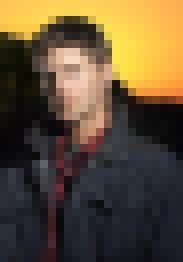
3. Go to Filter - Stylize - Find Edges

4. Go to Filter - noise - median with 2px radius.
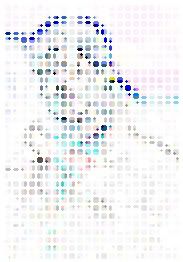
5. Go to Filter- others - maximum with 1px
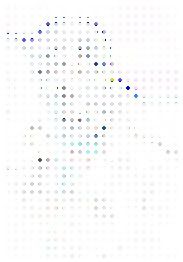
6. Invert this by pressing ctrl+I or image-adjustments-invert.

7. Duplicate this layer and set it on SCREEN.
8. Apply filter-stylize-find edges on the new layer set on screen. Invert it again - crtl+I

9. Duplicate the screened layer TWICE. On the one on the top, apply a motion blur(filter-blur-motion blur) at an angle of 45 degrees, 100 distance.
10. Go to image -adjustments- auto levels. we are applying this on the topmost layer.
11. Now select the layer below this. Apply motion blur again. BUT -45 degress(minus 45) angle with the same 100 distance.
12. Apply auto levels on this too.
13. Make a new brightness/contrast ADJUSTMENT LAYER. Adjust it to get what you want. Decrease the brightness, increase the contrast.

14. Crop the part that you want to use.

And you are done.
- Comment if this was helpful
- Friend us for more tuts
- Any question, ask.
I wonder why someone would want to know this, but it is a cool trick to know. Uses PHOTOSHOP FILTERS. Might not be translatable.
We are going from
to
1. Take the image you want.
2. Go to Filter-Pixelate-Mosaic. Apply it with a cell size of 8.
3. Go to Filter - Stylize - Find Edges
4. Go to Filter - noise - median with 2px radius.
5. Go to Filter- others - maximum with 1px
6. Invert this by pressing ctrl+I or image-adjustments-invert.
7. Duplicate this layer and set it on SCREEN.
8. Apply filter-stylize-find edges on the new layer set on screen. Invert it again - crtl+I
9. Duplicate the screened layer TWICE. On the one on the top, apply a motion blur(filter-blur-motion blur) at an angle of 45 degrees, 100 distance.
10. Go to image -adjustments- auto levels. we are applying this on the topmost layer.
11. Now select the layer below this. Apply motion blur again. BUT -45 degress(minus 45) angle with the same 100 distance.
12. Apply auto levels on this too.
13. Make a new brightness/contrast ADJUSTMENT LAYER. Adjust it to get what you want. Decrease the brightness, increase the contrast.
14. Crop the part that you want to use.
And you are done.
- Comment if this was helpful
- Friend us for more tuts
- Any question, ask.