icon tutorial n° 1
My first icon tutorial, made with a photo of my Qee keychain. Made with PS 7, contains selective coloring.

1. Make your base, this icon looks best with a picture that has a bit of space on one side after cropping. I sharpened and duplicated & set to overlay with this base.

2. Selective Color layer, this will make colors pop. You can also do other colors, to make colors on your icon pop. Fiddle with layer opacity.
Reds: -100, +5, +10, 0
Yellows: -100, -10, +15, 0
Greens: -30, +17, +25
Cyans: +40, +10, 0, 0
Whites: -100, +2, +22, 0
Neutrals: -15, +14, +16, 0


3. Fill a new layer with dark blue (#11092E), set to exclusion. Fiddle with layer opacity.


4. Make a new layer. Use gradient tool from the top right to bottom left (#34EEFF), set to soft light, use light pink from bottom left to top right gradient (#FFC8FC) on the same layer. Fiddle with layer opacity.



5. Paste in texture by Sanami276, use Lasso Tool to erase parts covering object
(I make it 10% opacity at first, to erase). Don't erase too close to the outline. I have two results, one with this layer as linear burn, one with normal. Choose a blend mode that looks best with your picture.



6. Paste in grainy paper texture (#20) by girlboheme, fiddle with layer opacity (mine is around 70%), set to Linear Burn.


7. Paste in notebook texture by girlboheme, set to darken. I've flipped this texture horizontally, to fill the space.

My two results: (one with the stripes layer on normal, one with linear burn.


Please feel free to edit whatever you want to fit your photo and icon (especially the selective coloring)! It'd be awesome if you posted your results :D
Please tell me if you like it n___n It's sort of n00bish but oh well.
1. Make your base, this icon looks best with a picture that has a bit of space on one side after cropping. I sharpened and duplicated & set to overlay with this base.
2. Selective Color layer, this will make colors pop. You can also do other colors, to make colors on your icon pop. Fiddle with layer opacity.
Reds: -100, +5, +10, 0
Yellows: -100, -10, +15, 0
Greens: -30, +17, +25
Cyans: +40, +10, 0, 0
Whites: -100, +2, +22, 0
Neutrals: -15, +14, +16, 0
3. Fill a new layer with dark blue (#11092E), set to exclusion. Fiddle with layer opacity.
4. Make a new layer. Use gradient tool from the top right to bottom left (#34EEFF), set to soft light, use light pink from bottom left to top right gradient (#FFC8FC) on the same layer. Fiddle with layer opacity.
5. Paste in texture by Sanami276, use Lasso Tool to erase parts covering object
(I make it 10% opacity at first, to erase). Don't erase too close to the outline. I have two results, one with this layer as linear burn, one with normal. Choose a blend mode that looks best with your picture.
6. Paste in grainy paper texture (#20) by girlboheme, fiddle with layer opacity (mine is around 70%), set to Linear Burn.
7. Paste in notebook texture by girlboheme, set to darken. I've flipped this texture horizontally, to fill the space.
My two results: (one with the stripes layer on normal, one with linear burn.
Please feel free to edit whatever you want to fit your photo and icon (especially the selective coloring)! It'd be awesome if you posted your results :D
Please tell me if you like it n___n It's sort of n00bish but oh well.