Tulip Header Tutorial
Going from this: 
to this:
.
1. Crop your image, resize, sharpen, whathaveyou. I went with a 900x300 size for my header, and chose not to sharpen at all, because I wanted a very soft image.

2. Duplicate your base, set to Screen at 100%.

3. Create a new fill layer, color #ebebeb, set to Burn at 100%.

4. Create a new fill layer, color #013d70; duplicate it twice (for a total of three layers). Set the bottom two layers to Screen, set the top to Subtract, all at 100%. (Photoshop/PSP users, this step is essentially an exclusion layer)

5. Set this gradient by pagina_nova to Overlay at 100%.

6. Set this texture by bambinainnero to Overlayat 100%.


7. Set this texture (also by bambinainnero) to Overlay at 100%.


8. Set this texture by sanami276 to Lighten Only at 100%.
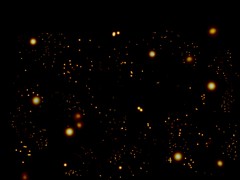

9. Set this texture by [?] to Multiply at 90%.


10. Create a new fill layer, color #e09395, set to Multiply at 40%.

11. Rotate this texture by ______unwritten 90 degrees clockwise, and resize to a width of 900px. Set to Overlay at 100%.


12. Add any text you might like, and you're done! I'd love to see your results.

to this:

.
1. Crop your image, resize, sharpen, whathaveyou. I went with a 900x300 size for my header, and chose not to sharpen at all, because I wanted a very soft image.

2. Duplicate your base, set to Screen at 100%.

3. Create a new fill layer, color #ebebeb, set to Burn at 100%.

4. Create a new fill layer, color #013d70; duplicate it twice (for a total of three layers). Set the bottom two layers to Screen, set the top to Subtract, all at 100%. (Photoshop/PSP users, this step is essentially an exclusion layer)

5. Set this gradient by pagina_nova to Overlay at 100%.

6. Set this texture by bambinainnero to Overlayat 100%.


7. Set this texture (also by bambinainnero) to Overlay at 100%.


8. Set this texture by sanami276 to Lighten Only at 100%.
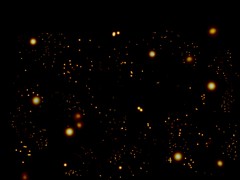

9. Set this texture by [?] to Multiply at 90%.


10. Create a new fill layer, color #e09395, set to Multiply at 40%.

11. Rotate this texture by ______unwritten 90 degrees clockwise, and resize to a width of 900px. Set to Overlay at 100%.


12. Add any text you might like, and you're done! I'd love to see your results.